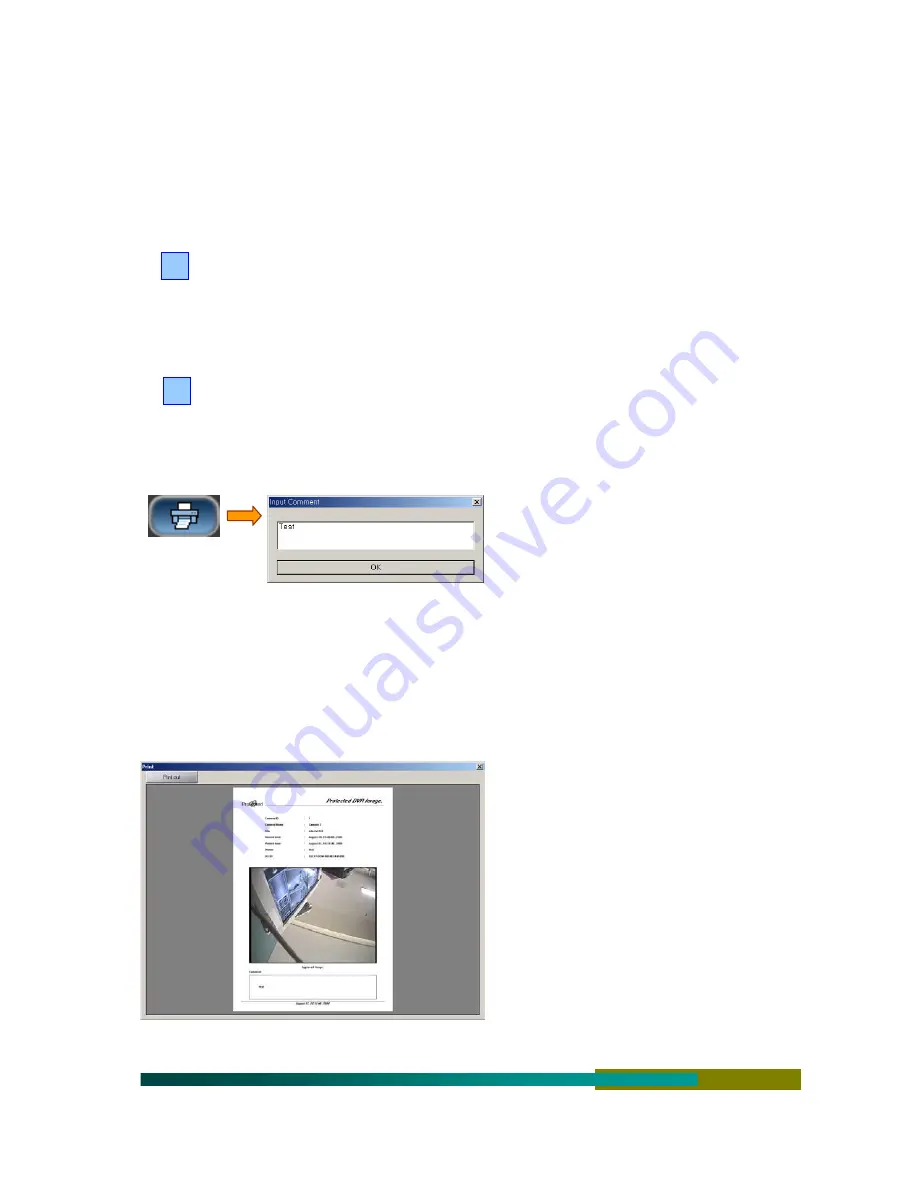
40
9
Normal & Event, Sensor & Motion
The recording condition is followed by the size of current image data.
9
The image data is configured not to be displayed in the warehouse [using the hide key].
9
Enter the “Show Size” using the keyboard to see the data.
9
Enter the “Hide Size” using the keyboard to hide the data.
Search Date Specification Calendar : Specifies a date to search.
Date in white : Recorded data does not exist.
Date in yellow : Recorded data exists.
Use the left (
<<
) or right (
>>
) direction button to select previous or next month.
Search Function Button : Use to print or save the image, search a motion, and adjust the color.
Printer : Click to print the screen while searching the recorded image (the screen enlarges
according to its resolution.)
[ How to Print ]
Select the image to print while searching the
recorded image.
Click the “Printer” button to activate the
“Comment” window.
Enter the description of the image in the
comment window.
Click the “OK” button to activate the
“Preview” button.
Check the image to print and click the “Print”
button.
[Information of Printed Image]
Signature : Guaranteed DVR Image
Name and ID of the camera
Site installed, owner, site information
Recorded time : Time recorded by the
system
Printed time : Time the image is printed.
Operating System ID : OS Serial Number
9
The printer must be connected to the system to
print out the image.
9
This system has included the water mark function to prevent the forgery and alteration. Check the
5
6
Содержание n-E4E
Страница 7: ...7...
Страница 57: ...57 Digital Video Recorder...






























