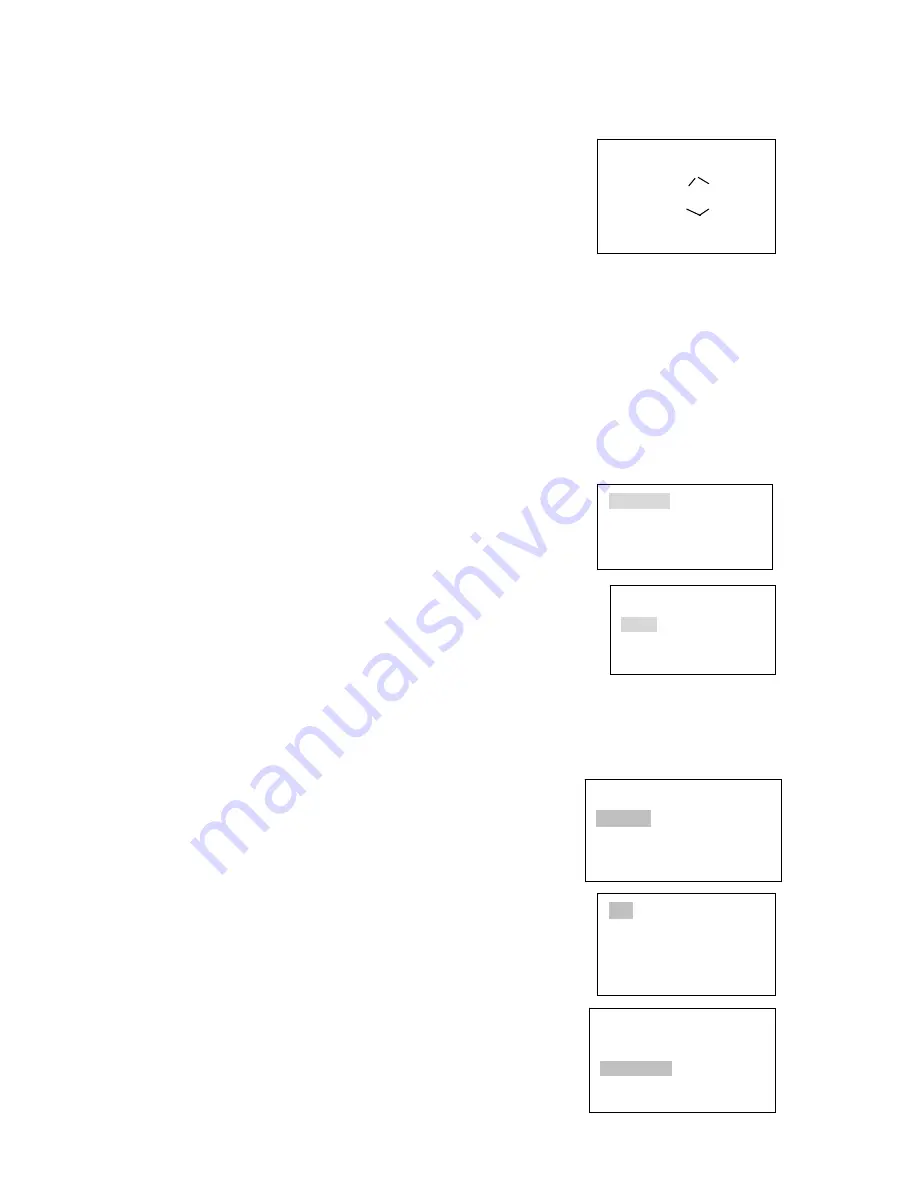
28
Scan Value
:
1
Scan setup
>
Left limit
Versatile scan Right limit
Random scan Speed
Scan Value
:
1
Scan setup
>
start
Versatile scan Stop
Random scan Speed
Speed
:
5
〈
Zoom
〉
〈
Direction
〉
〈
Focus
〉
〈
Iris
〉
Preset setup
>
value
:
1
GOTO
Remove
Scan Value
:
1
Scan setup
>
Begin
Versatile scan Stop
Random scan
•
All the operations here are based on DH_SD protocol.
4.4.1 Direction
Setup
4.4.1.1 Speed
It is to control direction. The value ranges from one to eight.
Please use the number buttons of the keyboard to input
value (between 0~8) and press ENTER to confirm.
(Operation here is only active with key-press. You can use
joystick to control directly. ) Note: for joystick use, the
speed is related to the joystick move range. If the farther the
joystick away from the center, the swifter the PTZ moves.
PTZ movement direction
•
For joystick: up/down/left/right/up left/right down/up right/left down.
•
For keyboard: up/down/left/right
4.4.1.2 Zoom/focus/Iris
•
Zoom: please use WIDE and TELE to control PTZ zoom.
•
Focus: please use FAR and NEAR to control PTZ focus.
•
Iris: Please use CLOSE and OPEN to control PTZ aperture.
For joystick: clockwise to zoom out and anti-clockwise to zoom in.
4.4.2 Preset
4.4.2.1 Preset setup
After zoom and PTZ setup, input value and click ENTER to
confirm. Now you have set one preset.
4.4.2.2 GOTO
Move cursor to highlight GOTO.
Input preset value and click ENTER.
System goes to specified preset.
4.4.2.3 REMOVE
Move cursor to highlight REMOVE. Input preset value and click ENTER.
Now you have removed one preset.
Note: Some protocols do not support remove preset function. You can modify
to replace the previous one.
4.4.3
Scan
4.4.3.1 Scan setup
、
Input value and then move cursor to highlight left limit.
Or you can use joystick to move camera to left limit and
then click ENTER.
、
Repeat procedure one to set right limit.
、
Move cursor to highlight speed. Input speed value and
click ENTER to confirm.
4.4.3.2 Scan operation
、
Use up/down to highlight scan. Input scan
value and click ENTER to begin scanning.
、
Use left/right keys to highlight stop. Click ENTER to
stop scanning.
Preset setup
>
Value
:
1
GOTO
Remove






























