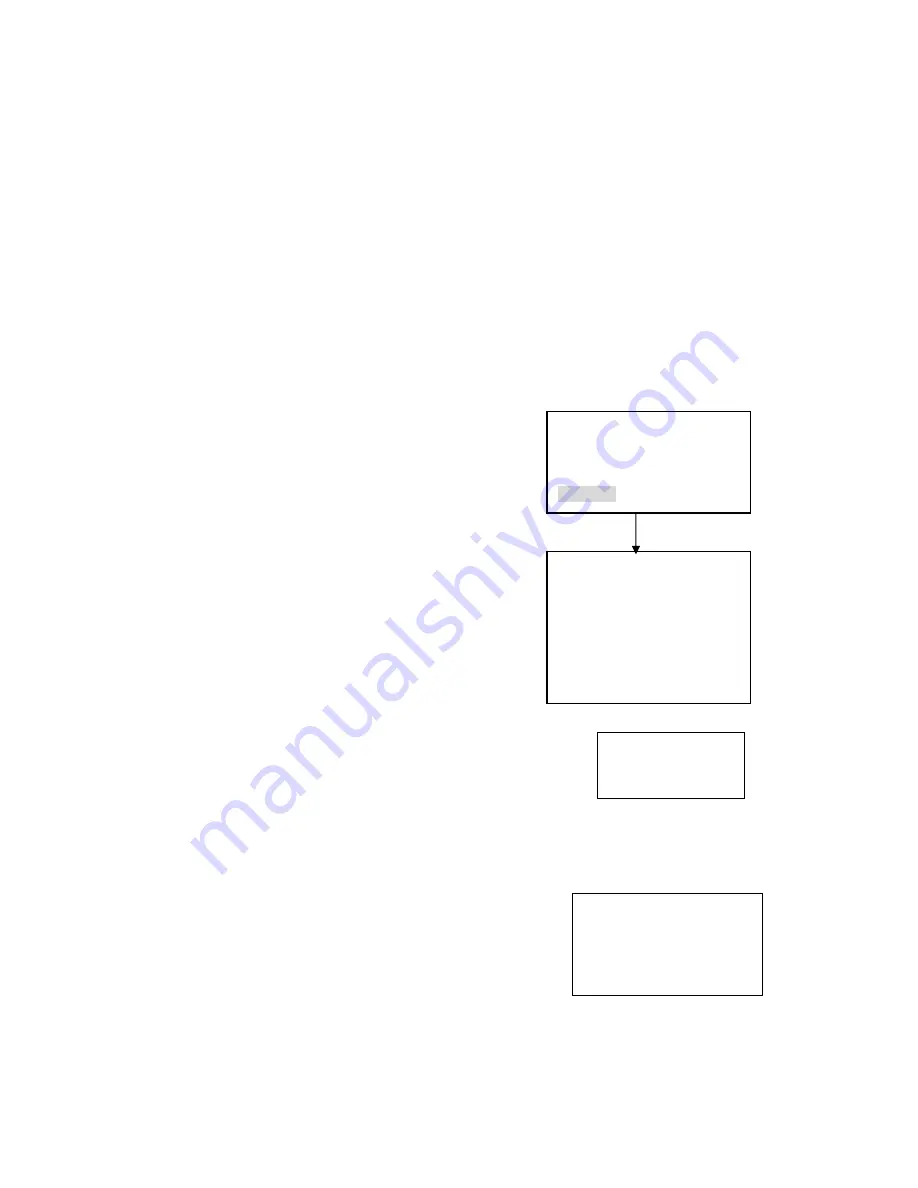
26
Current device
:
dome
IP
:
192.168.1.108
Connecting
ID
号:
0
4
Network keyboard control dome
Note: all the operations here are based on DH-SD protocol. You can refer to
Chapter eight for PELCO protocol operation.
4.1
Dome and Network Keyboard Connection
Connect dome A cable with Pin 3 or Pin 7 of Keyboard 485 interface. Connect dome
B cable with Pin 8 or Pin 9 of Keyboard 485 Port.
4.2
Network Keyboard Setup before Operation
Before setup please make sure:
•
Keyboard and dome cable connections are right.
•
Connect dome with power source.
•
From menu operation to control point to ser properly.
When you click ESC, system pops up a warning dialogue.
Click ENTER to save setup or click ESC to exit.
Note: all the items listed here should be properly set. ID, device name, serial port
and IP are all unique.
4.3
Menu and Key Introduction
Click ID and then input network speed dome ID, system
goes to current device connection dialogue box.
Click MENU system pops up a dialogue. You can use this
menu to work with dome menu.
Please refer to the following sheet for operation keys.
ID
:
*0
Device name
:
①
Device type
:
Dome
Connection
:
Network connection
Control Point IP:192.168.1.108
Control point port:37777
Protocol:DH-1
Here is for you to set ID, device
name and device type. Click ID to go
to current device connection
interface.
Move cursor to highlight “connection”
and then click ENTER. System goes to
network connection setup. Control point
IP is network speed dome address,
control point port is 37777, select
protocol as DH-1
After all the setup, please click ENTER to
save modification.
Save Data?
Yes: ENTER, No:ESC
















































