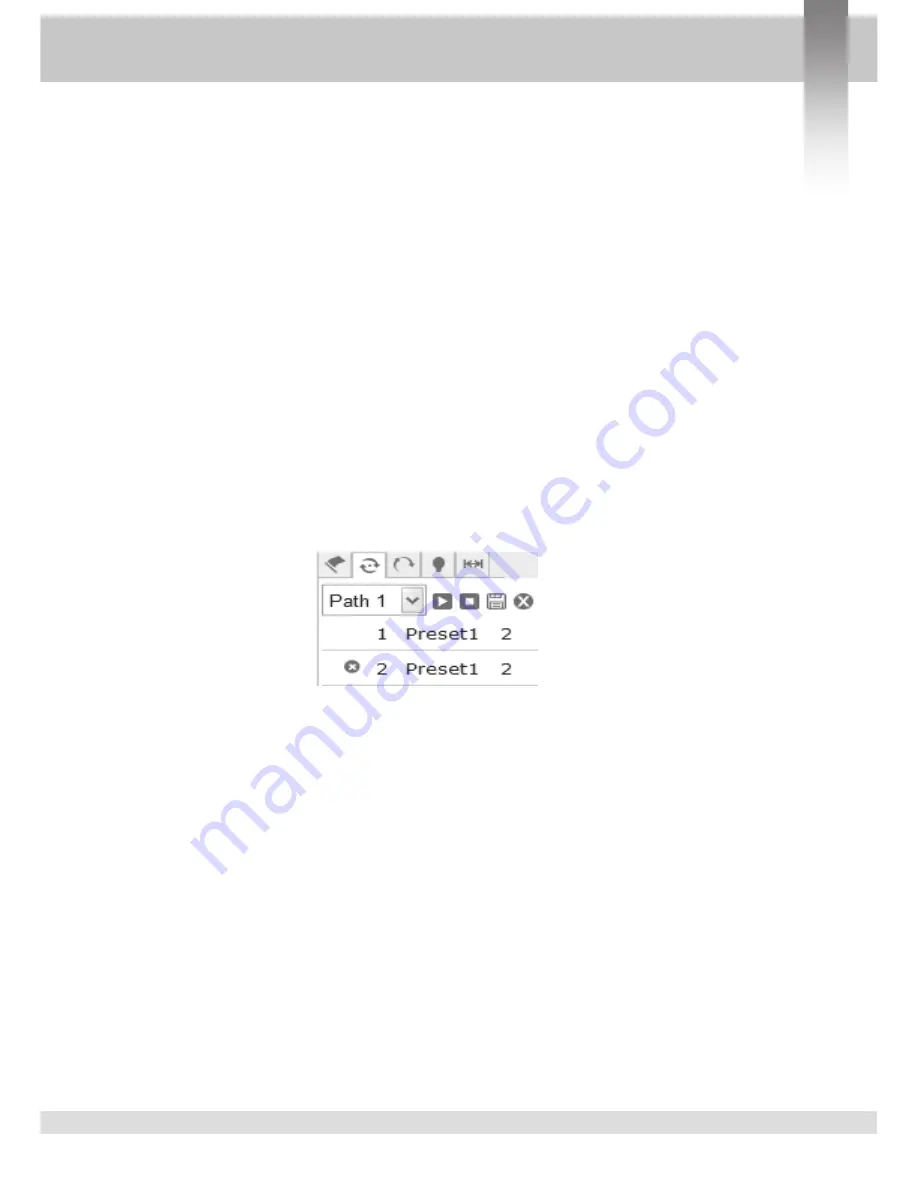
Operation Guide
In the preview screen, you can control the preview, video recording,
snapshot, intercom and the on/off of the sound. The size of the image can be
adjusted according to the needs of the user to set its original size, we
have “4:3””16:9”or “self-adaptation "mode. Preview code stream can be
set as “main stream” ,”sub stream". see 2.2.3-2
click “camera "can open the control screen of the camera. See 2.2.3-3
Operation methods for preset position
1.
Enter the screen of setting preset position, and it will show the current
preset position.
2.Setting preset position: select the number of preset position, and then operate
the control panel of the camera, when the camera scene moves to the place
you want to set, then click the “save "key to save this preset position.
3.Call the preset position: click “call "and the set preset position can be called.
4.
Delete preset position: click “delete” can clear the information of preset
position. 5.Special function preset position: this kind of preset position can be
called, but it can not be modified or deleted.
Picture 2.2.4 Sequence settings
Operation methods for sequence function
1.Setting preset position: set the preset position which you want to add to
sequence path. You can see the explicit methods from the operating
steps in the preset position.
2.Select the number of sequence path: select the number of sequence path,
such as path 1.
3.Adding preset position: add the set preset position into the sequence
path, and set the time and speed of the sequence accordingly.
4.Save the sequence path: click “save” to save
5.Start and stop the sequence : click the “start "key to start the sequence
and click the “stop "key to stop the cruise.
6.Delete sequence: click “delete "key to delete this sequence path.
Vi-C6201




























