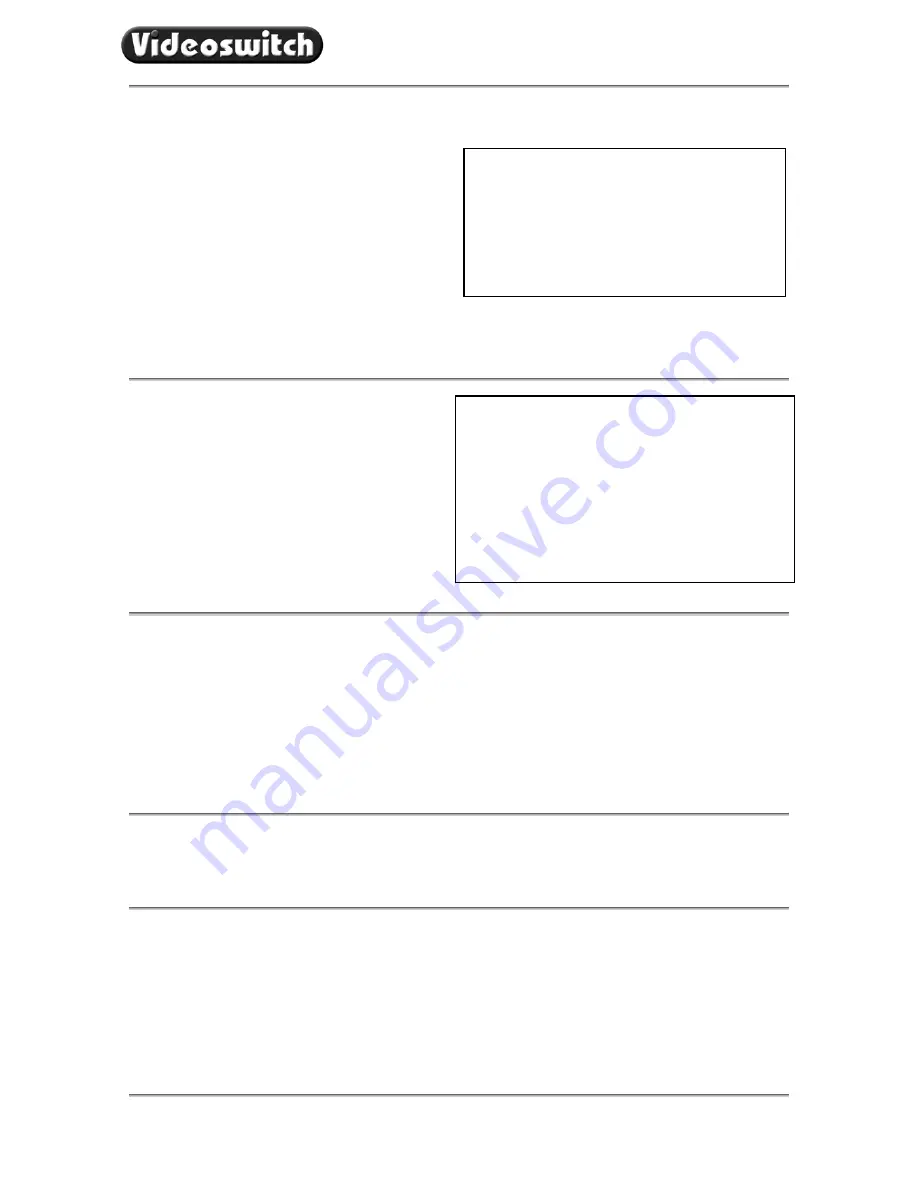
VDC Digital Recorder
Vdc601c.doc
20
If you want to record one or more cameras only
when there is activity or an alarm, turn those
cameras off here.
Using the large hard drive sizes available in the
VDC, it is often best to record all cameras all
the time.
11.2.2 Cameras
This option specifies which cameras will be recorded
when there are no alarms active. The solid block
indicates that a camera
will
be recorded; a dash
indicates that it will
not
be recorded.
Only inputs that have cameras will be recorded, so if
you do not have cameras on all the inputs, all blocks
can still be left set.
Use the
ARROW
keys to alter the cameras
individually.
Press the
DEFAULT
key to turn all block
on
or
off.
The normal setting is all blocks
on
.
11.2.3 Quality
The record quality (image size) of each camera can
be adjusted.
Use the
ARROW
keys to alter the settings.
11.3 Display
11.3.1 Camera
Titles
Each camera may be given a title, or the default title may be used (Camera1, Camera2 etc).
You can use the
NUMERIC
keys for numbers and the
UP
and
DOWN
arrow keys to get letters and other
characters. Press the
NO
key to go back to the previous menu level.
11.3.2
Auto Sequence Dwell
When auto-sequencing cameras, the dwell time is specified by this option.
11.3.3 Record
Brightness
The brightness of the images being recorded can be adjusted to compensate for cable losses. Adjust the
brightness as required for each camera.
•
If the displayed image (which is digitised) is too dim or is tearing,
increase
the brightness setting.
•
If an image is too bright,
decrease
the brightness setting.
Small images sizes mean there is space for more
images on the hard disc, so the update rate will
increase. However, the image quality will be less
so there is a trade-off.
The image size is displayed. Note that it may take
several seconds to stabilise to a new value.
The exact image size depends on the complexity
of the image, so simple scenes (e.g. dark or empty
rooms) do not waste disc space.
Intelligent Security and Fire Ltd
























