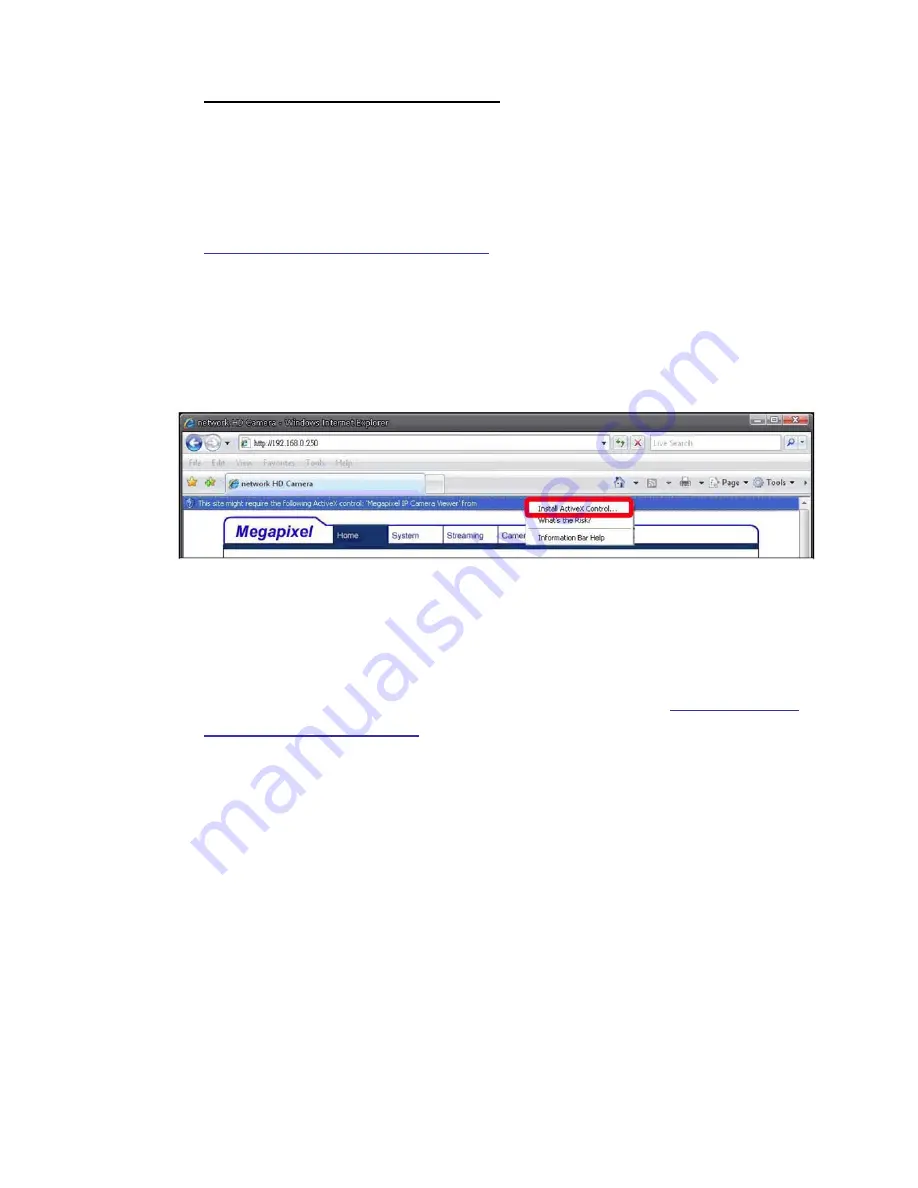
17
Installing DC Viewer Software Online
For the initial access to the IP Camera, a client program, DC Viewer, will be
automatically installed to your PC when connecting to the IP Camera.
If the Web browser doesn’t allow DC Viewer installation, please check the
Internet security settings or ActiveX controls and plug-ins settings (see
Appendix B: Internet Security Settings
) to continue the process.
The Information Bar (just below the URL bar) may come out and ask for
permission to install the ActiveX Control for displaying video in browser (see the
figure below). Right click on the Information Bar and select “Install ActiveX
Control…” to allow the installation.
Then the security warning window will pop up. Click “Install” to carry on software
installation.
Click “Finish” to close the DC Viewer window when download is finished. For
the detailed software download procedure, please refer to
Appendix C: DC
Viewer Download Procedure
.
Once login to the IP Camera, users will see the Home page as shown below:
Содержание ICS-20F
Страница 1: ...Full HD IP Box Camera User Manual Ver1 4...
Страница 7: ...6 Dimensions...
Страница 13: ...12 The popup window for confirmation will come out as shown below Click OK to start deleting the files...
Страница 29: ...28...
Страница 74: ...73 5 3 17 View Parameters Click on this item to view the entire system s parameter setting...
Страница 108: ...108 Step 5 Click Next in the Windows Components Wizard page Step 6 Click Finish to complete installation...






























