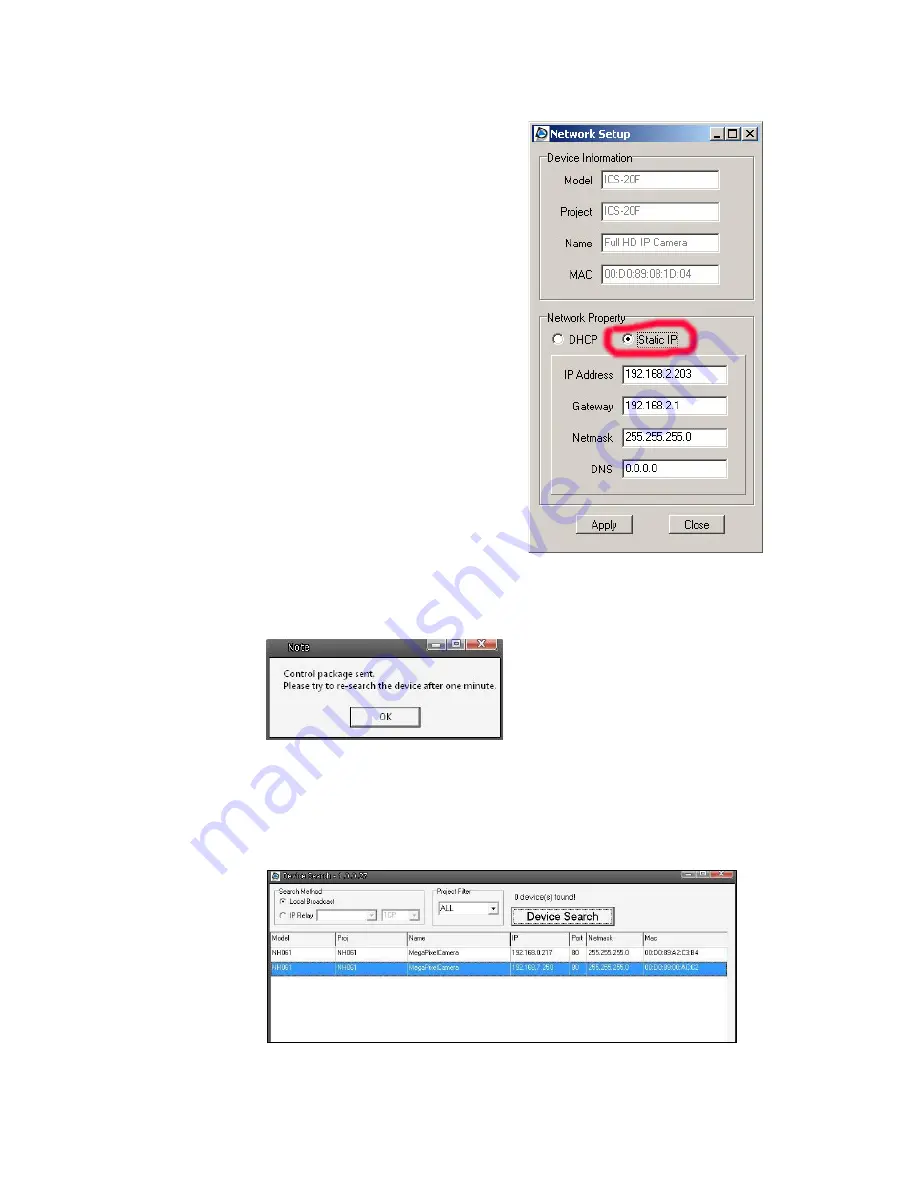
16
Step 2: The “Network Setup” page will come out. Select “DHCP,” and press
“Apply” button down the page.
Step 3: Click “OK” on the Note of setting change. Wait for one minute to
re-search the IP Camera.
Step 4: Click the “Device Search” button to search all the devices. Then select
the IP Camera with the correct MAC address. Double click on the IP
Camera, and the login window will come out.
Step 5: Enter User name and Password to access the IP Camera.
Содержание ICS-20F
Страница 1: ...Full HD IP Box Camera User Manual Ver1 4...
Страница 7: ...6 Dimensions...
Страница 13: ...12 The popup window for confirmation will come out as shown below Click OK to start deleting the files...
Страница 29: ...28...
Страница 74: ...73 5 3 17 View Parameters Click on this item to view the entire system s parameter setting...
Страница 108: ...108 Step 5 Click Next in the Windows Components Wizard page Step 6 Click Finish to complete installation...






























