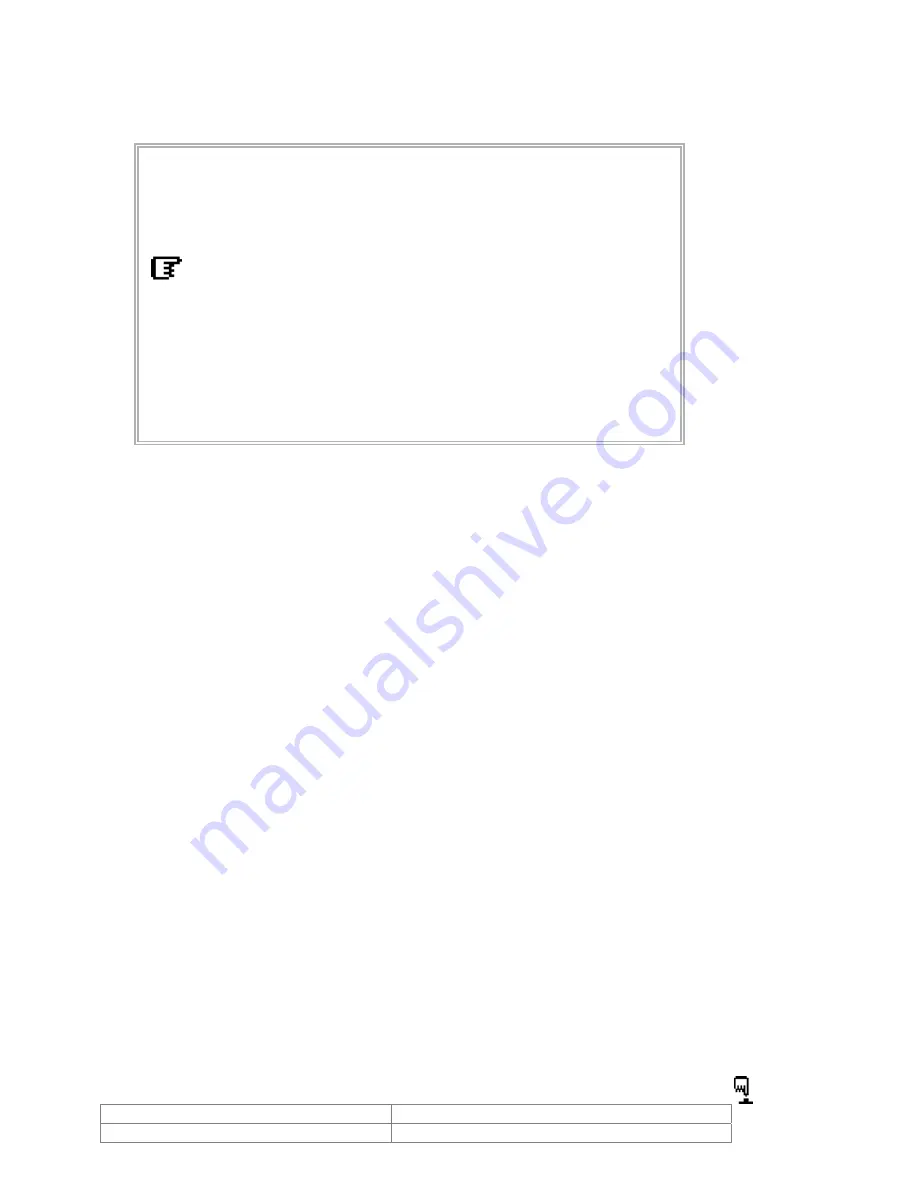
8.2. Menu
Descriptions
8.2.1. Menu Format
MENU
1 IMAGE MIRROR OFF (ON)
2 NEG / POS
POS (NEG)
3 COLOR
ON (OFF)
4 WB CONTROL
AUTO
(PUSH AUTO)
5 BRIGHTNESS
18
6 SHARPNESS
10
7
INIT
DATA
OFF(ON)
END
8.2.2. Using MENU
1) Menu Mode
In order to display the MENU on the screen, Press the MENU
key.
If you keep pressing MENU over 2 seconds, OSD will be off.
Menu mode will be displayed again once Menu is pressed.
2) Menu Item selection Mode
Position Hand Mark to each ITEM you want to change by using Wide and Tele Keys.
3) Menu Data Change Mode
Press the NEAR and FAR key. Then the right side of selected ITEM will blink and the
values can be changed by using Tele and Wide keys.
4) Press the NEAR and FAR
key again to return to Mode (2).
5) To escape from Menu Mode, press Menu key again in Mode (2).
Remarks: NEAR and FAR Key Switches Menu Item selection Mode (2) and Menu Data
change Mode (3).
8.3. Menu
Description
Image Mirror
When IMAGE MIRROR is ON state, the image is displayed in the opposite direction.
Neg/Pos
Use to change NEGATIVE and POSITIVE mode.
ON: Negative Mode, OFF: Positive Mode.
Color
ON: Color Mode, OFF: B / W (Monochrome Mode).
WB Control Mode
Use to change White Balance Mode.
- AUTO: WB Range 2800
0
K
∼
8000
0
K.
PUSH AUTO: In this Mode you can adjust White point by using PUSH AUTO Key. ( )
Doc # APN 20/21Z704USB
Issue Date: 05/11/2007
Revision: C
Page 16 of
23






















