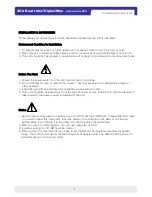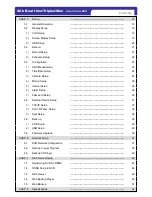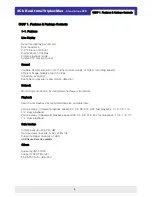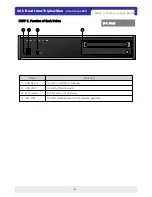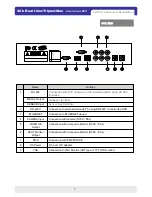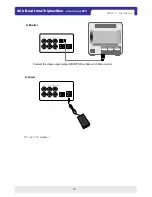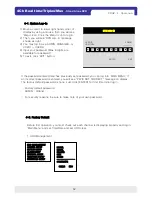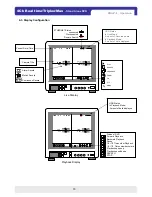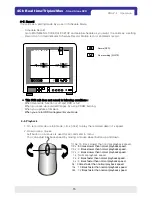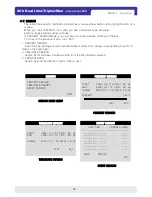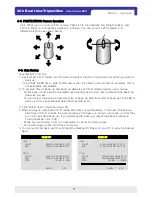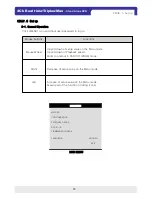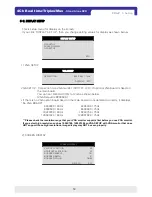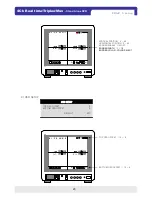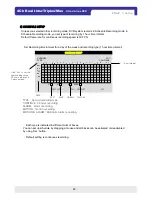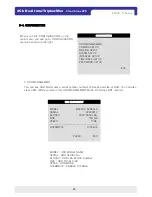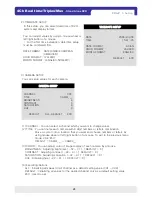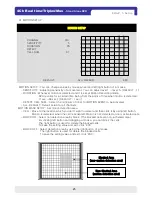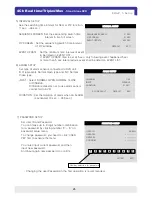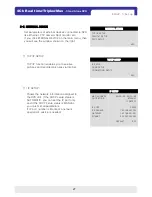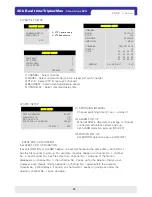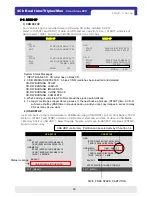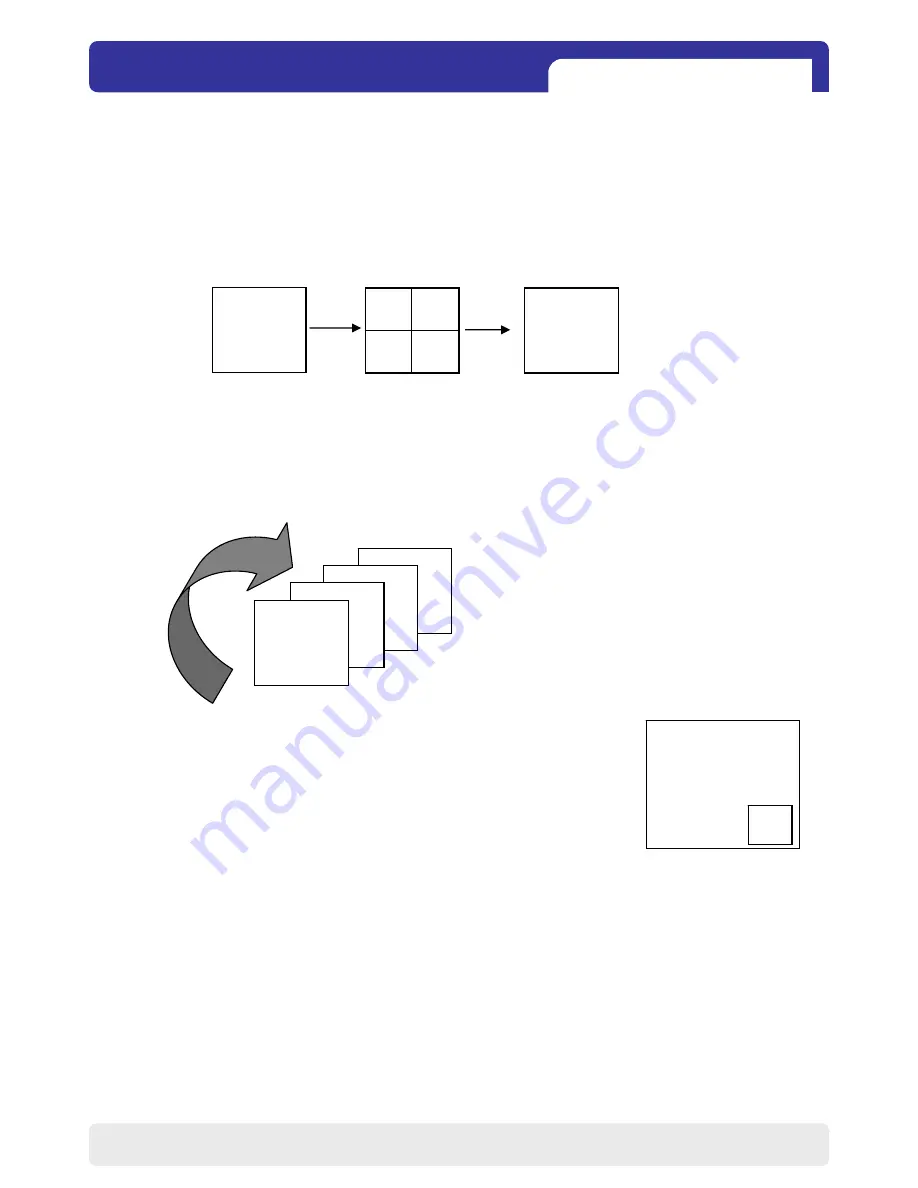
14
4Ch Real time/Triplex/Mux
- Stand Alone DVR
3) Picture in Picture (PIP View)
CAM01
4) ZOOM View
2) SEQ
CHAP. 4 사용방법
CH04
CH03
CH02
CH01
●
●
●
1) Full / Multiple View
Full Screen
4-4. Live View Setup
Full Screen
CHAP. 4 Operation
CAM02
Move a cursor to ‘split icon’ on the lower left corner of display and click it to view 4 channel division.
To enlarge each channel, click 1,2,3,4 Icon. Then, you will see a channel in full screen mode.
Click ‘SEQ’ icon. It automatically displays full screen images in sequence.
You can setup SEQ time interval on setup menu. (SCREEN SETUP – SEQEUNCE INTERVAL)
When it is in full screen display mode, you can see other camera in a
small window by clicking [PIP] icon, The other camera in small window
is rotating in sequence to next number of camera and you can set the
rotating time interval as per the procedure in Main Menu - SCREEN
SETUP - PIP INTERVAL.
In live mode, if you click [ZOOM] icon, images are displayed in two times larger size.
While using [ZOOM] mode, you can move the enlargement area by using a mouse.
To exit ZOOM mode, click ZOOM] icon again.