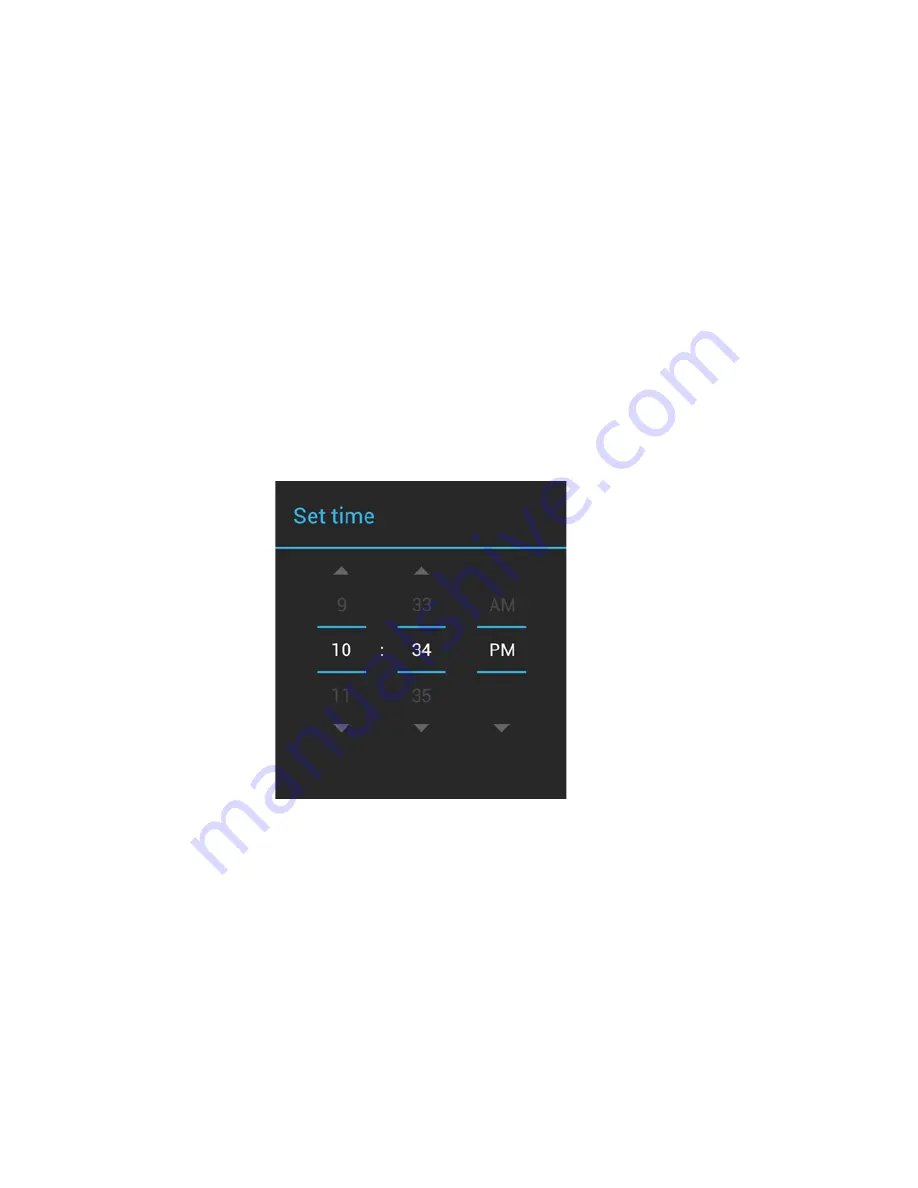
8
o
Select the default language for your device by tapping it.
o
Confirm your choice by tapping the Start button.
§
It may take a minute to set the language.
Step 3 – Setting the date and time
o
Set the Time Zone by scrolling up & down until you find your
correct Time Zone. Release your finger to confirm your
selection.
o
Set the Date by scrolling up & down the Month, Day and Year
to set the proper date.
o
Set the Time by scrolling up & down the Hour, Minute, & AM or
PM to set the proper time.
o
Automatic Date & Time
§
You can have the time and date set automatically by
setting the Automatic Date & Time option to On.
•
Note
: To automatically set the date & time, you
must be connected to a Wi-Fi network and have
your proper Time Zone chosen.
o
Tap the NEXT Button to continue to the next screen
Step 4 – Got Google?
A Google Account lets you organize and access your personal
information from any computer or mobile device:
•
Never lose your contacts again. When you sign in to your device
with a Google account, all the contacts you associate with that
account in the People app are automatically backed up. As a
result, they're always accessible through your Gmail account from
any computer.
•
Synchronize and back up everything. Whether you draft an email,
add a contact's phone number, add an event to your calendar,























