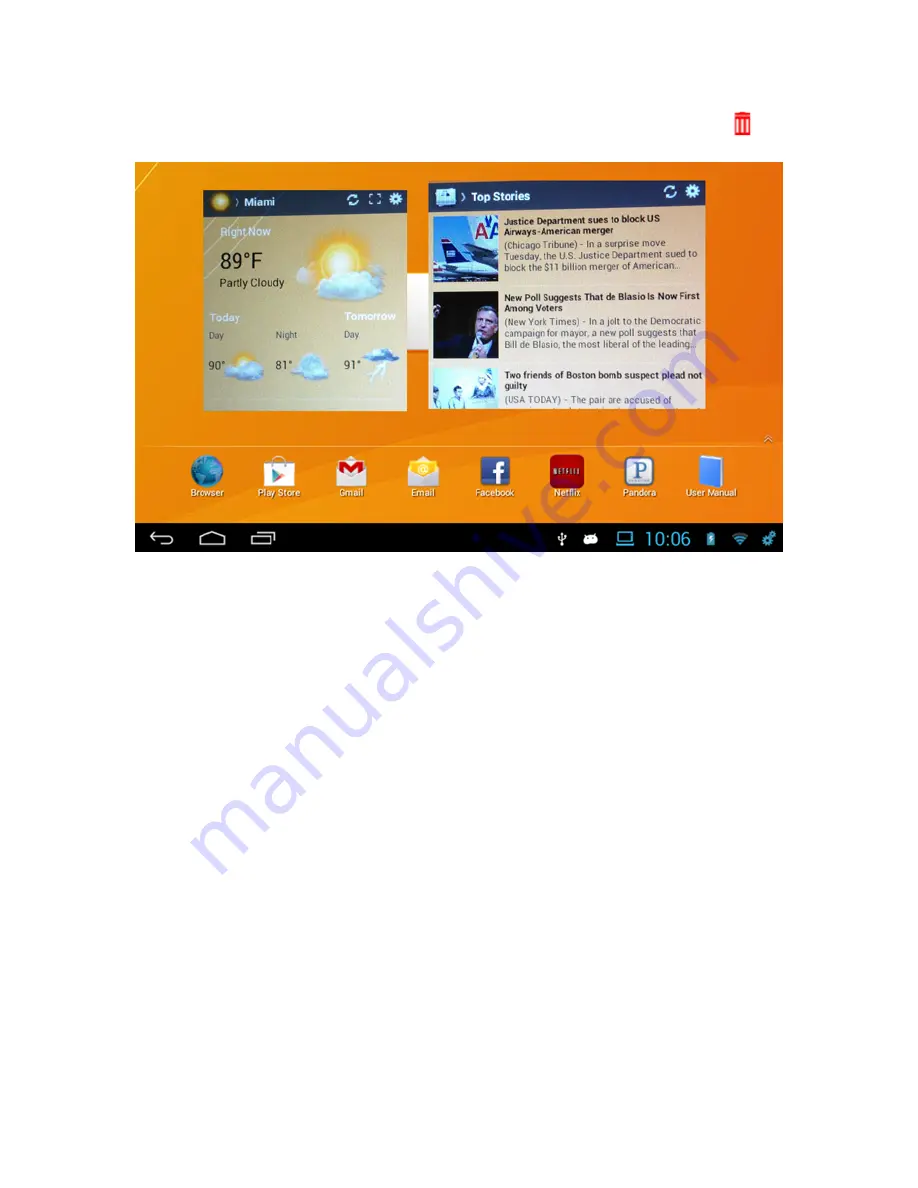
19
o
Drag the App to the trashcan. The trashcan will turn red.
Release your finger to delete the App.
6.2. Widgets
A Widget is a view of an application that can be placed on your home
screen, for quick and easy access. The news and weather apps on your
device are examples of widgets. Other popular widgets you can install or
download are Facebook and Twitter. These Widgets will update in real
time showing your friend’s most recent posts or tweets.
•
Adding Widgets
o
Tap and hold your finger on the Home Screen. Make sure you
are not touching an App or another Widget.
o
A dialog box will appear entitled “Add to Home Screen.”
o
Tap the Widgets icon
o
A dialog box will appear entitled “Choose Widgets”
o
Tap the new widget you would like on your screen
o
The new Widget will appear on the screen you are on.
•
Adjusting the size of a Widget
o
After you placed a new widget on your screen a blue line with
small blue blocks will surround the Widget.
o
You can increase or decrease the size of the Widget by holding
your finger down on one of the blue blocks and dragging.
o
When you have the Widget the size you want, just tap the
Widget to finish.
•
To move a Widget on Home Screen
o
Tap and hold down the Widget you would like to move.






























