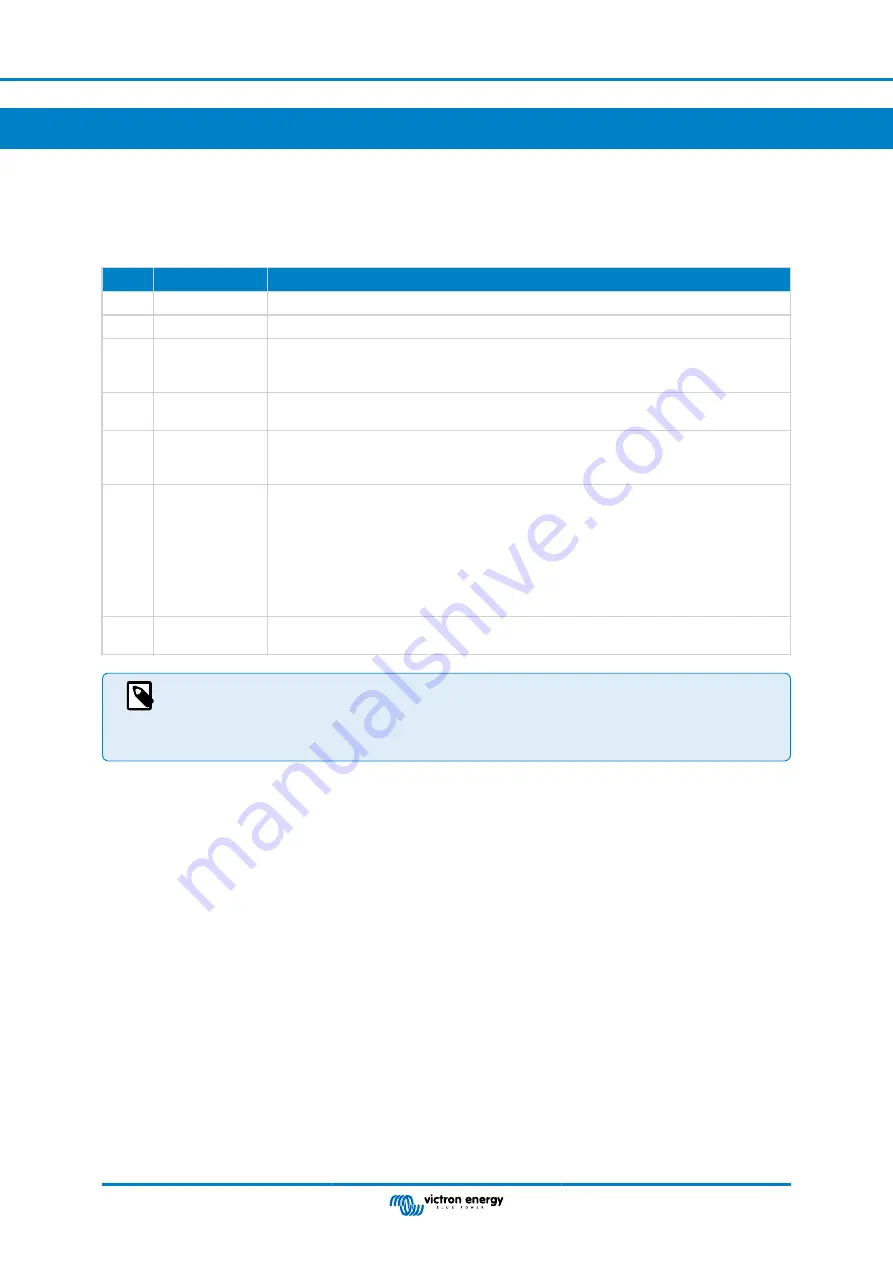
5. Troubleshooting
5.1. Troubleshooting guide
There are many reasons for a modem internet connection to not work. Carefully go through each step of this troubleshooting
guide. Make sure to start at the first step. When asking for help, make sure to mention each step taken and the result.
Step
Element
Details
1
Power
Check that the blue LED is either lit continuous or blinking.
2
USB connection
The modem must be connected to USB, and visible in the Settings → GSM modem menu.
3
SIM card status
Check the SIM Status in the menu, it must show “Ready”. It will show “SIM not inserted”, or
“PIN required”, or “PUK required” and more related errors when there is a problem. Please
refer to the
for details.
4
Signal strength
1 bar minimum for VRM logging, 2 or 3 bars are necessary for a working remote console.
An outdoor antenna typically increases received signal by 15 dB to 25 dB.
5
Carrier
registration
Check that a name of a Cellular provider is visible in the “Carrier” field. If it is not, check signal
strength and otherwise contact your SIM card provider and/or insert the SIM card in a phone
to double check its operation and subscription status.
6
Internet
connection
Verify that the Internet shows “Online”. Reasons for the system to not go “Online” whilst
properly registered on the Network are:
1) APN not configured, contact the network operator for details.
2) The network is a different one than the home network (ie. roaming), and the setting to
permit Roaming is disabled.
3) Signal strength is strong enough to register on the network, but not to open the data
connection to the internet.
7
Connection to
VRM portal
Verify that the VRM Portal menu shows a recent last connection time. See Settings → VRM
Portal. For more details, see the
VRM Connection troubleshooting chapter of the GX Manual
.
Note that Ethernet and WiFi connections have priority over the cellular connection. Even when the available
Ethernet or WiFi connection does not have a good connection to the internet, there is no automatic detection
in place which in such case switches over to the GX GSM. In more technical language: when the cellular data
connection is active, it is configured with a high routing metric. This way, the Linux kernel prioritises Ethernet
or Wifi when these are available.
5.2. What to do if the GX GSM is not staying connected?
Enable the “Reboot device when no contact” configuration setting in the VRM menu of the GX device. That will reboot the GX
(and with it the GX GSM) automatically if the internet connection is not available. See also the
for more
details.
GX GSM manual
Page 7
Troubleshooting
Содержание GSM100100100
Страница 1: ...GX GSM manual rev 00 08 2022 ENGLISH...












