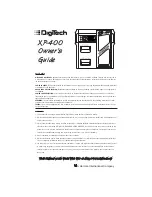- 4 -
REPLACING THE RIBBON
HOW TO FEED THE PAPER TAPE
Width:
max. 57.5mm (2.25”)
Diameter:
max. 50mm (1.97”)
Paper:
Normal paper
(45kg/1000 sheets/788 x 1091 mm)
Correct Direction
Incorrect Direction
and place the first spool on the spindle not engaged by the lever. Thread the new
ribbon along the outside of the guides and in front of the print wheels. Switch the
lever to the other side and replace the second spool.
5. Rotate the spools to take up any slack. Replace the printer cover and the paper tape.
(Replace with Victor Ribbon #7010)
1.
Put the new paper roll on the paper arm.
2.
Insert the paper into the slot as indicated.
3.
Depress the paper feed key.
4.
Suitable paper roll:
3.
Remove the old ribbon by pulling upward.
4.
Install the ribbon spool with the black edge up. Roll from the outside of the full spool
2.
Remove paper roll, tearing paper at rear of calculator. Use the Paper Advance
(
↑
)
key to feed the remaining paper tape through the printer. Then remove the printer
cover.
Your calculator is shipped with a 2-color ribbon already in place. You do not need to install
or change it before you begin using the calculator. When you have been using your
calculator for some time, however, the print will gradually become faint, indicating that you
should change the ribbon. To change the ribbon, follow these steps
:
1.
Please turn Off the power switch or the main power before replacing Ribbon/
Cartridge
/Casette.
Содержание 2640-2
Страница 53: ... 53 ...