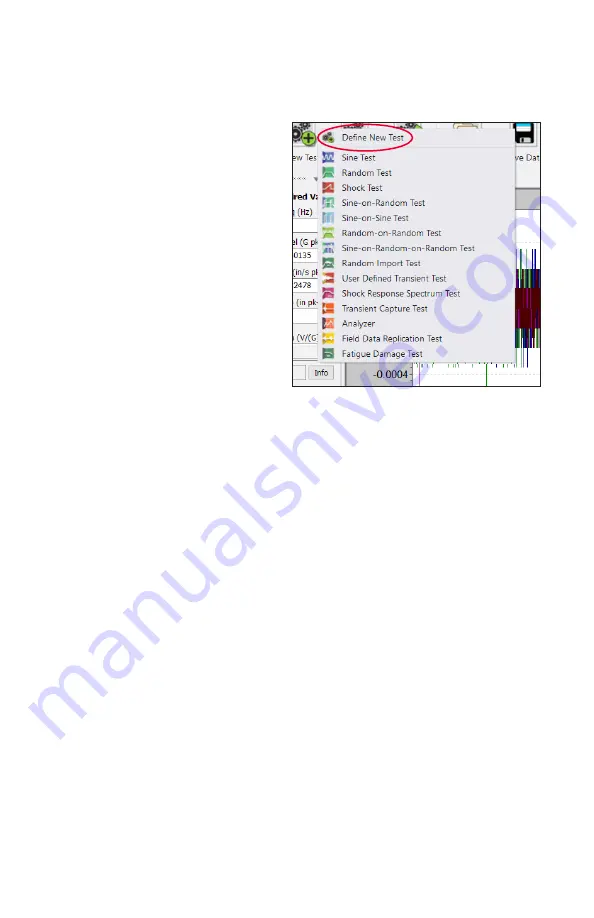
32 • VibrationVIEW Quick Start Guide
Tips & Tricks
continued
Miscellaneous Cont’d
• Most of the icons have quick
features available by right
clicking on them. For example,
right clicking on the New Test
icon shows the options in the
screenshot below
•
View > Test
tab will show tabs
at the bottom of the screen
that link to recent profiles
during an open session of
VibrationVIEW. A test can be
stopped, a new one started
and stopped, and then return
to the original test to resume
with the use of these Test
Tabs.
• Right click on a profile name in Window’s Explorer to modify a test
profile while VibrationVIEW is running a test. Note: For this to work on
a computer, it must have been connected to an 9500 hardware box at
least once.
• Quick Reports provides for easy report generation for any test. Simply
right click on
Report > Setup Quick Report
and select the information
to be displayed in a report. Once this is done, click on the report
button to generate the report automatically.
Cursors
• Hold down the Shift key while moving cursor to snap to the nearest peak
• Hold down the Ctrl key while moving cursor to snap to the nearest valley
• Delta Cursor – Move cursor to point ‘A’ on the graph and hit the Home
key, then move to point ‘B’ to show a delta cursor between points ‘A’
and ‘B’.
• Press PgUP and PgDn keys to change type of delta cursor measurement
• Press the Insert key to add a cursor measurement as a graph annotation
• Double-click on a graph annotation to change the text. This will be
added to the graph.
Содержание VibrationVIEW
Страница 1: ...VibrationVIEW VIBRATION CONTROL QUICK START GUIDE ...
Страница 39: ...support vibrationresearch com 37 ...





















