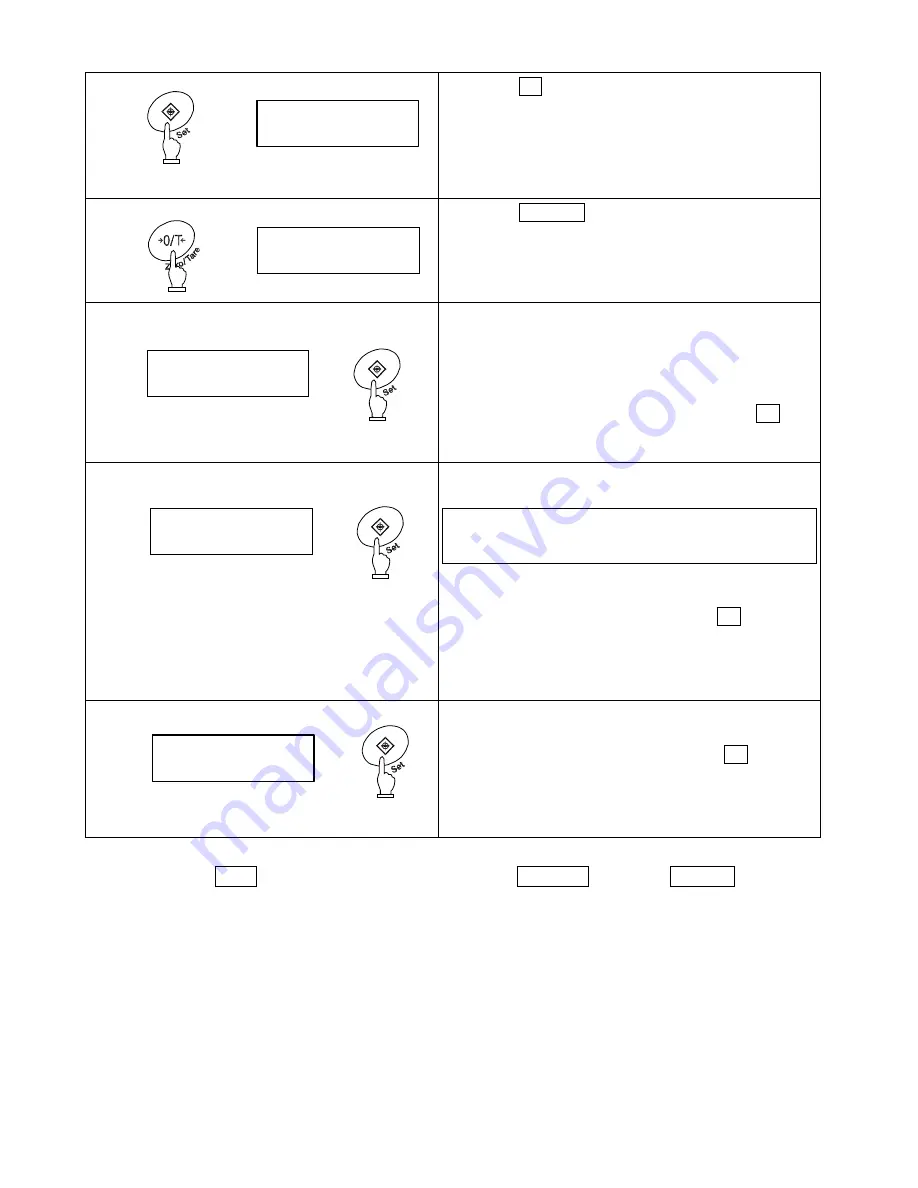
30
8.5.2
Set two limit values by entering values
1 Start the limit function.
Press the Set key for a few seconds.
When a series of dots [
] is displayed, release
the key.
The current reference weight blinks in the display.
2 Switch to the value input screen.
Press the Zero/Tare key.
A dot [
] blinks in the right end of the display.
3 Enter a reference weight.
Repeat steps 3 and 4 in 8.4.2 to enter a reference
weight.
When you are entering a reference, the display
indicates [OK
].
When you enter a reference weight, press the Set key
to save the value.
4 Save the lower limit.
Repeat step 3 above to set a lower limit.
To judge by deviation values, enter a value with a
minus sign (-) to specify a difference from a reference
weight
(Refer to Caution 9 on page 32).
When you enter a upper limit, press the Set key to
save the value.
(To set only one point, ignore the following step).
5 Save the upper limit.
Set an upper limit in the same way as in step 4 above.
When you enter an upper limit, press the Set key. The
value is saved, and the balance goes back into
measurement mode.
You can use the arrow keys to enter values instead of the Zero/Tare key or the Function key
(Refer to page 24).
* To set three or four points, repeat steps 2 through 5 above.
Saved limit values are displayed as [
] - [
] or [
] rather than
[
] or [
]. In this case, a bar graph is displayed to indicate a rank.
Continuous press
g
HI
g
LO
g
OK
g
OK






























