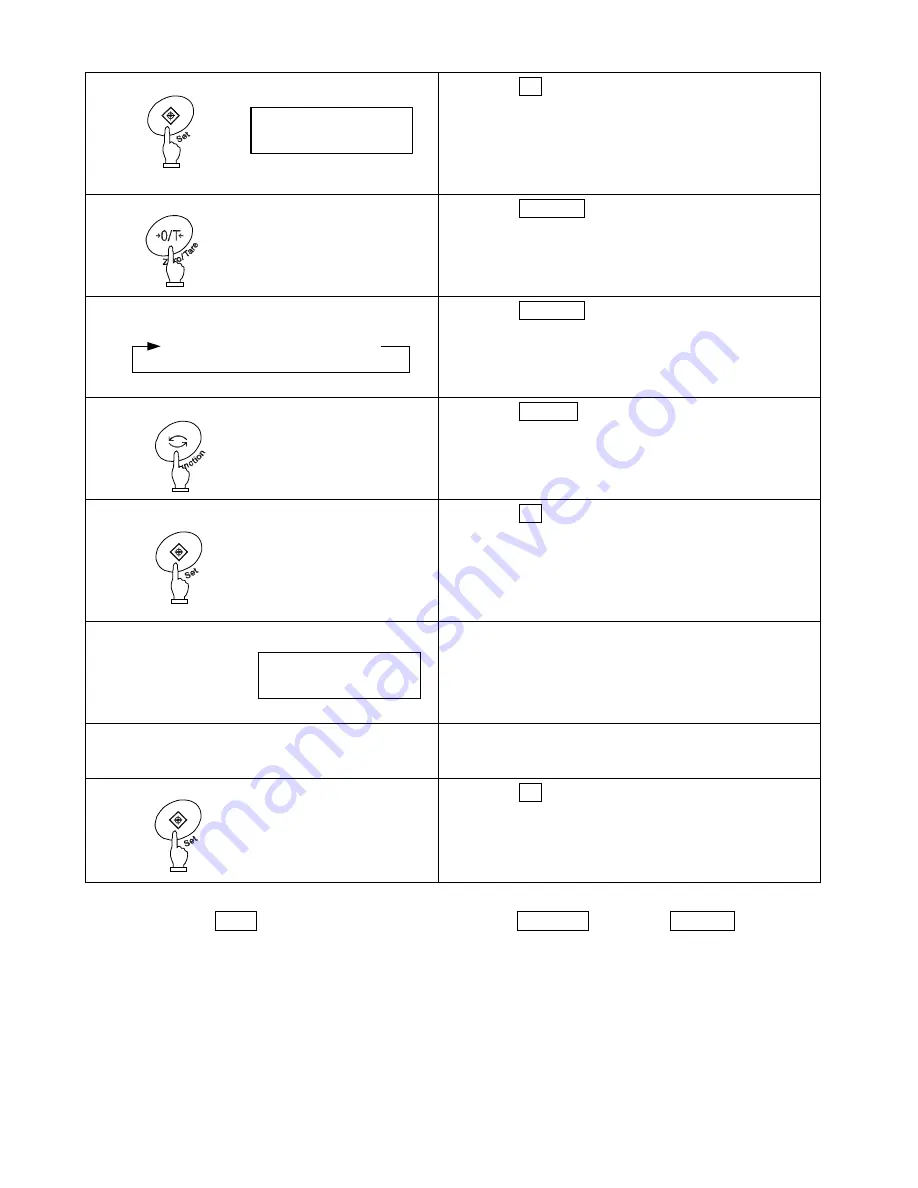
28
8.4.2
Set two limit values by entering values
1 Start the limit function.
Press the Set key until the display indicates
[
].
The current lower limit is displayed next to [LO
].
2 Switch to the value input screen.
Press the Zero/Tare key.
A dot (
) blinks in the right end of the display.
3 Enter a number.
Press the Zero/Tare key to change the blinking
number. Every time you press the key, the number
changes.
4 Select digit places.
Press the Function key, and the specified number
shifts to the left, and you can enter the next digit.
5 Save the lower limit.
Press the Set key.
When a lower limit is saved, that value is displayed for
a while.
(To set only one point, ignore the following steps).
6 Set an upper limit.
The display then indicates [
], and you can
now set an upper limit.
The current upper limit is displayed next to [HI
].
7 Enter an upper limit.
Repeat steps 2 to 5 to enter an upper limit.
8 Save the upper limit.
Press the Set key. The upper limit is saved, and the
balance goes back into measurement mode.
You can use the arrow keys to enter values instead of the Zero/Tare key or the Function key
(Refer to page 24).
* To set three or four points, repeat steps 2 through 5 above.
Saved limit values are displayed as [
] - [
] or [
] rather than
[
] or [
]. In this case, a bar graph is displayed to indicate a rank.
Continuous press
⇒
⇒
⇒
〜
⇒
⇒
⇒
小数点
マイナス
Minus
Decimal point
●






























