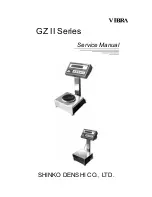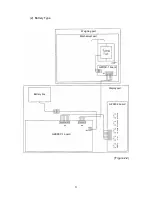Отзывы:
Нет отзывов
Похожие инструкции для GZ II Series

TMBA 15K-3M-B
Бренд: KERN Страницы: 43

OPH-T3001
Бренд: Optima Страницы: 10

BBP-703 Series
Бренд: oserio Страницы: 2

Tenvis Scale
Бренд: Oaxis Страницы: 6

RPB 15K2DM
Бренд: KERN Страницы: 104

PRECISA
Бренд: Eureka Страницы: 2

AR-4308
Бренд: ARESA Страницы: 11

99104974
Бренд: Hama Страницы: 34

Smart Scale
Бренд: Yunmai Страницы: 6

BH-2100
Бренд: Whynter Страницы: 7

54385
Бренд: Silvercrest Страницы: 40

63925
Бренд: Silvercrest Страницы: 42

41592
Бренд: Silvercrest Страницы: 60

Compute-A-Charge CC220E
Бренд: CPS Страницы: 8

440-Z
Бренд: MyWeigh Страницы: 4

VOX-3000
Бренд: Industrial Weighing Systems Страницы: 2

ghp! 9580 SI
Бренд: eks Страницы: 20

BF9815
Бренд: eks Страницы: 28