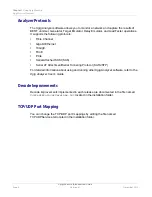Chapter 2
Using the Port Selection and Domain Setup Window
Using Chassis View
Xgig Maestro Introduction Guide
November 2015
Version 8.1
Page 15
Using Chassis View
When you select a Sync Group in the Sync Group(s) pane, Chassis View displays a
graphic of the entire Sync Group in the right pane of the Port Selection and Domain Setup
window. The master chassis is always shown on top, with chassis shown downwards in
the order in which they are cabled in the cascade. Each chassis graphic shows:
•
The name and IP Address at the lower right corner
•
A graphic, sized to show whether it is a 1, 2, or 4 slot chassis
•
Slots in the chassis, numbered 1 through 4, starting at the top left, then bottom left,
then top right, and finally bottom right, for a 4 slot chassis
•
Each blade installed, represented by a long horizontal white rectangle which contains
icons indicating the ports present
•
Ports numbered 1 through 4 (if there are 4 ports present), ordered left to right.
•
Tool-tips and Descriptions—You can hold the mouse over a chassis, a blade, a port,
or a TTL connector to display information about that item. Also, you can right-click a
port, blade, or chassis, and a button appears. Clicking the button pops up a dialog
box containing information about that port, blade, or chassis. The following tool-tips
and descriptions are available in Chassis View:
–
Chassis Description
-
Chassis name
-
Chassis IP address
-
Chassis serial number
–
Blade Description
-
Slot number
-
Blade serial number
-
Blade type
-
Licensed for—lists the Xgig functions which you can use for this blade
–
Port Description
-
Port—displays the protocol and the location with 3 numbers: chassis, slot,
and port number
-
Blade type
-
Function—shows the current Xgig function running on this port
-
Domain—displays the domain to which this port belongs
-
Used by—displays the name of the user that has this port locked, if any
-
Licensed for—indicates the Xgig functions which you can use for this port
–
TTL Tool-tip
-
Used by—displays the name of the user who has this connector locked, if
any
Содержание Xgig Maestro
Страница 1: ...Xgig Maestro Version 8 1 Introduction Guide ...
Страница 2: ......
Страница 3: ...Viavi Solutions 1 844 GO VIAVI www viavisolutions com Xgig Maestro Version 8 1 Introduction Guide ...
Страница 41: ......