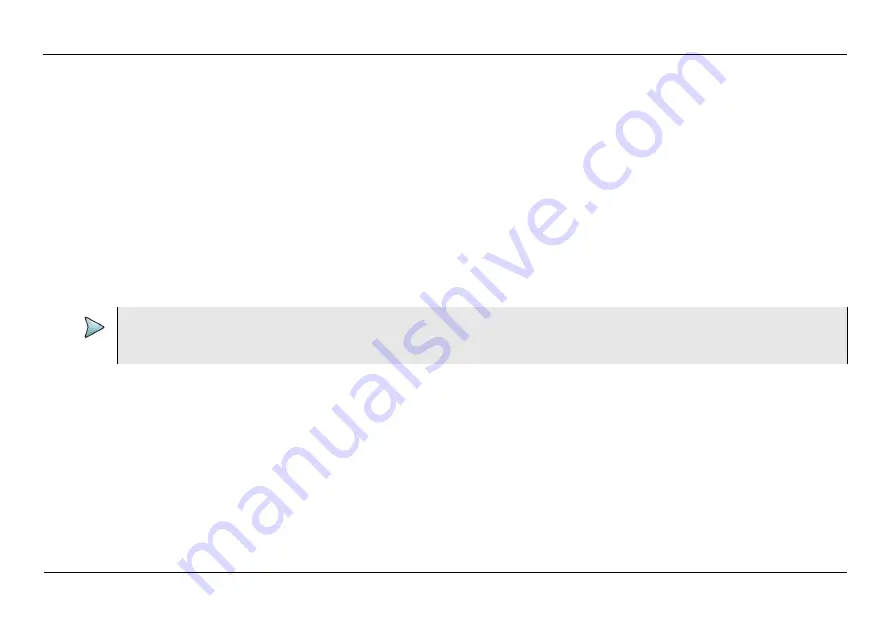
Chapter 3
Testing
WiFi Troubleshooting using a single ended application
WiFi Advisor Wireless LAN Analyzer User’s Guide
Page 32
22073751, Rev. 003
September 2015
The Spectral results screen has 3 main areas:
•
The spectral graph area, where the real-time spectral data is displayed
•
The controls area, where the user can configure the spectrum analyzer ranges and modes
•
The right pane which includes either a snapshot of BSSIDs or specific channel information
Navigating the Spectral result screen
As in the BSSID and Channel views, the BSSID List view in the right pane provides a listing of all detected BSSIDs along with
their channel setting, current signal strength, and MAC address. To change the order of the list, tap
123
to sort by channel,
ABC
to sort by name, or
dBm
to sort by signal strength. The BSSID list is not continuously updated while spectral data is being
displayed and is therefore labeled as SNAPSHOT as it represents a list of BSSIDs gathered over a finite period of time prior to
turning on the Spectral Analyzer.
Touching a specific BSSID configures the Spectrum Analyzer to analyze the channel(s) associated with the BSSID. The BSSID
Snapshot in the right pane changes to the Channel Details for that particular channel. This includes the channel score, the channel
utilization, noise, the BSSIDs resident in the channel, and the BSSIDs that are overlapping (adjacent to) that channel.
NOTE
: This data is a snapshot. Live data may vary slightly.
NOTE
The BSSID View and Channel View must be run first in order for the BSSID and Channel Snapshots to populate in
Spectral.
















































