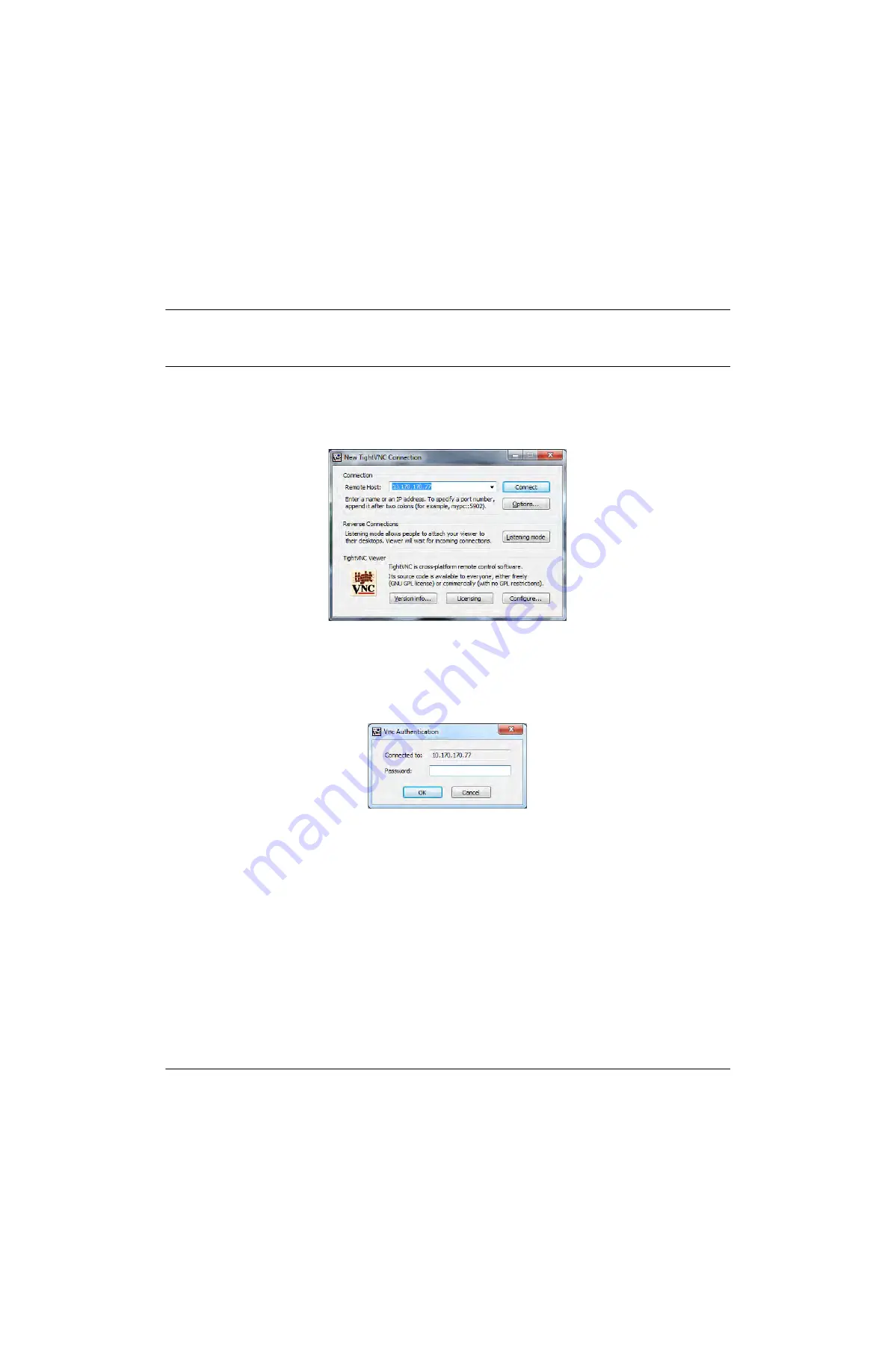
Chapter 2 - Operation
Installation
139187 / Rev. 500
RGS-2000NG TCAS Test Set Operation Manual
1-2-1
September 2021
Subject to Export Control. See Cover Page for details.
Page 5
1.6.2
ESTABLISH VNC CONNECTION
STEP
PROCEDURE
1
Verify the Host Controller and Test Set are both connected to t he same LAN.
2
Obtain the Test Set’s IP Address (refer to
3.7.1, Network Connections Screen
3
Open the TightVNC Applicati on on the Host Controller.
4
Enter the Test Set’s IP Address in the Remote Host field. Select the Connect Button to initialize
the connection.
Figure 1.2.1 - 3 VNC Viewer Connection Window
5
When prompted, enter the RGS-2000NG password in the field on the VNC Authentication
Window and select the OK Button.
NOTE:
THE OPERATOR MAY CHANGE THIS PASSWORD USING THE VNC VIEWER
APPLICATION (REFER TO SECTION
1.6.4, Change Tight VNC Password
.
Figure 1.2.1 - 4 VNC Vi ewer Password Prompt
6
Once the password has been authenticated, a VNC Viewer Window is displayed on the Host
Controller showing the current RGS-2000NG screen.
7
To exit the VNC Session, close the VNC Viewer Window.
Default VNC Password:
rgs






























