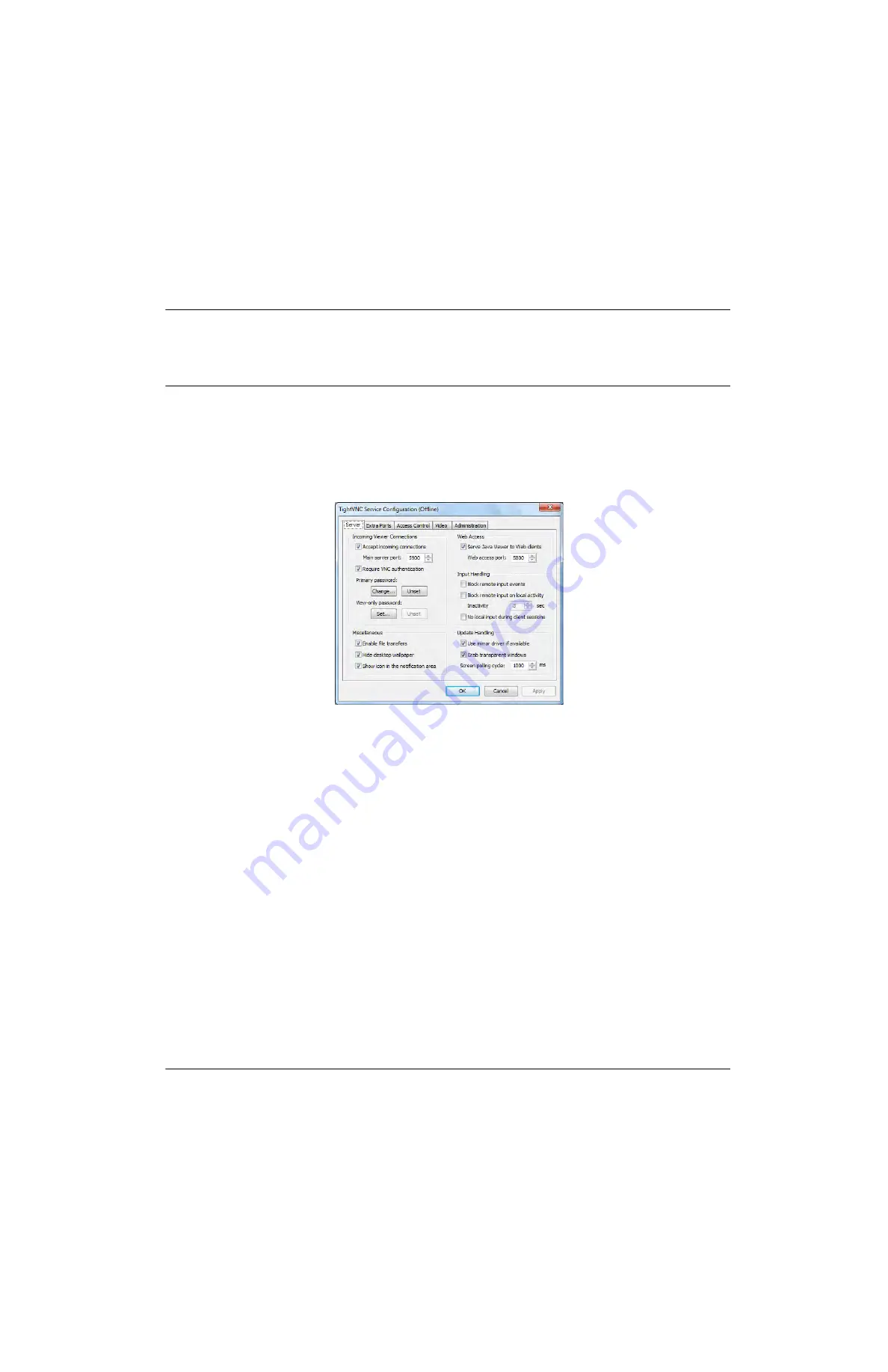
Chapter 2 - Operation
Installation
139187 / Rev. 500
RGS-2000NG TCAS Test Set Operation Manual
1-2-1
September 2021
Subject to Export Control. See Cover Page for details.
Page 7
1.6.4
CHANGE TIGHT VNC PASSWORD
Perform the following steps to reset the RGS-2000NG password.:
STEP
PROCEDURE
1
Connect a mouse and keyboard to the RGS-2000NG Front Panel USB Connector. Power on the
Test Set (
).
2
When the Test Set is ready for use, press the Windows Explorer Button. Wait for the Windows
desktop to be displayed.
3
Open the Start Menu. Navigate to All Programs\TightVNC\TightVNC Server (Service Mode) and
select the TightVNC Service Configuration program.
4
With the TightVNC Service Configuration screen displayed, select the Server Tab. Under Primary
Password select Change or Unset button.
5
Enter the new password in both fields and press OK. Select the Apply Button and the OK Button
at the bottom of the window.
6
Restart the RGS-2000NG, allowing the Test Set to boot normally. Refer to Section
for instructions to establish a VNC Connection.






























