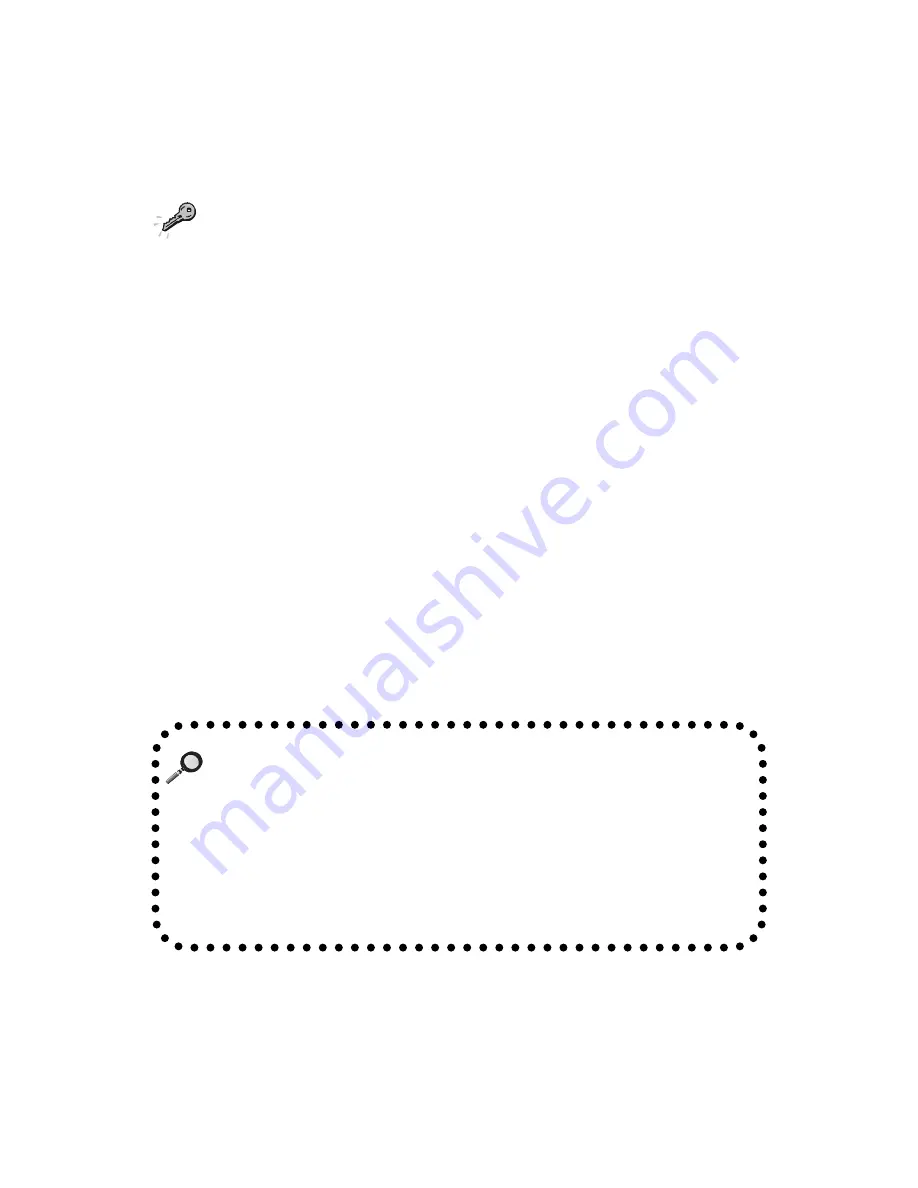
Chapter 4
4-4
Driver Installation for Windows
®
2000
Note:
Before installing the VIA chipset driver, you should installing
Windows 2000 Service Pack2 or the latest version.
1. Insert the supplied CD disk into the CD-ROM drive.
2. The CD will auto-run and the setup screen will appear.
3. Click on
Via Chipset Drivers
and the screen will show
VIA Service
Pack 4.XX
.
4. Click
Next
and the screen will show a
VIA Service Pack 1 README
dialog box.
5. Click
Yes
and the screen will show three drivers:
VIA PCI IDE Bus
Driver (Windows 2000)
,
AGP VxD Driver
and
VIA INF Driver 1.XX
.
Select all and click
Next
to proceed.
6. The screen will show a
VIA PCI IDE Bus Driver
dialog box. Select
Install
and then click on
Next
.
7. The screen will show a
VIA AGP Driver 4.XX
dialog box. Select
Install
AGP 4X/133 driver
and click
Next
.
8. The setup program will request you to choose whether to restart the
computer or not. Please select “Yes, I want to restart my computer now”
and click
Finish
. The computer will restart and finish the VIA Chipset
Drivers installation.
One Touch Setup:
In Windows
®
2000, you probably will see the
One Touch Setup
button appear on the setup screen. Choosing the button will help
you install more than one driver into the system without going
through the installation process step by step and save a lot of
time. After clicking on One Touch Setup, a window will show up
listing what drivers will be installed. Install other drivers not
included by One Touch Setup manually if any.





















