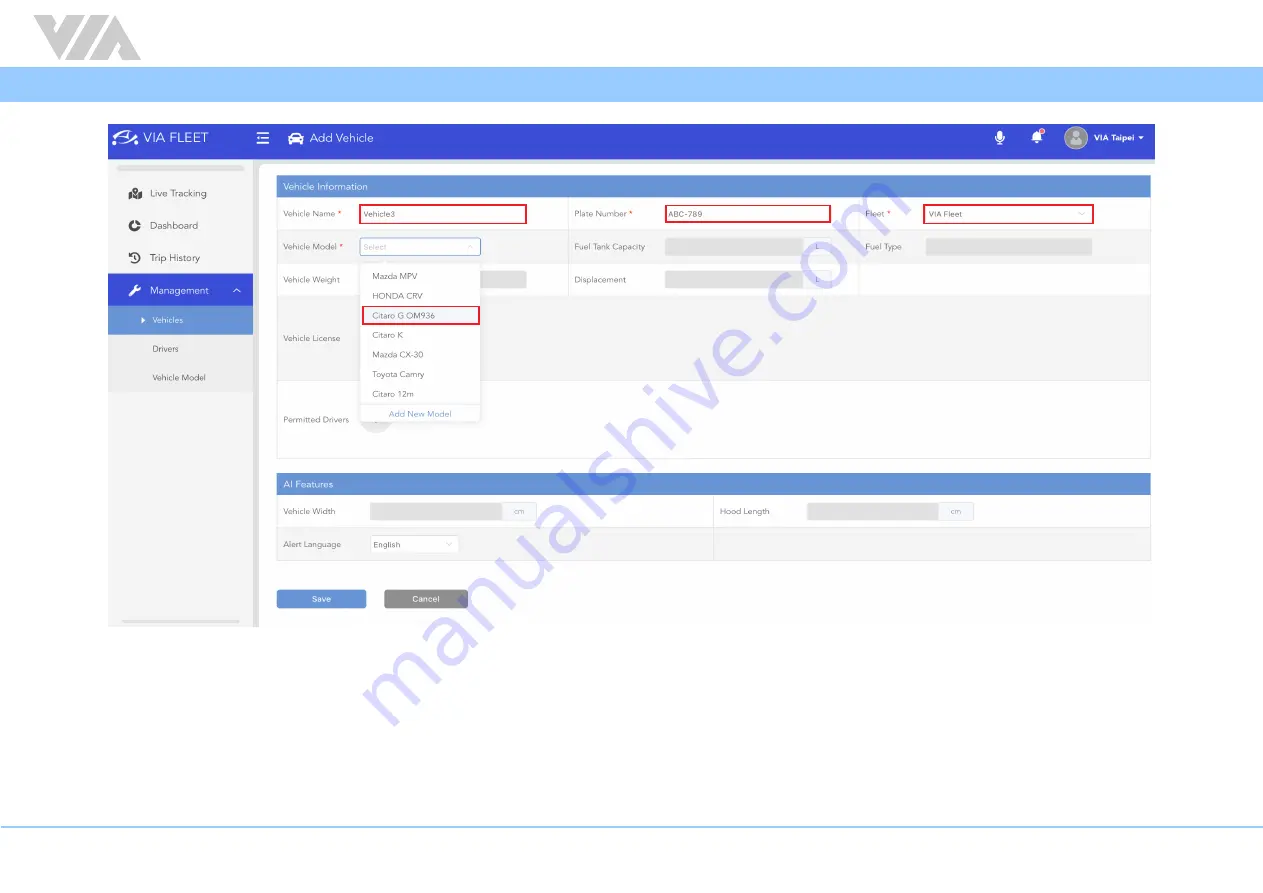
8
VIA Mobile360 M800 EVK Quick Start Guide
− Vehicle License
- Image of the vehicle registration document (not mandatory).
− Permitted Drivers
- Drivers must be created before adding permitted drivers for the vehicle.
• AI Features
− Alert Language:
Select the language the audio alerts should be played in (English, Japanese, Traditional Chinese and Simplified Chinese are supported).



























