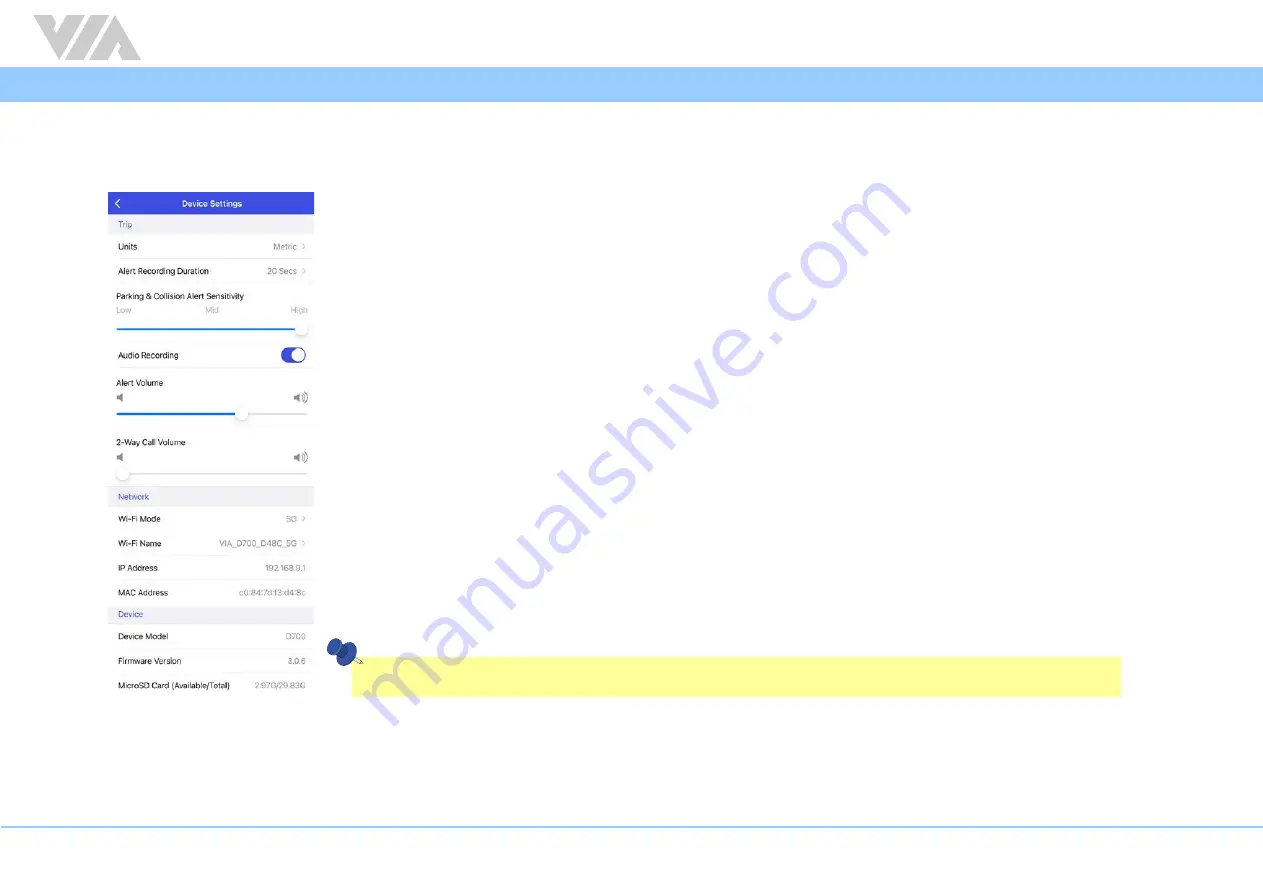
27
VIA Mobile360 D700 EVK Quick Start Guide
4.3.1 Device Settings
Tap on “Device Settings” button in the “Live” interface to configure the various VIA Mobile360 D700 device parameters as described below:
Trip:
• Units
- Change the units displayed in the app between metric, Imperial and US customary.
• Alert Recording Duration
- Set the recording time (10, 20 or 30 seconds) from the point of the alert trigger.
− For collision alerts while driving or driver initiated alert videos via the short record button, 10 seconds prior to the trigger point
will be added to the alert video.
− Parking mode collision alerts will record the time set after the device boots.
• Parking and Collision Alert Sensitivity
- This is the sensitivity setting for parking and collision alerts. There are multiple sensitivity
levels between high and low, where “High” makes it easier to trigger an alert and “Low” makes it harder to trigger an alert.
• Audio Recording
- Turn on/off audio recording.
• Alert Volume
- Adjust the volume level for alert notifications. There are 4 settings between the minimum and maximum
volumes. Where min=25% and max=100%.
• 2-Way Call Volume
- Adjust the volume for 2-way calls. There are 4 settings between the minimum and maximum volumes.
Where min=25% and max=100%.
Network:
• Wi-Fi Mode
- Switch the recorder’s Wi-Fi mode (need to reconnect after switching 2.4GHz/5GHz).
• Wi-Fi Name
- VIA Mobile360 D700 device's Wi-Fi AP Mode SSID. Tap to change SSID and Password.
• IP Address
- IP Address of the VIA Mobile360 D700 device.
• MAC Address
- MAC address of the VIA Mobile360 D700 device.
Note:
For Japanese versions of the VIA Mobile360 D700, only the 2.4GHz Wi-Fi band is supported.
Device:
• Device Model
- Displays the model name.
• Firmware Version
- Displays the firmware version installed as well as when new updates are available through OTA.
• MicroSD Card (Available/Total)
- Displays the available space and total capacity of the inserted MicroSD card.























