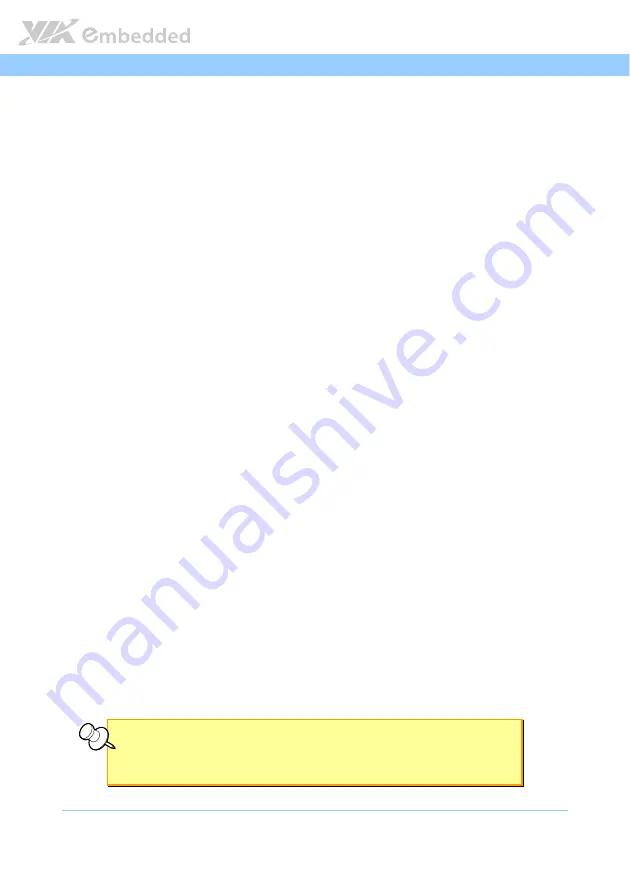
AMOS
AMOS
AMOS
AMOS-
--
-5002
5002
5002
5002 User Manual
User Manual
User Manual
User Manual
37
5.
5.
5.
5.
BIOS Setup
BIOS Setup
BIOS Setup
BIOS Setup
This chapter gives a detailed explanation of the BIOS setup functions.
5.1.
Entering the BIOS Setup Menu
Power on the computer and press
Delete
Delete
Delete
Delete
during the beginning of the boot
sequence to enter the BIOS setup menu. If you missed the BIOS setup entry
point, restart the system and try again.
5.2.
Control Keys
Up
Up
Up
Up
Move up one row
Down
Down
Down
Down
Move down one row
Left
Left
Left
Left
Move to the left in the navigation bar
Right
Right
Right
Right
Move to the right in the navigation bar
Enter
Enter
Enter
Enter
Access the highlighted item
Esc
Esc
Esc
Esc
Jumps to the Exit screen or returns to the previous screen
+
+
+
+
1
Increase the numeric value
----
1
Decrease the numeric value
F1
F1
F1
F1
General help
2
F7
F7
F7
F7
Discard changes
F9
F9
F9
F9
Load optimized defaults
F10
F10
F10
F10
Save all the changes and exit
Note:
Note:
Note:
Note:
1.
Must be pressed using the 10-key pad.
2.
The General help contents are only for the Status Page and Option Page setup menus.
Содержание AMOS-5002
Страница 29: ...AMOS AMOS AMOS AMOS 5002 5002 5002 5002 User Manual User Manual User Manual User Manual 18 ...
Страница 43: ......
Страница 47: ......
Страница 79: ...AMOS AMOS AMOS AMOS 5002 5002 5002 5002 User Manual User Manual User Manual User Manual 68 ...






























