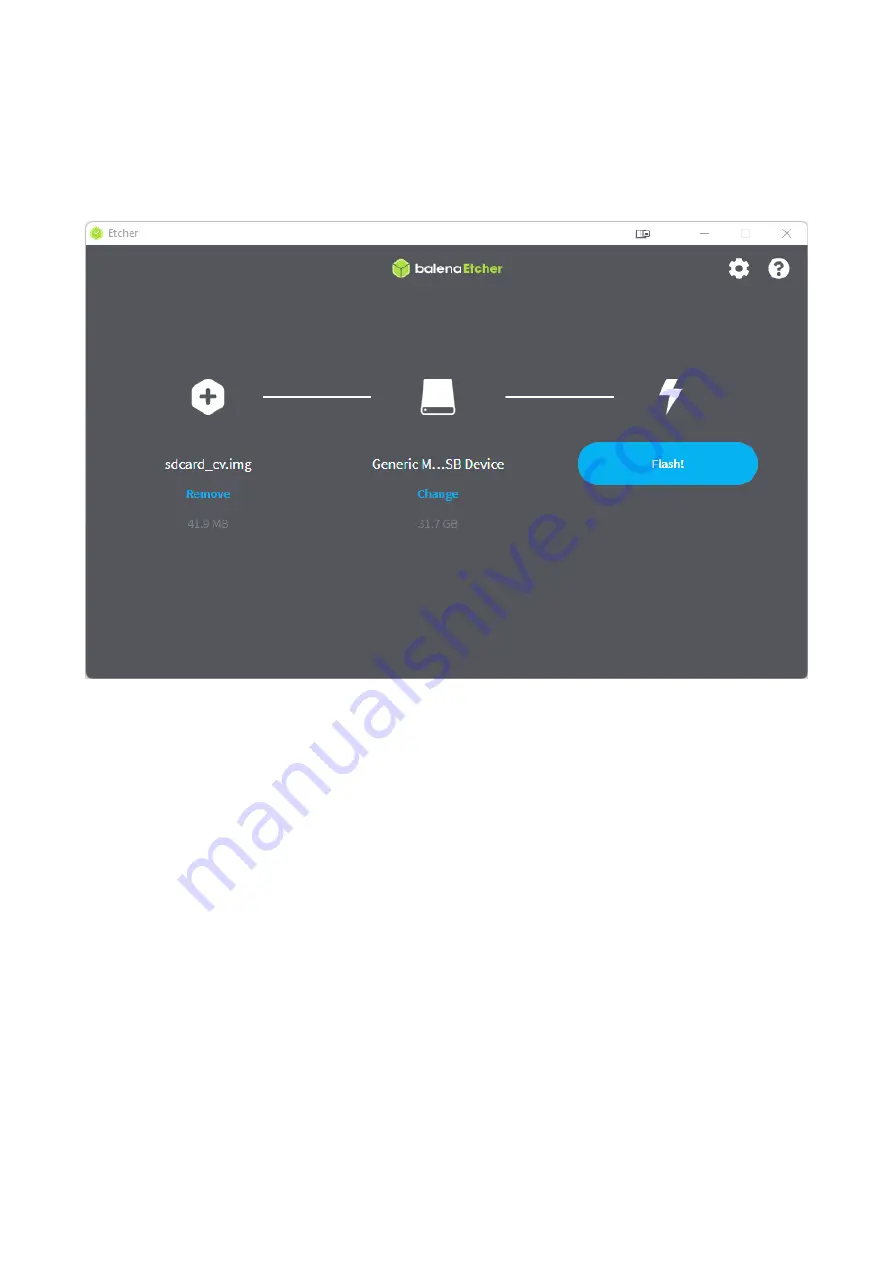
Dexx-vd_isl Quick Start Guide
VideoGamePerfection.com
Be sure to select the correct destination drive from the list. All data on the destination will be
erased, so triple check that you have the right one before clicking on “Select (1)”.
Now, click on “Flash!”. Depending on your OS and how your computer is configured, you may
need to grant permission for the file to be written or enter your administrator password.
The process should only take a moment. When it is completed, the Etcher window will look like the
one shown below.
Page 12























