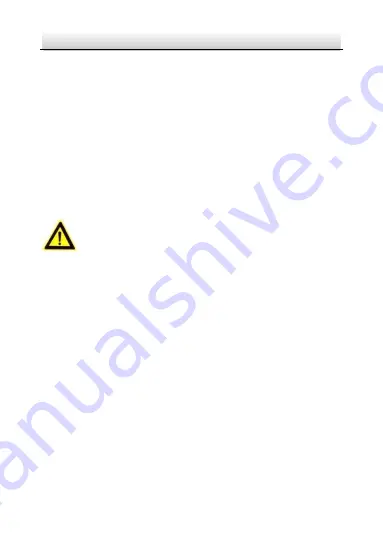
5
Network Bullet Camera
·
Quick Start Guide
to the IEC60950-1 standard. Please refer to technical
specifications for detailed information.
●
Do not connect several devices to one power adapter as
adapter overload may cause over-heating or a fire hazard.
●
Please make sure that the plug is firmly connected to the power
socket. When the product is mounted on wall or ceiling, the
device shall be firmly fixed.
●
If smoke, odor or noise rise from the device, turn off the power
at once and unplug the power cable, and then please contact
the service center.
Cautions
●
Make sure the power supply voltage is correct before using the
camera.
●
Do not drop the camera or subject it to physical shock.
●
Do not touch sensor modules with fingers. If cleaning is
necessary, use clean cloth with a bit of ethanol and wipe it
gently. If the camera will not be used for an extended period,
please replace the lens cap to protect the sensor from dirt.
●
Do not aim the camera at the sun or extra bright places.
Blooming or smearing may occur otherwise (which is not a
malfunction), and affect the endurance of sensor at the same
time.
●
The sensor may be burned out by a laser beam, so when any
laser equipment is in using, make sure that the surface of
sensor will not be exposed to the laser beam.
Содержание VZ-IP-B4530
Страница 1: ...NETWORK BULLET CAMERA Quick Start Guide...
Страница 35: ......





















