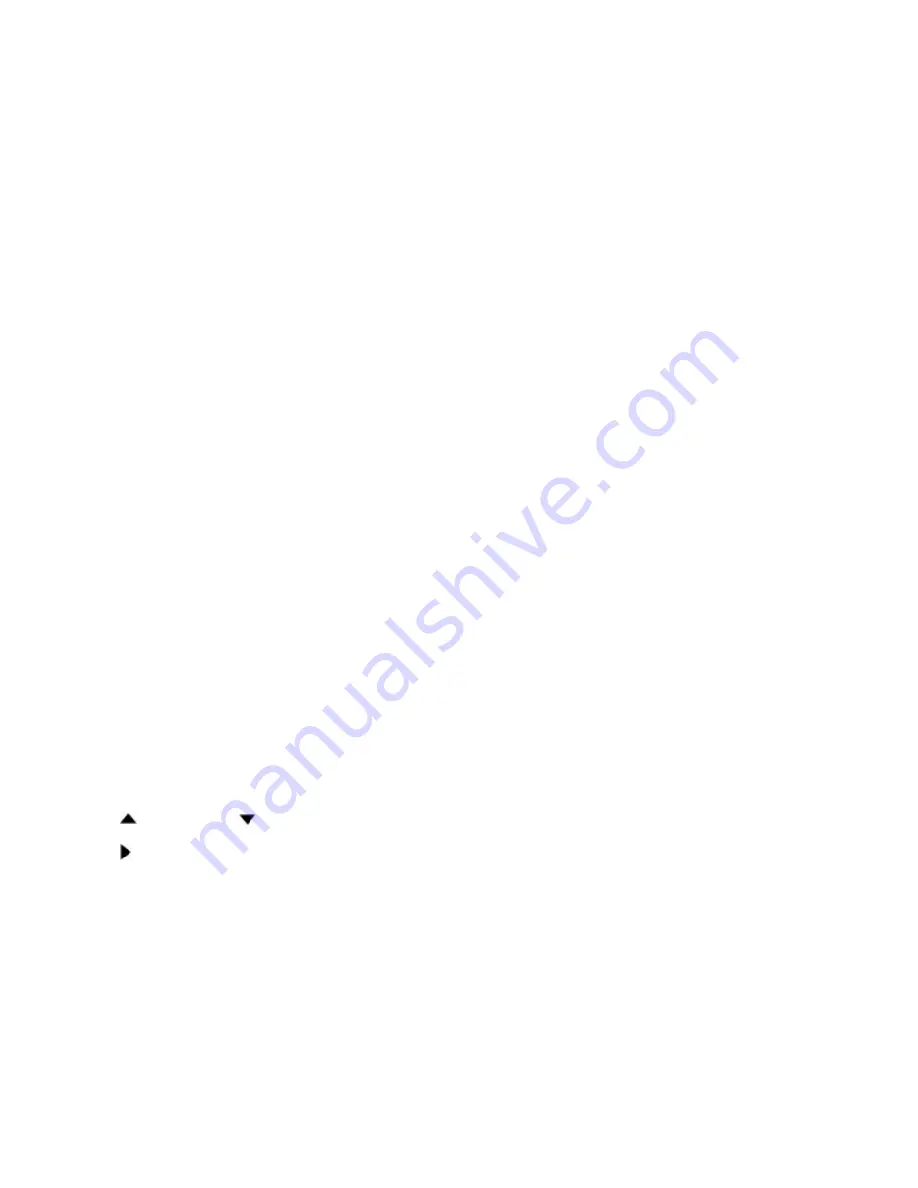
7
UNIT OPERATION
The Edge
3
is designed to be powerful, yet extremely easy to oper-
ate. The first thing you’ll want to do is get familiar with the front
panel keys and their functions.
To help you learn how each feature works, the Edge
3
has a built-
in simulator. You can turn this feature on and then be able to try
out all of the controls and menu settings before you get on the
water.
REMEMBER: If you’ve just installed in-hull transducers
and the adhesive has not fully dried, be sure to unplug the
transducers from the unit before you turn it on.
Turning the Unit On
To turn the Edge
3
on, press and hold the ON key until you hear
the start-up tone. It will take a second or two to boot before you
see the display light up.
Turning the Unit Off
To turn the Edge
3
off, press and hold the OFF key.
Activating the Simulator
To active the simulator mode:
1. Turn the unit on.
2. Press the MENU key three times.
3. Press the key once or the key until the cursor reaches
the Simulator setting.
4. Press the key to highlight ON.
5. Press the USER/CLR key to exit the menu.
UNDERSTANDING THE DISPLAY
In most situations, the Edge
3
’s display will be set up in the split
screen mode with the 107 kHz beam on one side and the 400 kHz
beam on the other. Scattered around the display are some items
offering information. Refer to the figure on the next page and the
following explanations to help you understand what the differ-
ent items on the Edge
3
display indicate.
Beam Frequency
- Indicates the operating frequency of the beam
for each screen. If the system is set to only show one beam, the
frequency of it will show on the far left.
Beam Gain Level
- Indicates the level of the gain by both a digital
number and a bar graph.
Auto
- Indicates that the Auto Range (R) or Auto Gain (G) control
is on. If no letter shows, it indicates the unit is in manual range
or gain mode.
Current Range Scale
- Indicates the currently selected range for
each beam. The number at the bottom of the column shows the
maximum depth the unit can read when set to this range.
Water Surface Temperature
- Indicates the temperature of the
water as reported by the temperature probe.
Battery Voltage
- Indicates the voltage of the power supply that
is providing power to the Edge3.
Clean Line Level
- Indicates the level of the Clean Line feature
for each beam.
Water Depth
- Indicates the depth of water. In split screen mode,
this number is determined by the right beam.
















