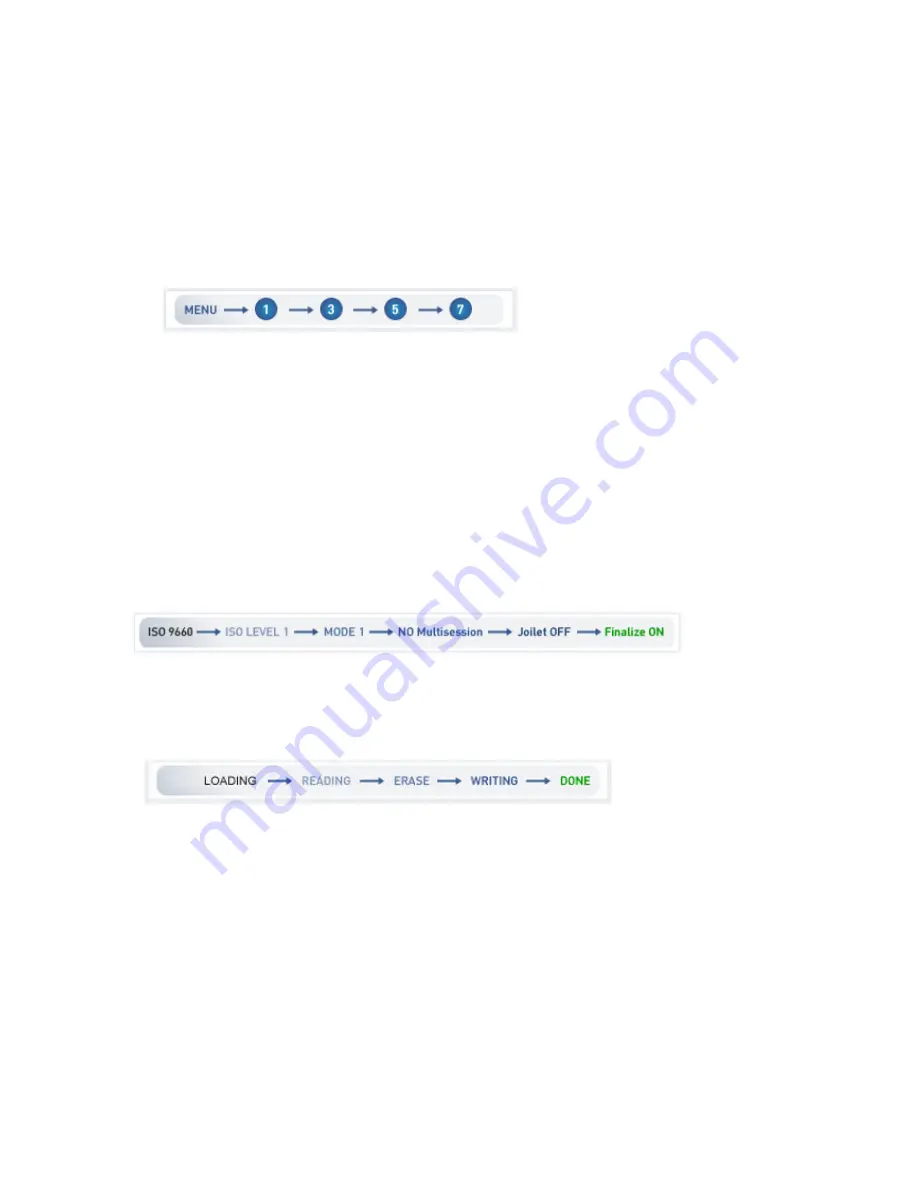
16
CD Update Procedure of 4250D
1.
Download the update file from the convenient link according to your default language choice.
2.
While there is no CD in the DVD (No Disc Mode) , press “Menu 1 3 5 7” buttons on the remote control
in order to reach the Service Menu of DVD Player:
2.1.
Note the software version described as “b.xx “ to be able to compare the sw. Version after update
process.
3.
Copy the update file to the desktop and rename it according to the update file name in the hidden menu of
the device.
For example If C2M1AS__ is written then rename it like C2M1AS__.rom
If P6M1AS__ is written then rename it like P6M1AS__.rom
(If you receive the update file already renamed (with addition of .rom) from the customer technical support
department by giving the SAP code of the product then burn the already renamed file with nero program as
it is shown below.)
4.
Burn the renamed files by Nero program with below set up.
5.
After burning process is completed, place the update CD into the DVD tray and press play button.
6.
Wait to see the update process steps as shown below. When the sw. Update is completed unit will switch
itself to standby mode.
7.
Finally, press the eject button and take out the update CD while DVD Player remains at stand by Mode.
8.
Updating process has been completed. To check whether it is updated correctly or not, repeat the first step
for comparing software version
9.
If the previous and letter names are different, CD is update has completed successfully. If the name remains
same than go through the steps from the beginning.
IMPORTANT NOTE: If the AC source breaks down while the updating the unit (main board) will be
totally out of order. This kind of units/boards is out of Warranty.
Содержание DVD4250D
Страница 1: ...1 DVD4250D DVD PLAYER SERVICE MANUAL...
Страница 4: ...4 2 System Block Diagramand ES66x8 Pin Description 2 1 ES66x8 Pin Description...
Страница 5: ...5...
Страница 6: ...6...
Страница 7: ...7...
Страница 8: ...8...
Страница 18: ...18 Pay attention the left side Select CD and CD_ROM ISO on the upper left side of screen...
Страница 19: ...19 Select No Multisession...
Страница 20: ...20 Format is Mode 1...
Страница 21: ...21...
Страница 22: ...22 Leave the dates as it is...
Страница 23: ...23 Leave it as it is...
Страница 24: ...24 Click the New on the upper right corner of the screen...
Страница 26: ...26 Click the Burns the current compilation...
Страница 27: ...27 Then you will see this screen and click the Burn on the right upper side of screen...
Страница 33: ......
Страница 34: ......






























