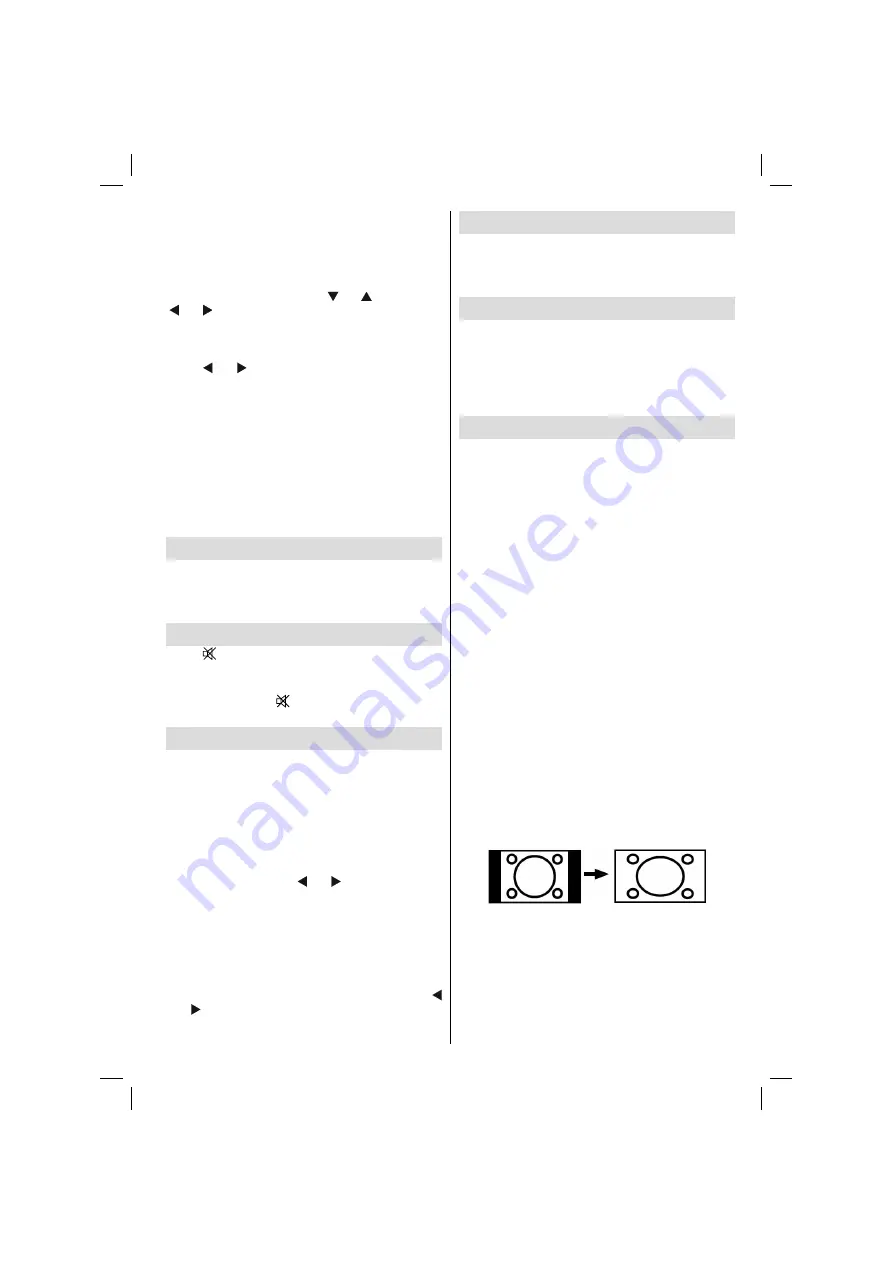
English
- 49 -
Dot Clock
Dot Clock adjustments correct the interference
that appear as vertical banding in dot intensive
presentations like spreadsheets or paragraphs or
text in smaller fonts.
Select
Dot Clock
item by using “ ” or “ ” buttons. Use
“ ” or “ ” button to adjust the value.
PC Picture Menu
For adjusting PC picture items, do the following:
Press “ ” or “ ” button to select the second icon. PC
Picture menu appears on the screen.
Brightness
,
Contrast, Colour
and
Colour
Temperature
settings in this menu are identical to
settings de
fi
ned in TV picture menu under “Analogue
TV Menu System”.
Note
: If you set Colour Temp as User, you can de
fi
ne
R, G, B settings manually.
Sound, Feature and Source settings are identical
to the settings explained in Analog TV menu
system.
Displaying TV Information
Programme Number
,
Programme Name
,
Sound
Indicator
and
Zoom Mode
information is displayed
on the screen when a new programme is entered or
“INFO”
button is pressed.
Mute Function
Press “
” button to disable sound. Mute indicator will
be displayed in the upper side of the screen.
To cancel mute, there are two alternatives; the
fi
rst
one is pressing the “
” button and the second one
is increasing the volume level.
PIP (Picture-in-Picture) Mode
Press the
“PIP”
button once to switch to PIP mode.
At PIP Mode, a small picture (PIP picture) is displayed
on the main picture. There are 1 size and 4 positions
(upper left, upper right, bottom left and bottom right)
available for the PIP window.
When PIP Mode is entered, the default active window
is the PIP window and the active window is indicated
by a yellow frame around it. The active window can
be changed by pressing “ ” or “ ” button. The status
info OSD belongs to active window. The place of the
status OSDs are same for both windows.
Press the
“PIP”
button again to activate PAP mode.
At PAP Mode, two pictures with equal sizes are
displayed on the screen. Aspect Ratios of the windows
are
fi
xed.
The active window can be changed by pressing “
” or “ ” button.
Press the
“PIP”
button again to exit the PAP mode.
Picture Mode Selection
By pressing
PRESETS
button, you can change
Picture Mode
settings in accordance with your
viewing requirements. Available options are Dynamic,
Natural, Cinema and Pixellence.
Freezing Picture
You can freeze the picture on the screen by pressing
the “
OK
” button on the remote control. Press the
“
OK
” button to freeze picture. Press again to quit
freeze mode.
Note: This feature is available for analogue TV mode
only.
Zoom Modes
You can change the aspect ratio (image size)
of the TV for viewing the picture in different
zoom modes.
Press
“SCREEN”
button to directly change the zoom
mode.
Available zoom modes are listed below.
Note
:
In
YPbPr
and
HDMI
modes, while in 720p-1080i
resolutions, only 16:9 mode is available.
In
PC
mode, only
16:9
mode is available.
Auto
When AUTO is selected, the aspect ratio of the
screen is adjusted by the information provided
by the selected source(if available)
The format being displayed in AUTO mode is
completely independent of WSS information
which could be included in the broadcast signal
or the signal from an external device.
Note: Auto mode will not be available in FAV,
SCART and TV sources.
16:9
This uniformly stretches the left and right sides of a
normal picture (4:3 aspect ratio) to
fi
ll the wide TV
screen.
• For 16:9 aspect ratio pictures that have been
squeezed into a normal picture (4:3 aspect ratio),
use the
16:9
mode to restore the picture to its
original shape.
4:3
Use to view a normal picture (4:3 aspect ratio) as this
is its original size.
02_MB35_[GB]_COST_3900UK_ANALOG_42905W_GOLD1_10073605_50191707.indd 49
02_MB35_[GB]_COST_3900UK_ANALOG_42905W_GOLD1_10073605_50191707.indd 49
13.05.2011 14:27:56
13.05.2011 14:27:56

























