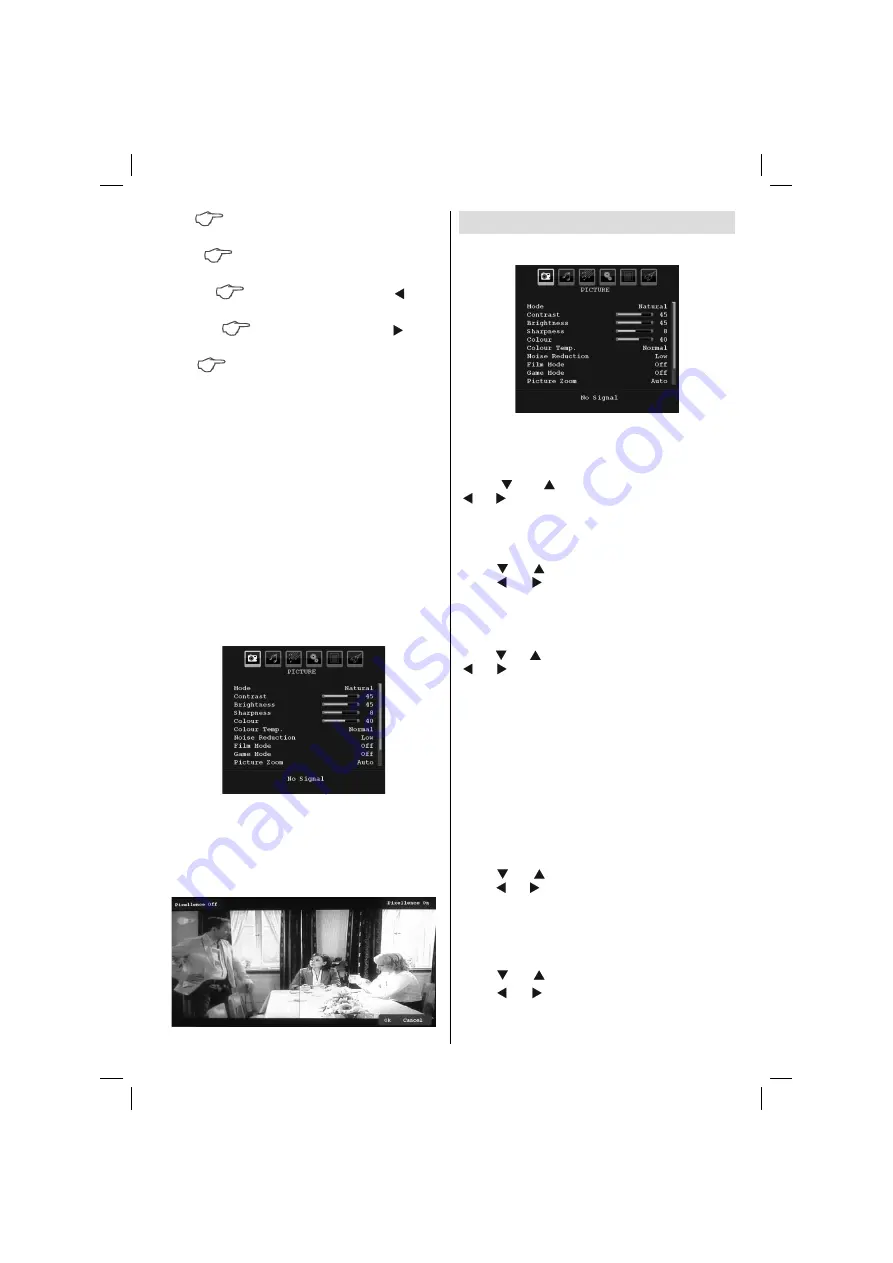
English
- 43 -
Stop
Stops the video. Press
BLUE
button to
stop a
fi
le.
Pause
Pause the playback. Press
OK
button
to pause playback.
Rewind
Goes backward. Press to go
backwards.
Forward
Goes forward. Press to go
forward.
Menu
Sets subtitle/Audio. Press
“MENU”
button
on the remote control to set Subtitle or Audio.
Press
-/--
button to go previous menu.
General Information on the Pixellence
Feature of Your TV
Pixellence feature enhances brightness, colour,
contrast correction through a technology that
increases picture quality. Pixellence thus makes the
picture more detailed and natural.
By selecting PIXELLENCE mode, you can optimize
the TV’s video settings and acquire a better quality.
PIXELLENCE mode thus includes contrast, sharpness,
colour enhancement and skin tone correction along
with the skin tone detection.
Select MODE option in the Picture menu and then by
using button on the remote control, set MODE option
to PIXELLENCE.
Select Demo option by pressing OK button to start
Pixellence demo mode. Throughout the demo mode,
the screen is splitted into two sections, one displaying
the Pixellence active area; the other displaying the
normal broadcast. Press OK button to quit the demo
mode.
Menu System
Picture Menu
Mode
For your viewing requirements, you can set the related
mode option.
Press “ ” or “ ” button to select
Mode
. Press
“ ” or “ ” button to choose from one of these options:
Cinema
,
Dynamic
,
Natural
and
Pixellence
.
Brightness/Contrast/Colour/Sharpness/
Hue
Press “ ” or “ ” button to select the desired option.
Press “ ” or “ ” button to set the level.
Note
:
Hue
option can only be visible when the TV
receives an NTSC signal.
Colour Temp
Press “ ” or “ ” button to select
Colour Temp
. Press
“ ” or “ ” to choose from one of these options: Cool ,
Normal and Warm .
Note
:
• Setting
Cool
option gives white colours a slight
blue stress.
• Setting
Warm
option gives white colours a slight
red stress.
• For normal colours, select
Normal
option.
Noise Reduction
If the broadcast signal is weak and the picture is
noisy, use
Noise Reduction
setting to reduce the
noise amount.
Press “ ” or “ ” button to select
Noise Reduction.
Press “ ” or “ ” to choose from one of these options:
Low
,
Medium
,
High
or
Off
.
Film Mode
Films are recorded at a different number of frames per
second to normal television programmes.
Press “ ” or “ ” button to select
Film Mode
.
Press “ ” or “ ” button to set this feature On or Off.
Turn this feature on when you are watching.
fi
lms to see the fast motion scenes clearly.
02_MB35_[GB]_COST_3900UK_ANALOG_42905W_GOLD1_10073605_50191707.indd 43
02_MB35_[GB]_COST_3900UK_ANALOG_42905W_GOLD1_10073605_50191707.indd 43
13.05.2011 14:27:47
13.05.2011 14:27:47






























