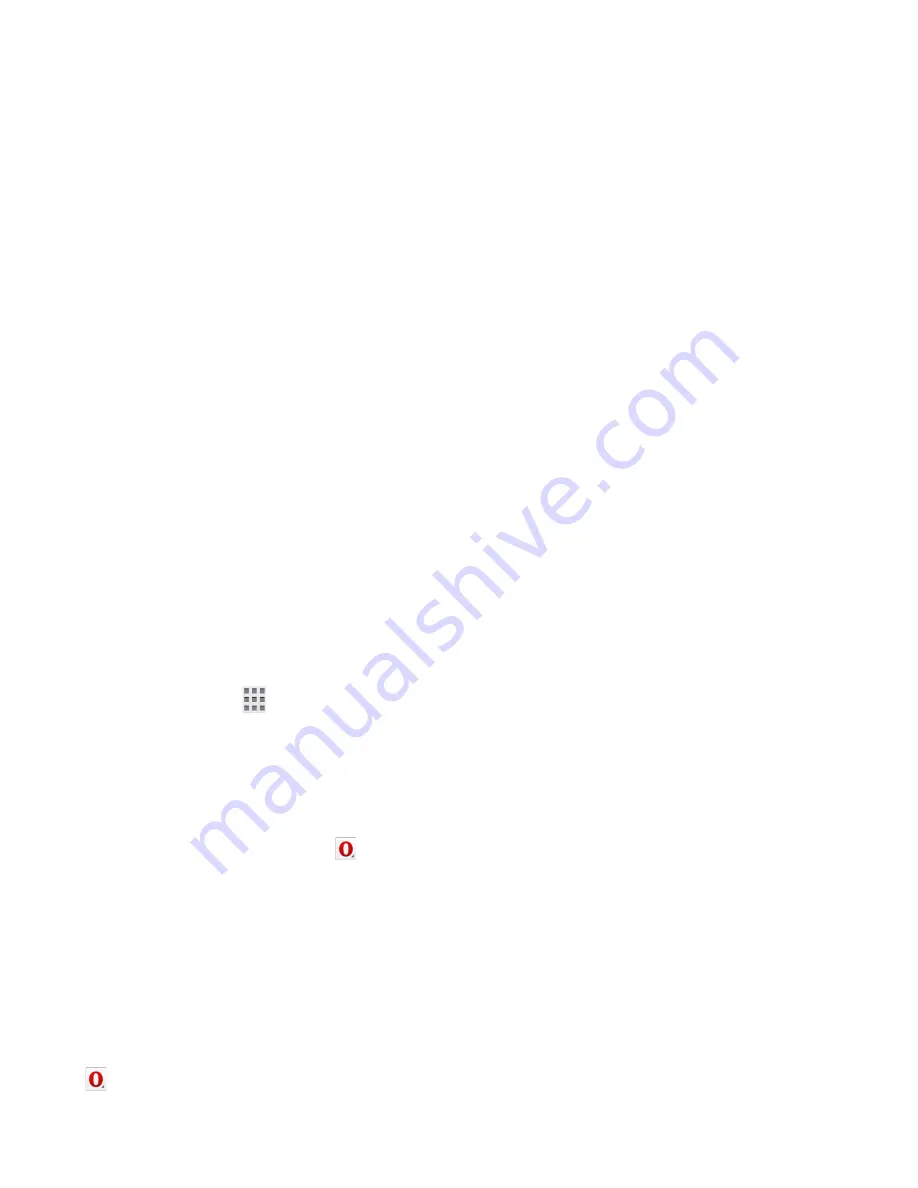
English - 99 -
J
J
Internet Browser
To use the internet browser, enter the portal
first. Then launch the
Internet
application
on the portal.
(*) The appearance of the internet browser logo
may change
In the initial screen of the browser, the
thumbnails of the predefined (if any) links to
web sites available will be displayed as
Speed
Dial
options along with the
Edit Speed Dial
and the
Add to Speed Dial
options.
To navigate the web browser, use the
directional buttons on the remote or a
connected mouse. To see the browser options
bar, move the cursor to the top of the page or
press the
Back/Return
button.
History
,
Tabs
and
Bookmarks
options and the browser
bar which contains previous/next buttons,
the refresh button, the adress/search bar,
the
Speed
Dial
and the
Opera
buttons are
available.
To add a desired website to the
Speed Dial
list for quick access, move the cursor to the
top of the page or press the
Back/Return
button. The browser bar will appear. Highlight
the
Speed Dial
- button and press the
OK
button. Then select
Add to Speed Dial
option and press the
OK
button. Fill in the
blanks for
Name
and
Address
, highlight
OK
and press the
OK
button to add. Whilst you
are on the site you wish to add to the
Speed
Dial
list, highlight the
Opera-
button and
press the
OK
button. Then highlight
Add to
Speed Dial
option in the submenu and press
the
OK
button again.
Name
and
Address
will
be filled automatically according to the site
you are visiting. Highlight
OK
and press the
OK
button to add.
You can also use the
Opera
menu options to
manage the browser. Highlight the
Opera-
button and press the
OK
button to see
available page specific and general options.
There are various ways to search or visit
websites using the web browser.
Enter the address of a website(URL) into
the search/address bar and highlight the
Submit
button on the virtual keyboard and
press the
OK
button to visit the site.
Enter keyword/s into the search/address
bar and highlight the
Submit
button on the
virtual keyboard and press the
OK
button
to start a search for the related websites.
Highlight a Speed Dial thumbnail and press
the
OK
button to visit the related website.
Your TV is compatible with USB mice. Plug
your mouse or wireless mouse adaptor into
the USB input of your TV for easier and
quicker navigation.
Some web pages include flash content. These
are not supported by the browser.
Your TV does not support any download
processes from the internet via the browser.
All sites on the internet might not be
supportted. According to the site; content
problems may occur. In some circumstances
video contents might not be able to be
played.
Содержание 39FB7100
Страница 1: ...TELEViZYON KULLANIM KILAVUZU SMART 39FB7100 39 LED TV OPERATING INSTRUCTIONS...
Страница 112: ......
Страница 113: ......
Страница 114: ......
















































