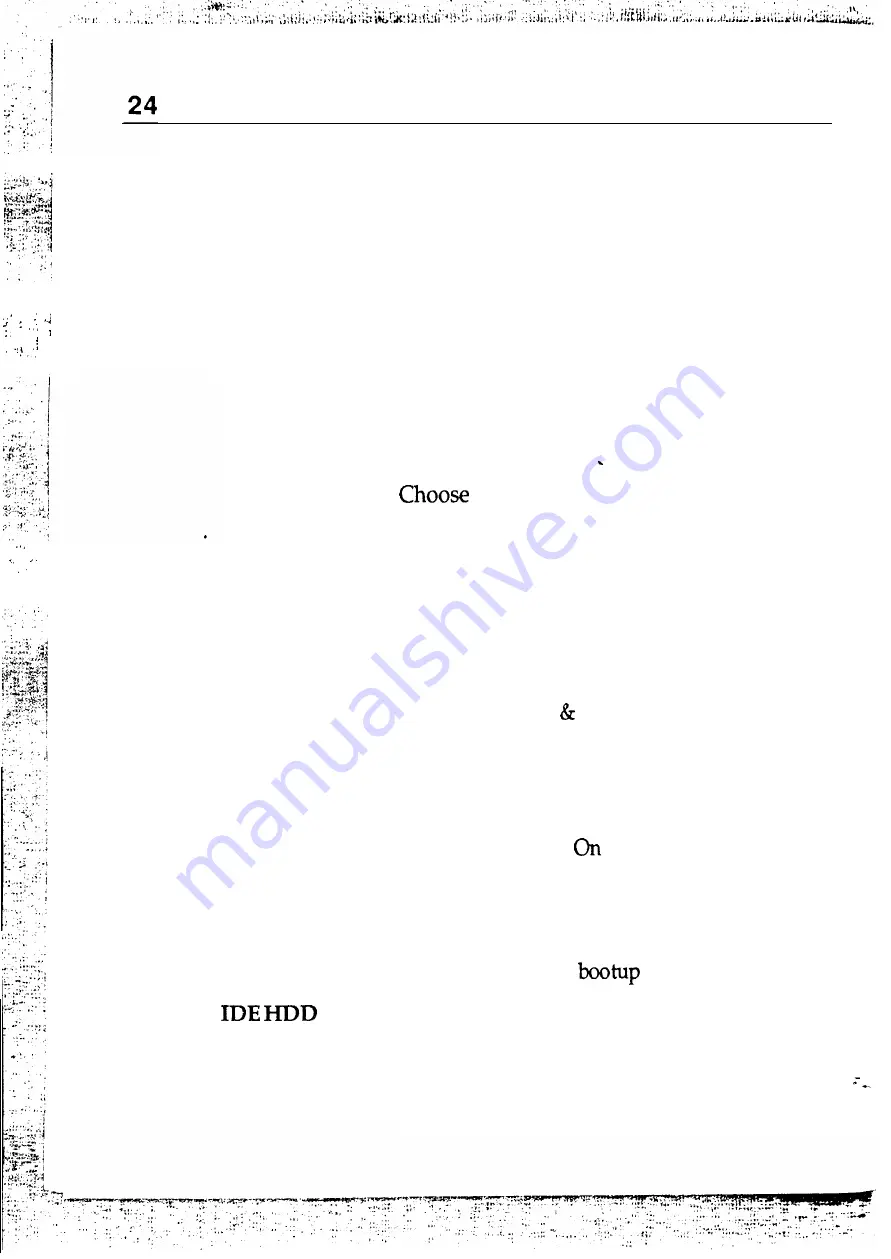
Chapter 4
A short description of the screen items follows:
^I.-
Virus Warning
CPU Internal
Cache
External Cache
Quick Power On
Self Test
Boot Sequence
Swap Floppy
Choose Enabled or Disabled. When Enabled
Driver
Floppy drives A B are swapped under DOS.
Boot Up Floppy
Seek
Boot Up Num
Lock status
Boot Up System
Speed
Block
Mode
Choose Enabled or Disabled. Enable this
option and a SYSTEM WARNING MESSAGE
appears when the system detects a virus.
Choose Enabled or Disabled. This option lets
you enable the CPU’s internal cache memory.
Choose Enabled or Disabled. This option lets
you enable the external cache memory. For
better performance, make sure you always
choose “Enabled.”
Enabled or Disabled. Enabled provides
a fast POST and boot-up speed.
The default setting first attempts to boot from
drive A: and then from hard disk C:. You can
reverse this sequence with “C: A:“, but then
drive A: cannot boot directly.
Choose Enabled or Disabled. “Disabled”
provides a fast boot and reduces the possibility
of damage to the heads.
Choose On or Off. puts numeric keypad in
Num Lock mode at boot-up. Off puts this
keypad in arrow key mode at boot-up.
Choose High (default) or Low. This option lets
you choose system
speed.
Choose Enabled or Disabled. If your IDE HDD
supports BLOCK MOVE MODE, then you can
Enable this function to speed up the HDD
Access time. If not, please Disable this function”
to avoid an HDD Access Error.
















































