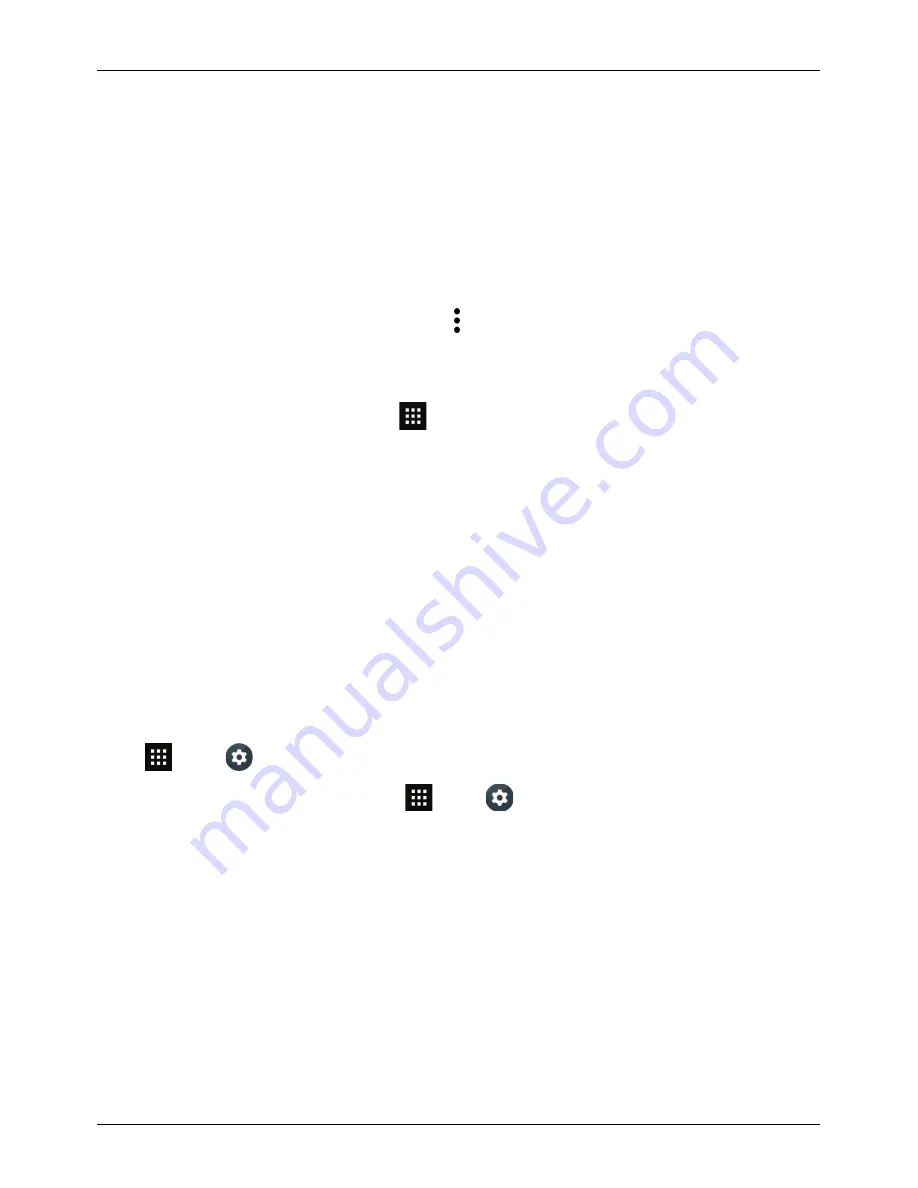
Personalising your phone
Widgets
To add widgets to the home screen:
1.
Touch and hold an empty spot on the home screen and touch WIDGETS.
2.
Touch and hold the widget, and then drag it to one of the home screen panels.
To customise a widget, touch it to open it, and touch .
Shortcuts
To add shortcuts to the home screen, touch
Apps, touch and hold an app, and then drag it to a spot
on the home screen panels.
To create a shortcut folder, drag one shortcut on top of another. To add more shortcuts to the folder,
drag them onto the folder icon. If you wish to name the folder, touch it and enter a name at the bottom.
l
To move shortcuts or shortcut folders, touch and hold them, and then drag to a new location.
l
To remove shortcuts or shortcut folders from the home screen, touch and hold them, and then drag
to Remove at the top of the screen.
You can also drag shortcuts or shortcut folders in or out of the favourites tray for instant access from the
home screen.
Ringtones
You can adjust your ringtone for incoming calls or for notifications, such as a text message or email:
Touch
Apps >
Settings > Sound & notification.
To activate the ring and vibrate option, touch
Apps >
Settings > Sound & notification > Also
vibrate for calls.
Wallpapers
To set a new wallpaper for the home screen, touch and hold an empty spot on the home screen, and then
touch WALLPAPERS.
Personalising your phone
© 2015 Vertu Corporation Limited. All rights reserved.
36






























