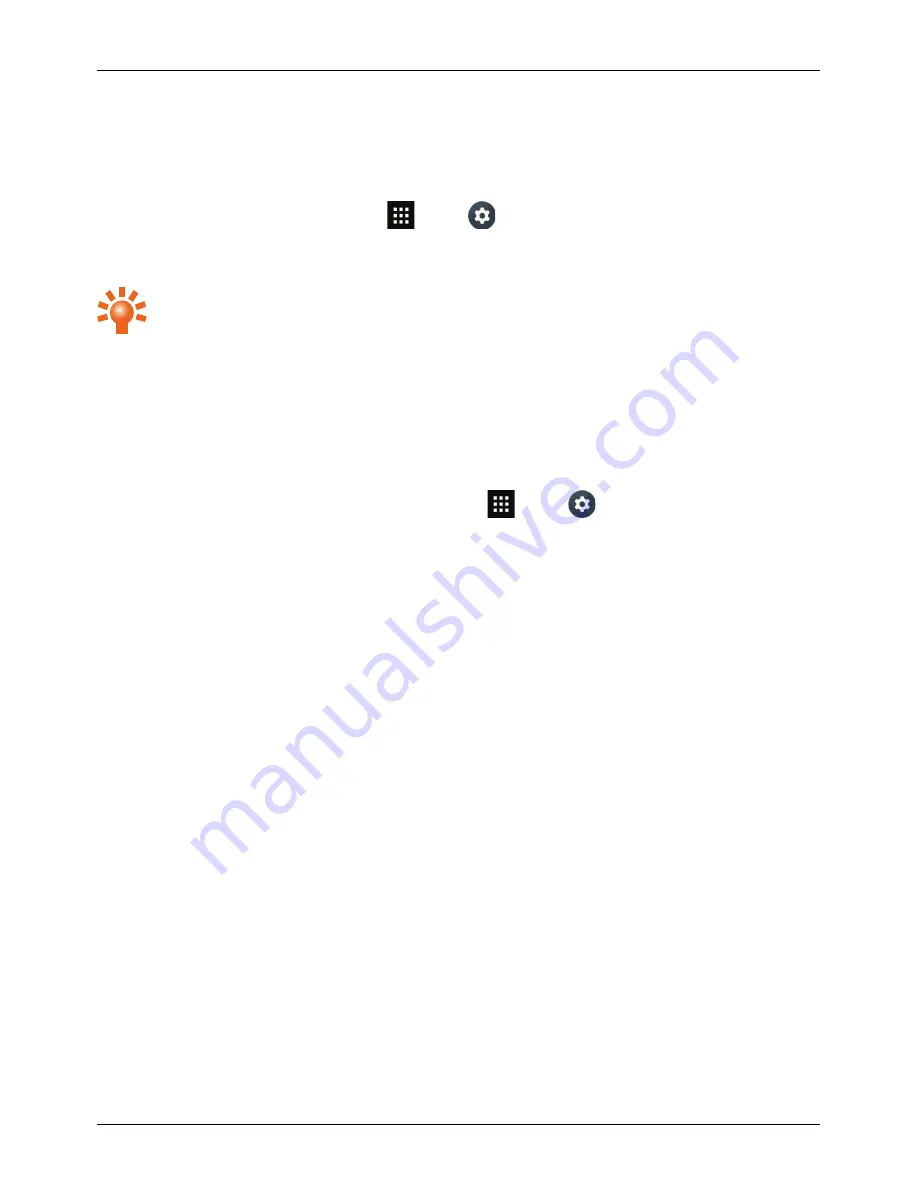
Interruptions and priority mode
If you are in a business meeting or do not want to be interrupted by your phone, you can use the Priority
Mode feature to screen unwanted calls, hide message notifications and silence Calendar alerts.
To set up your Priority Mode profile, touch
Apps >
Settings > Sound & notification >
Interruptions. You can now select which interruption types you want to allow, or turn off all interruption
types.
Tip: To activate Priority Mode, press the volume key and touch Priority.
Notifications
When your phone is locked, notifications of received messages, missed calls or event alerts display on
the screen.
To dismiss the notifications, swipe them to the side.
If you want to hide notifications on a locked screen, touch
Apps >
Settings > Sound &
notification > When device is locked.
Clock widget
The clock widget on the home screen displays the following information:
l
Analogue clock with a digital date indicator
l
Alarms set for the next 12 hours
l
Free and busy periods, taken from the calendar, around the clock bezel
l
Local time. If you are roaming, the clock displays both the local time and the time at your home
location.
l
Periods of silence for when you do not want to be disturbed by notifications. These periods appear
as a red rim on the clock widget.
l
Periods of priority for when you only want to be disturbed by priority notifications. These periods
appear as a grey rim on the clock widget.
To set an alarm, touch the centre of the clock.
To display an appointment, touch the edge of the clock and then touch the pop-up to open the
appointment. To clear the appointment, touch the screen.
Explore
© 2015 Vertu Corporation Limited. All rights reserved.
17






























