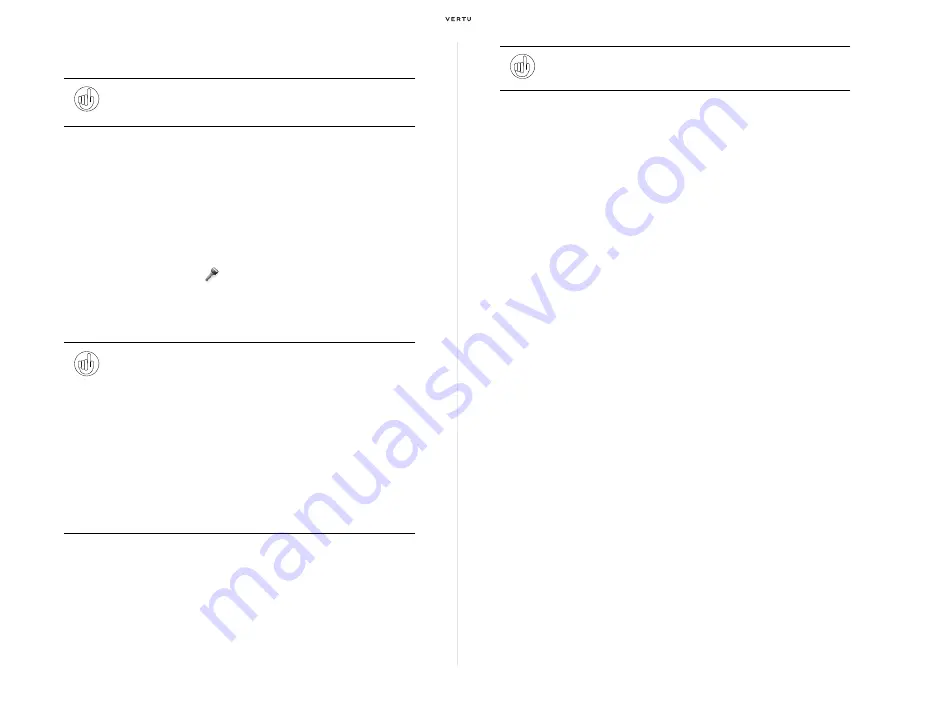
24
Using your Vertu phone
Protecting your Vertu phone
Locking the keypad
You can lock the keypad on your Vertu phone to prevent accidentally
dialling any numbers.
From the stand-by display, press the [Navigation] key (Centre) followed by
the [*] key within two seconds. A confirmation message will be displayed.
When the keypad is locked, a
appears at the top of the screen.
When you receive an incoming call the keypad lock is automatically
suspended. When the call is ended, the keypad returns to the locked state.
Unlocking the keypad
Press the [Navigation] key (Centre) followed by the [*] key within two
seconds.
Setting various password protections (PIN
code, security code, etc.)
To prevent unauthorised use of your SIM card and Vertu phone, select the
following to set or change the PIN code and security code.
>
Menu » Settings » Security » PIN code request
(Specify whether to display
the PIN code entry screen each time you switch on your Vertu phone.)
>
Menu » Settings » Security » Access codes » Change PIN code
(Change
the PIN code stored on the IC chip of the SIM card.)
>
Menu » Settings » Security » Access codes » Create security code
(Set a
security code. Once a security code is created, this menu item is replaced by
Change security code
.)
Tip:
Enter “*#06#” from the stand-by display to find the IMEI serial
number. Make a note of your IMEI serial number and keep it in a safe
place.
Tip:
You can also lock the keypad in any of the following ways:
>
From the stand-by display, briefly press the [Power] key located
at the top of your Vertu phone. After the profile list appears, press
the [Navigation] key (Up) to select
Lock keypad
from the list.
>
From the stand-by display, press the [Navigation] key (Up) once
to display a shortcut menu. Press the [Navigation] key (Up) once
again to select
Lock keypad
from the list. (available if you have
not changed the default settings of the shortcut menu (page 29)
assigned to the [Navigation] key (Up))
>
You can also enable a setting whereby the keys are automatically
locked if there is no key operation on the phone for a specified
period. To use this function, select
Menu » Settings » Phone »
Automatic keyguard
.
Tip:
You may still be able to make calls to the emergency numbers
even when the keypad is locked.
Содержание Signature RM-266V
Страница 1: ...Quick Guide...






























