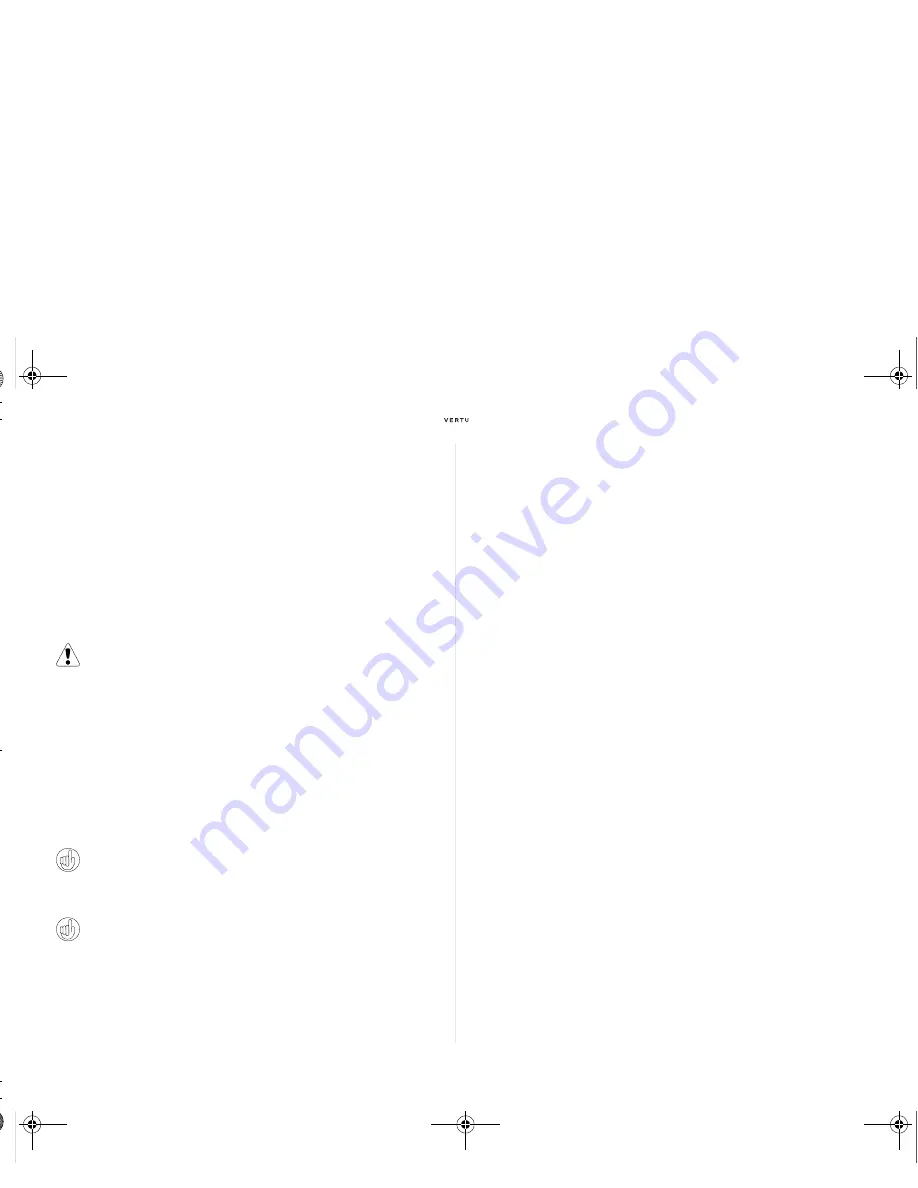
16
English
Vo i c e d i a l l i n g
Your Vertu phone can access menu options and dial contacts using voice
commands.
>
Press and hold the right
S E L E CT I O N
key on the stand-by display.
>
Say clearly the name of the contact or menu option you want to access.
>
Select the option you require from the displayed list. If you don’t make a
selection within 5 seconds, the option at the top of the list will be
automatically selected.
B ro w s i n g t h e We b
You can access mobile Internet services with the Web browser on your
Vertu phone. You can view pages that use wireless markup language
(WML) or extensible hypertext markup language (XHTML).
Depending on which service provider you use, your Vertu phone might
already have Internet settings installed so you might be able to browse the
Internet straight away. If you cannot connect to the Internet, please
contact Vertu Concierge or visit www.vertu.com and download your
settings.
To open the Web browser select
M e n u » A d d i t i o n s » We b
.
Q u i ck t i p s
Camera
Your Vertu phone incorporates a 3 Megapixel camera with autofocus and
integral LED flash. There is a powerful 8x digital zoom which together with
the 16 million colour QVGA screen produces crisp, high quality images.
Your Vertu phone supports an image capture resolution of 2048 x 1536
pixels. Pictures are saved in jpg format and video clips are saved in 3gp
format. Available recording time depends on the video clip length and
quality settings.
You can take photos and record video clips with the camera and send
them by message to your friends, or save them in the memory, from where
they can be transferred to your computer.
For more information on the camera functions please see the Reference
Manual.
Ta k i n g p h o t o s
1. To start the camera, give a short press on the
CA M E R A
button on
the side of your Vertu phone or use the
J OYST I C K
to go to
M e n u
»
A d d i t i o n s
»
C a m e r a
.
2. To zoom in and out move the
J OYST I C K
up or down.
3. To autofocus, press and hold the
CA M E R A
button and a white frame
appears on the display. When the white frame turns green the object
is in focus.
4. To take the photo release the
CA M E R A
button or use the
J OYST I C K
to select
C a p t u re
.
Only download and use files from sources that offer adequate
security and protection against harmful software.
Long press on the 0 key opens your default web page.
Enter *#100# and press the SEND key to display your phone
number (may not be relevant for all service providers).
Enter *#0000# from the stand-by display to show the software
version.
Long press on the 1 key calls your voice mail box.
cameo_UG_ENG.book Page 16 Friday, June 6, 2008 11:59 AM
Содержание Ascent Ti-C RM-467V
Страница 1: ......
Страница 38: ...08267 Cameo QG Cover qxd 08267 Cameo QG Cover 19 9 07 11 54 Page 1...






























