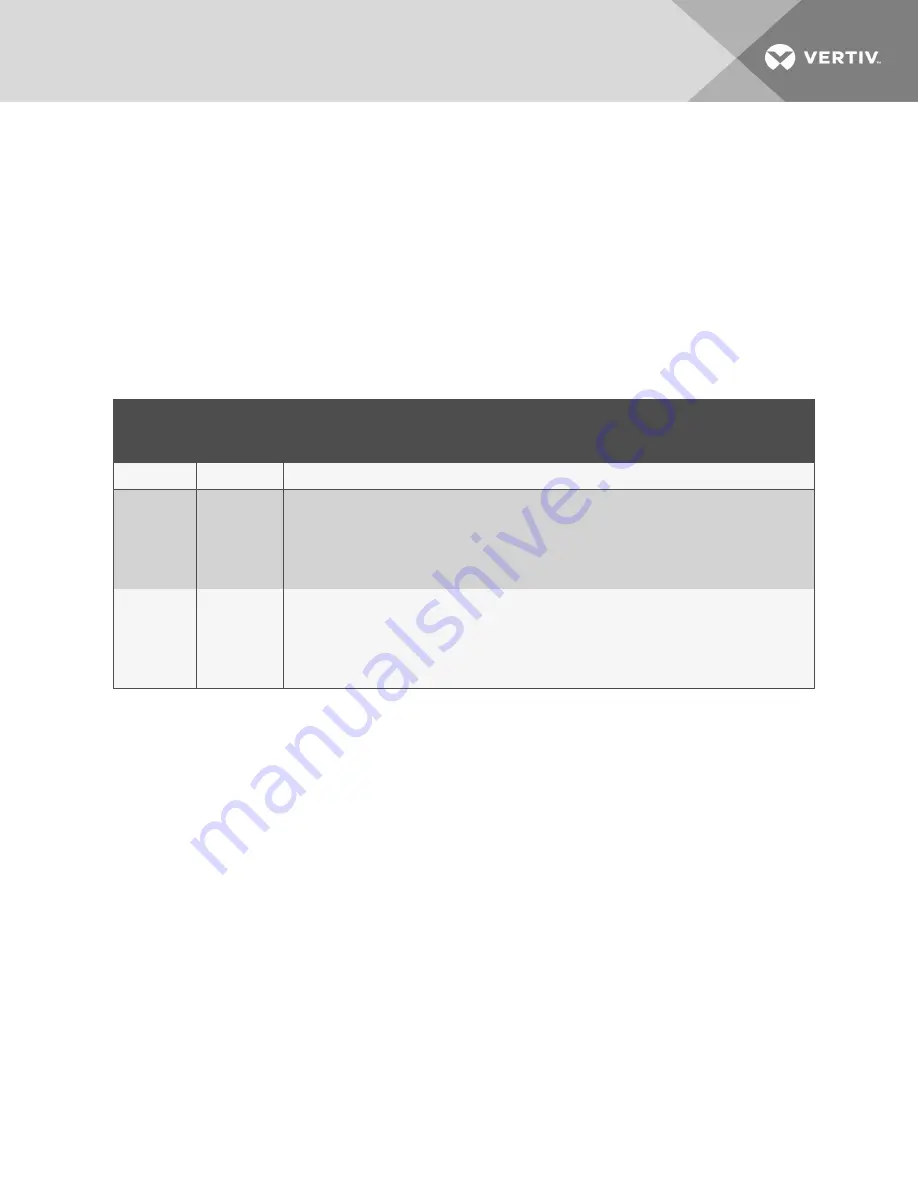
Enable Auto-Sync to Managed Device
Enable automatic writing time to the managed device.
Managed Device Auto-Sync Rate
Rate at which time will be written to the managed device, if an external time source has been
selected.
6.4.2 Local Users Folder
The Local Users subfolder offers up to 10 users and 3 access levels described in Table 5.1 below.
The default password for all users is
Liebert
(case-sensitive).
LEVEL
NAME
ACCESS/
PERMISSION
TYPE
DESCRIPTION
No Access
None
The No Access level is enforced when "Password Protected Site" is enabled.
General User
Read-only
Able to view all tabs, folders and sub-folders of the user-interface.
A General User will only need to enter the assigned password if "Password Protected Site" is
enabled, see
By default, Local User [2] is
User
with the default password
Liebert
(both are case-sensitive). The
Authorization (access type) for Local User [2] is "General User."
Administrator Read/Write
Able to edit settings using the assigned password, which is always required to edit
settings/configuration.
By default, Local User [1] is
Liebert
with the default password
Liebert
(both are case-sensitive). The
Authorization (access type) for Local User [1] is "Administrator." Be sure that you always have one
administrator user, so you can access and modify configuration and other settings.
Table 5.1 User-access Levels
IMPORTANT! Record user names and passwords and save them in a secure place where they can be
found if forgotten. A lost password cannot be retrieved from the IS-UNITY card. If the administrator
password is lost, the card must be reset to factory defaults and reconfigured.
To change the user names and passwords:
NOTE: 30-character maximum. All printable characters are valid except: \ : ’ < > ~ ? " #
1. On the Communications tab, select
, then select the folder of the
user to configure.
2. Click
Edit
and enter the administrator user name and password, then click
OK
.
3. Enter a new user name and password.
4. Re-enter the password to confirm it.
5. In
, select the type of access, see Table 5.1 above.
6. Click
Save
to confirm the changes or
Cancel
to discard them.
6.4.3 Remote Authentication Folder
The top level of the Remote Authentication subfolder displays the configured authentication type. The
implementation provides authentication and authorization at the remote server.
The folder contains subfolders for authentications types:
6 Editing the Unity Card Configuration
31






























