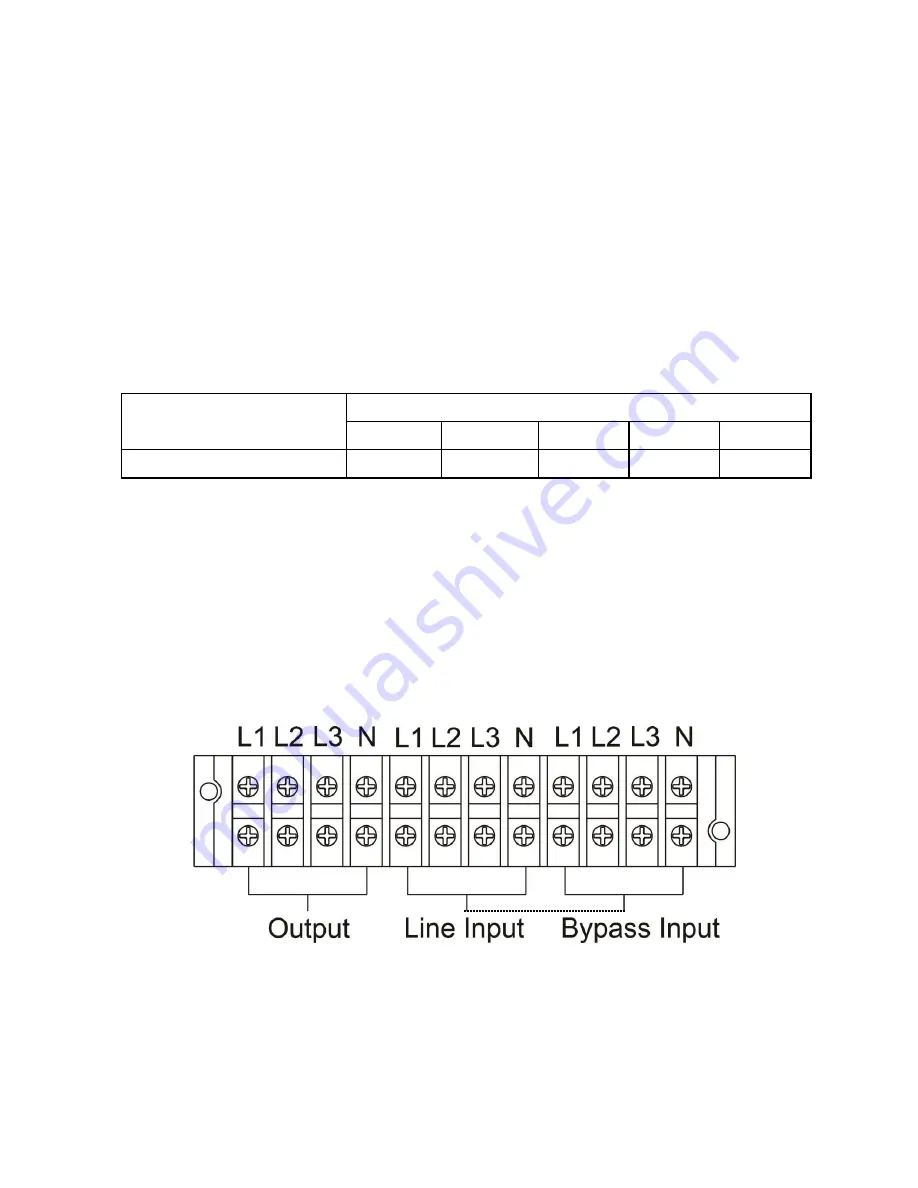
6
16. Bypass input terminal(Only available for dual input)
17. Input Grounding terminal
2-3. Single UPS Installation
Installation and wiring must be performed in accordance with the local electric laws/regulations and execute the
following instructions by professional personnel.
1)
Make sure the mains wire and breakers in the building are enough for the rated capacity of UPS to avoid
the hazards of electric shock or fire.
NOTE:
Do not use the wall receptacle as the input power source for the UPS, as its rated current is less than
the UPS’s maximum input current. Otherwise the receptacle may be burned and destroyed.
2) Switch off the mains switch in the building before installation.
3) Turn off all the connected devices before connecting to the UPS.
4) Prepare wires based on the following table:
Model
Wiring spec (AWG)
Input(Ph)
Output(Ph)
Neutral
Battery
Ground
GXT-MT+ 10KVA LX (3x3) LB
10
10
8
8
8
NOTE 1:
The cable should be able to withstand over 40A current. It is recommended to use AWG 10 or
thicker wire for Phase and AWG 8 or thicker wire for Neutral for safety and efficiency.
NOTE 2:
The selections for color of wires should be followed by the local electrical laws and regulations.
5)
Remove the terminal block cover on the rear panel of UPS. Then connect the wires according to the
following terminal block diagrams: (Connect the earth wire first when making wire connection. Disconnect the
earth wire last when making wire disconnection!)
NOTE:
For single utility power system, connect input terminals to the AC power source and connect input and
bypass input together (shows dashed line in below wiring diagrams)
Terminal Block wiring diagram
NOTE 1:
Make sure that the wires are connected tightly with the terminals.
NOTE 2:
Please install the output breaker between the output terminal and the load, and the breaker should be
qualified with leakage current protective function if necessary.
6)
Put the terminal block cover back to the rear panel of the UPS.










































