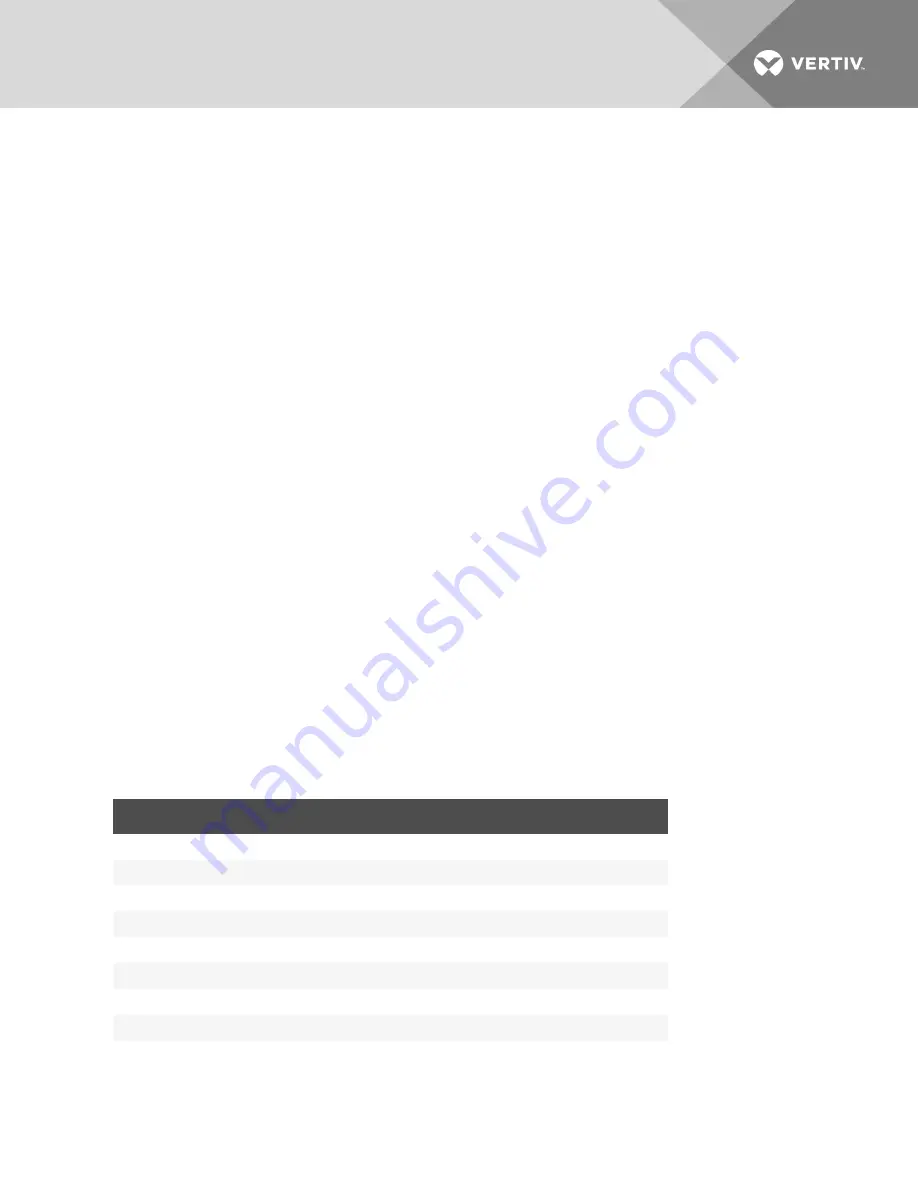
NOTE: The Config Key Sequence, On-Line Key Sequence and Clear History Key Sequence used in the
following procedure are the default values. These key combinations can be changed using the
Terminal Applications menu.
To use History mode:
1.
Press
Ctrl-F9
. The mode will display as History.
2. Press one of the following key combinations to perform the indicated action:
•
Home
: Move to the top of the buffer.
•
End
: Move to the bottom of the buffer.
•
Page Up
: Move up one buffer page.
•
Page Down
: Move down one buffer page.
•
Up Arrow
: Move up one buffer line.
•
Down Arrow
: Move down one buffer line.
•
Ctrl-F8
: Enters Configuration mode. The Configuration screen will appear.
•
Ctrl-F9
: While in Configuration mode, returns to the previous screen with History mode
enabled.
•
Ctrl-F10
: While in Configuration mode, returns to the previous screen with On-Line mode
enabled.
•
Ctrl-F11
: Clears the history buffer. If you choose this option, a warning screen will appear.
Press
Enter
to delete the history buffer or
Escape
to cancel the action. The previous
screen will reappear.
3. When finished, press
Ctrl-F10
to exit History mode and return to On-Line mode.
6.0.5 DSRIQ-SRL module pinouts
Table B.1 lists the pinouts for the DSRIQ-SRL module.
DB9-F PIN
HOST SIGNAL NAME DESCRIPTION
SIGNAL FLOW
SRL SIGNAL NAME DESCRIPTION
1
DCD - Data Carrier Detect
Out of SRL
DTR - Data Terminal Ready
2
RXD - Receive Data
Out of SRL
TXD - Transmit Data
3
TXD - Transmit Data
In to SRL
RXD - Receive Data
4
DTR - Data Terminal Ready
In to SRL
DSR - Data Set Ready
5
GND - Signal Ground
N/A
GND - Signal Ground
6
DSR - Data Set Ready
Out of SRL
DTR - Data Terminal Ready
7
RTS - Request to Send
In to SRL
CTS - Clear to Send
8
CTS - Clear to Send
Out of SRL
RTS - Request to Send
9
N/C - Not Connected
N/A
N/C - Not Connected
Table 5.1 DSRIQ-SRL Module Pinouts
Vertiv
™ | Vertiv™ Avocent® MergePoint Unity™ Switch for Dell® Installer/User Guide |
60













































