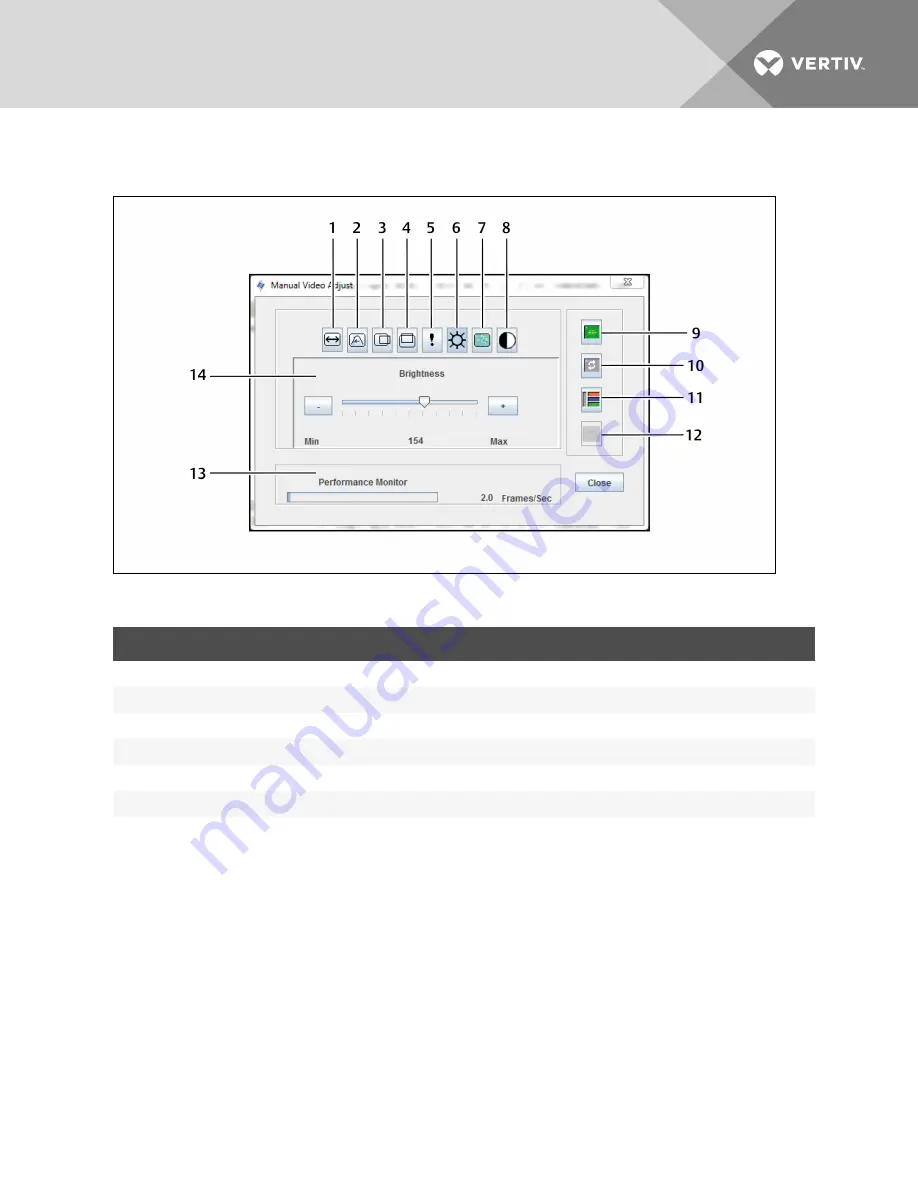
Figure 4.1 Manual Video Adjust Window
Figure 4.2
NUMBER
DESCRIPTION
NUMBER
DESCRIPTION
1
Image Capture Width
8
Contrast
2
Pixel Sampling/Fine Adjust
9
Automatic Video Adjustment
3
Image Capture Horizontal Position
10
Refresh Image
4
Image Capture Vertical Position
11
Adjustment Bar
5
Pixel Noise Threshold
12
Revert Video to Initial Settings
6
Brightness
13
Performance Monitor
7
Block Noise Threshold
Table 4.1 Manual Video Adjust Window Descriptions
To manually adjust the video quality of the window:
NOTE: The following video adjustments should be made only with the help of Technical Support.
1.
Click
Tools - Manual Video Adjust
from the Video Viewer window menu.
2. Click the icon corresponding to the feature you wish to adjust.
3. Move the Contrast slider bar and then fine-tune the setting by clicking the Min (-) or Max (+)
buttons to adjust the parameter for each icon pressed. The adjustments display immediately in
the Video Viewer window.
4. When finished, click
Close.
Vertiv
™ | Vertiv™ Avocent® MergePoint Unity™ Switch for Dell® Installer/User Guide |
44






























