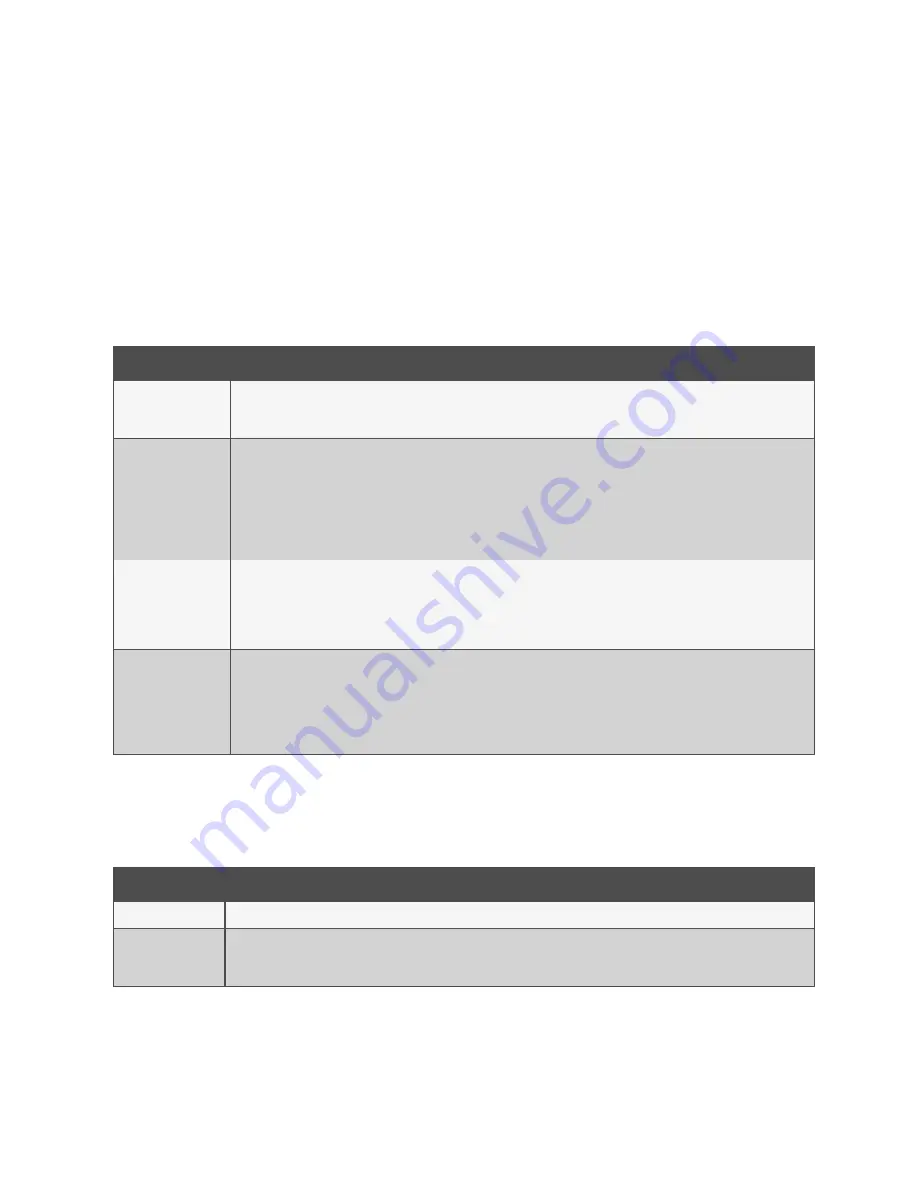
3 Operation
The LongView 5000 extender system is designed to be transparent in operation. All peripherals should respond as they
would when connected to your host computer.
3.1 Status Indicators
The transmitter and receiver contain various indicators to provide you with status information. Each has four multi-color
indicators on their front panels.
Indicator
Description
PWR
Solid Red: Initial boot
Green: Ready for use
Flashing Red:An issue has been encountered. Power cycle to see if the issue persists
STS
Displays the link type
Alternating Red/Blue: Upgrade mode
Alternating Red/Green: Upgrade in progress
Solid Blue: Fiber 10G link in use
Solid Green: CATx 5G link in use
Solid Amber: Warning. See the dashboard for details
Solid Red: Error. See the dashboard for details
VID
Displays the status of the video connection
Off: No displays connected
Solid Red: No video on connected displays
Solid Amber: Video only on one connected display
Solid Green: Video on both connected displays
LNK
Displays the link status between the transmitter and receiver
Off: No link
Red: 0-25 percent quality
Amber: 25-50 percent quality
Yellow: 50-75 percent quality
Green: 75-100 percent quality
Table 3.1 Status Indicators Descriptions
3.2 CATx Indicators
The indicators on the CATx port connector of each transmitter and receiver provides information when a CATx link is in use.
Indicator
Descripion
LINK
Illuminates green when there is a CATx link between the transmitter and receiver
SPEED
Displays whether the speed is sufficient
Solid Amber: Speed is below the necessary 5 GB/sec. Check the CATx cable link for issues.
Solid Green: Link speed is good
Table 3.2 CATx Indicator Descriptions
3 Operation
9
Vertiv™ Avocent® LongView™ 5500/5520 High Performance KVM Extender System Installer/User Guide





































