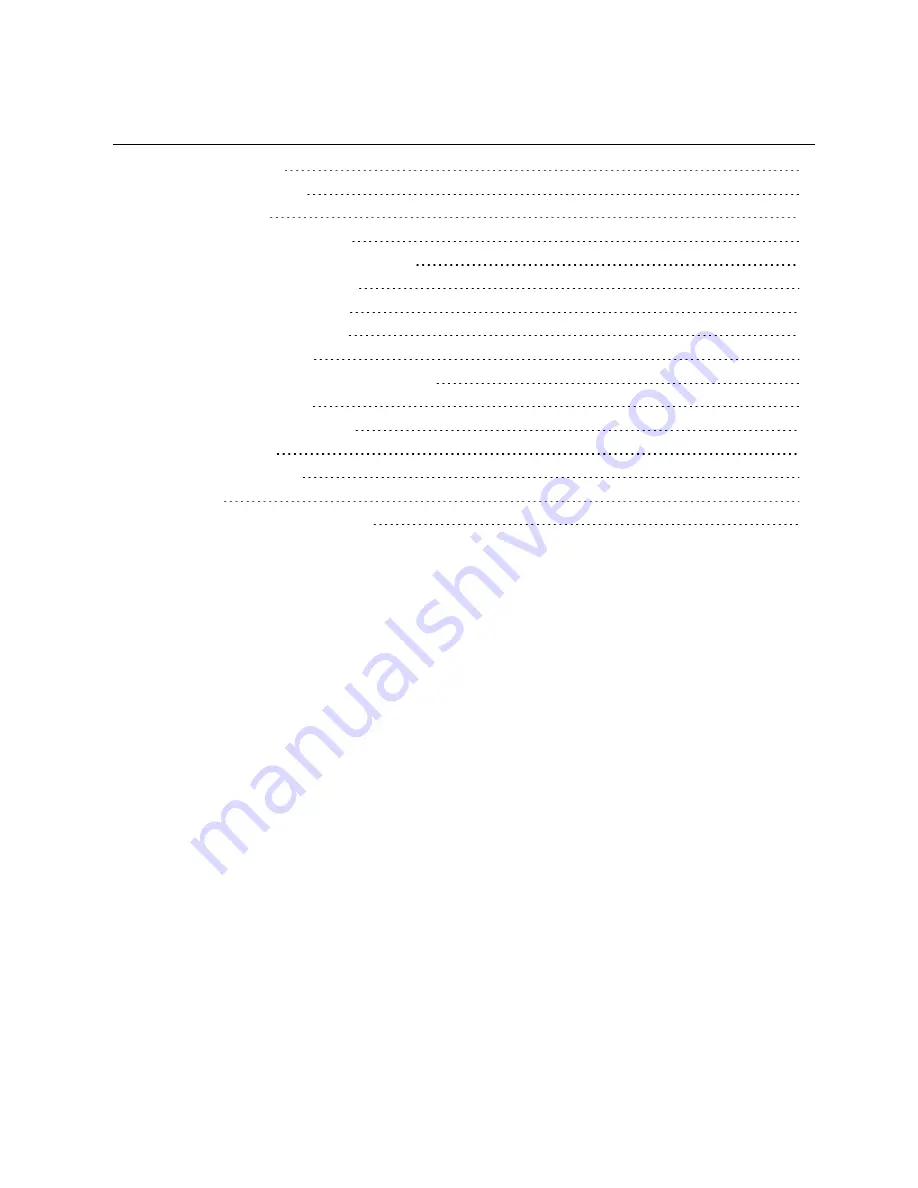
TABLE OF CONTENTS
1 Product Overview
1
1.1 Features and Benefits
1
2 Basic Operation
3
2.1 Using Keystroke Commands
4
2.1.1 Activation sequence commands
4
2.2 Using the On-Screen Display
5
2.3 Switching Between Targets
7
2.3.1 Local port commands
7
2.4 Enabling Port Binding
7
2.4.1 Pass-through USB port commands
8
2.5 Operating Scan Mode
8
2.5.1 Scan mode commands
8
2.6 Cascading Units
9
2.7 Upgrading Firmware
10
3 Appendix
11
Appendix A: Product Specification
11
Vertiv
| Vertiv™ AutoView™ AV104/AV108/AV116 Switch Installer/User Guide |
i
Содержание AutoView AV104
Страница 1: ...Vertiv AutoView AV104 AV108 AV116 Switch Installer User Guide...
Страница 4: ...Vertiv Vertiv AutoView AV104 AV108 AV116 Switch Installer User Guide ii...
Страница 16: ...Vertiv Vertiv AutoView AV104 AV108 AV116 Switch Installer User Guide 12 This page intentionally left blank...
Страница 17: ......




































