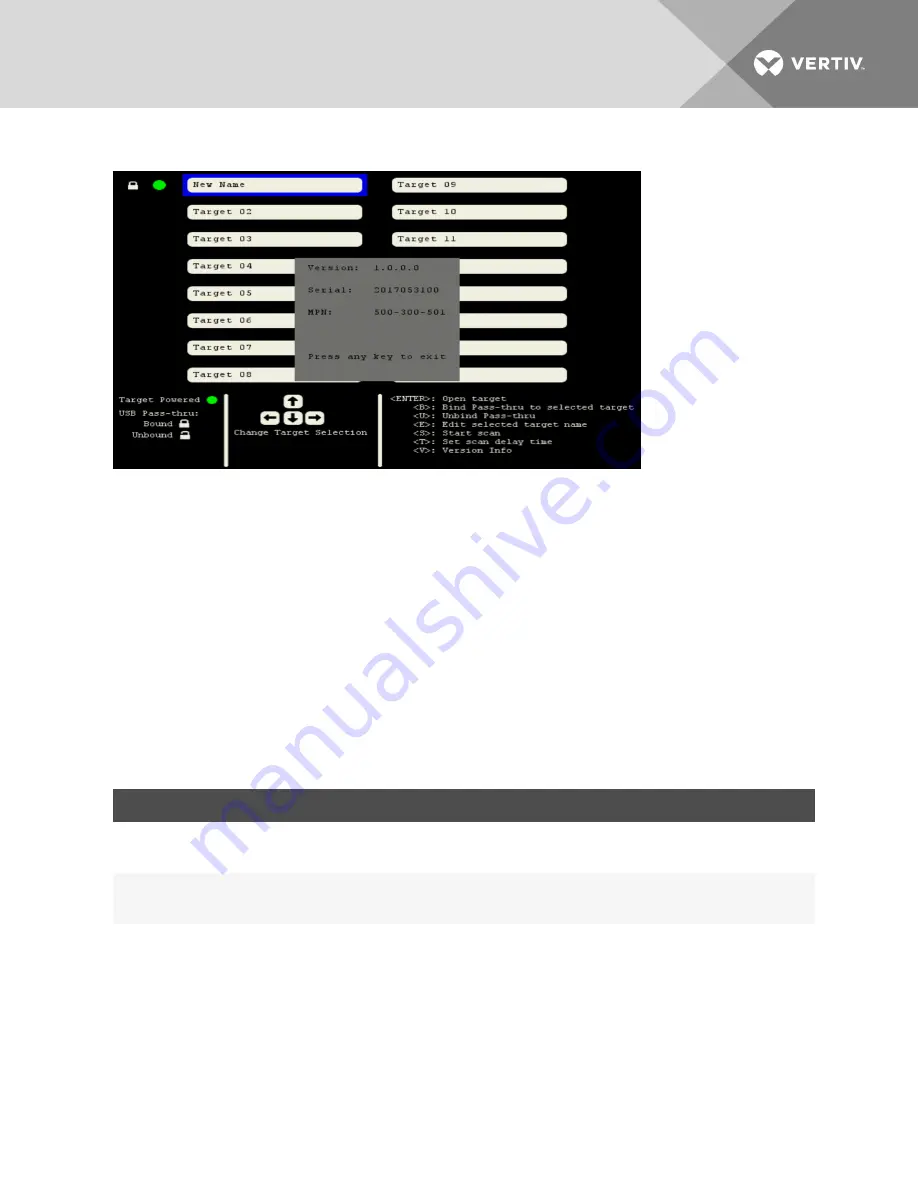
Figure 2.5 Firmware Version Window
2.3 Switching Between Targets
You can switch between connected target devices using the unit's front panel buttons, keystroke
commands or through the on-screen display. The target device does not have to be powered on to be
selected. The switch automatically selects port 1 by default.
2.3.1 Local port commands
The local port commands allow you to select a KVM target and toggle between current and previous
active ports.
If you are using the on-screen display to toggle between and select ports, your selection is active
immediately. If you are in command mode and selecting ports by keystroke, you must exit command mode
to enable mouse movement and keystrokes on the target device. Pressing Enter or ESC at the end of a
keystroke sequence exits command mode.
KEYSTROKE
VALUE
ACTION
Ctrl+Ctrl+[nn]+Enter
Depending on the switch model, enter a value
between 01 and 16 where nn is the value format.
For example, 01 selects port 1.
Selects active KVM target.
Ctrl+Ctrl+L+[Bac [Enter or ESC]
N/A
Toggles between the current and previous active
ports. Press and release Backspace until you
reach the desired port.
Ctrl+Ctrl+L+[X ARROW]+ [Enter or ESC]
Press the up, down, right or left arrow for the
variable X ARROW.
Selects the next higher numbered port (up and
right arrows) or selects the next lower numbered
port (down and left arrows). Press and release
the arrow key until you reach the desired port.
Table 2.5 Local Port Commands
2.4 Enabling Port Binding
By default, port binding is enabled for the two front panel USB pass-through ports. Port binding allows the
two ports to be connected to the same target as the selected KVM session regardless of the target you
select through the front panel buttons, keystroke commands or the on-screen display. When binding is
Vertiv
| Vertiv™ AutoView™ AV104/AV108/AV116 Switch Installer/User Guide |
7
Содержание AutoView AV104
Страница 1: ...Vertiv AutoView AV104 AV108 AV116 Switch Installer User Guide...
Страница 4: ...Vertiv Vertiv AutoView AV104 AV108 AV116 Switch Installer User Guide ii...
Страница 16: ...Vertiv Vertiv AutoView AV104 AV108 AV116 Switch Installer User Guide 12 This page intentionally left blank...
Страница 17: ......


















