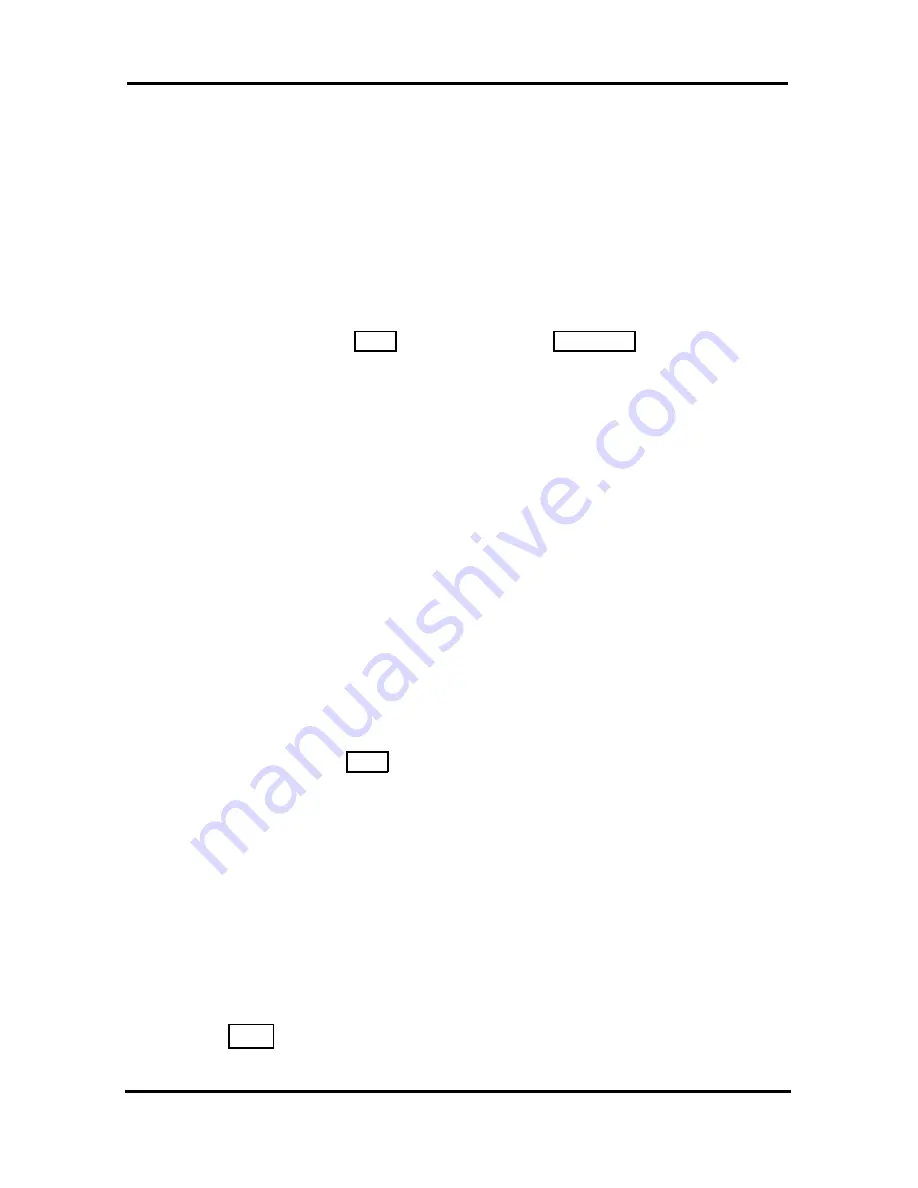
LDP-9008D & LDP-9030D
User Guide
17
If you are the Attendant or Secretary, you may activate
Intrusion
. You may also use
Step Call
; dial the next station
by dialing the last digit of the Intercom number.
To Camp-On (wait off-hook) for a busy station:
Press * and await an answer.
To request a Callback (wait on-hook) for a busy
station:
Press the
MSG
soft button or the
C
ALL
B
ACK
button and
hang-up.
To make a Voice Over announcement to a busy
station:
Dial #,
After the Splash tone is heard, begin speaking.
4.1.2 Leaving a Message Wait
If the called user does not answer or is in DND mode, you may
leave a
Message Wait
. The called user will receive a
Message Wait indication; the message will be displayed in the
LDP-9000 Series phone. If the ring/message LED is set to
Message Wait Indication, the ring/message LED will flash.
To activate Message Waiting:
Press the MSG button and hang-up.
4.2 External Calls
4.2.1 Placing external CO/VoIP calls
External calls are placed on CO/IP lines. These ‗lines‘ are
accessed either using a button on the Phone assigned as a
CO/IP line
or using dial codes. The CO/IP lines are grouped
for different types of calls, local, long distance, etc. Using the
CO/IP line group
code, you will be able to access any line
from the group. A Flex button on the Phone assigned as a
LOOP
button lets you access a line from a group. Dial codes
for access to CO/IP lines are:






























