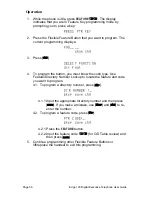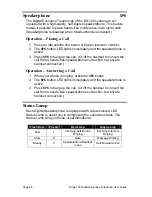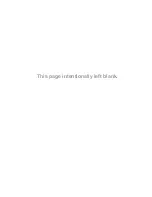Edge 120 Digital Executive Telephone User Guide
Page 67
Volume Control
The Edge 120 digital speakerphone is equipped with a volume control
that you can use to adjust the various volume settings of the
telephone. The following function volumes can be adjusted:
•
Background
Music
•
Ringing
•
Handset
•
Speaker (Includes speakerphone and page announcement
volume)
•
Headset
You can adjust the volume for each function while that function is in
use. You can adjust ringer volume while the telephone is idle.
Operation
While the function is active, press the “
+
” and “
-
“ Volume buttons as
necessary. The volume for this function is now set and will be retained
for any future use of this mode.