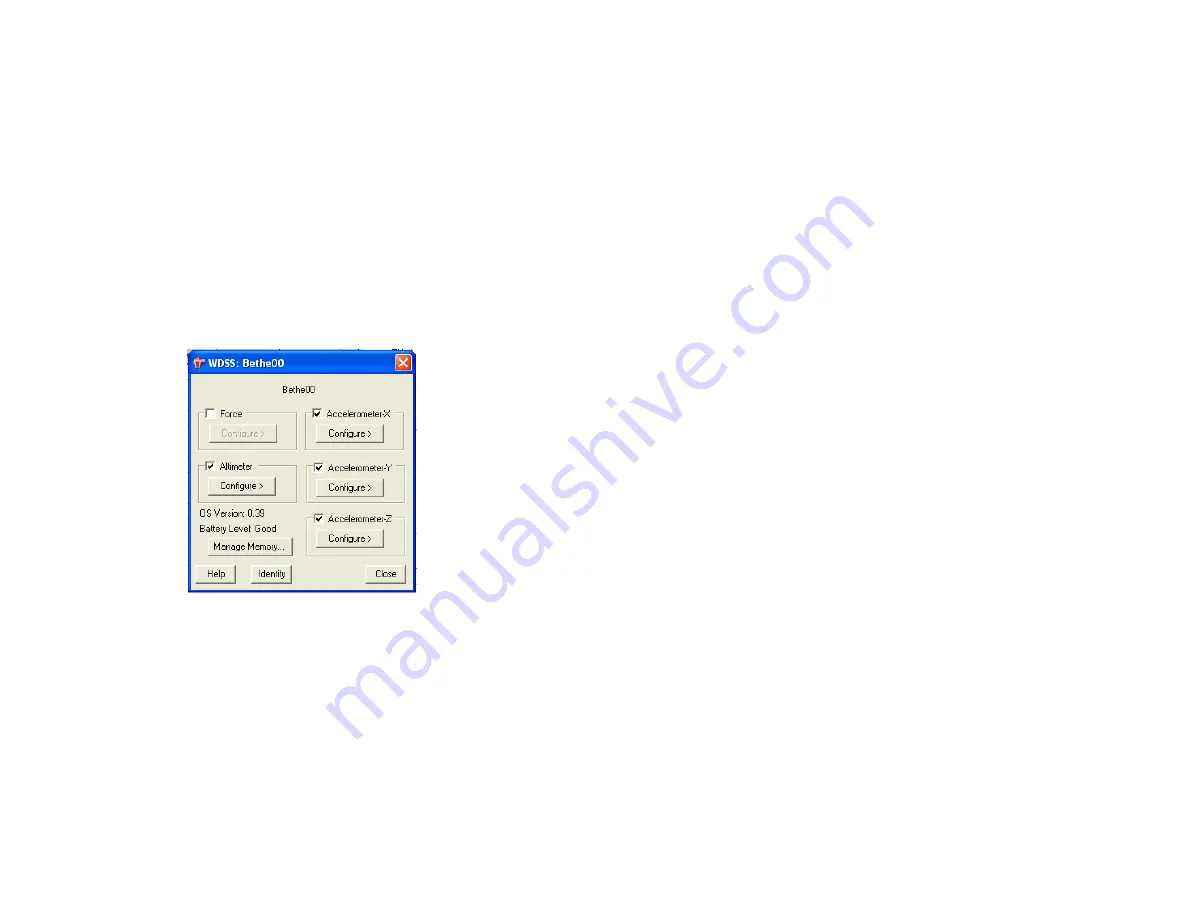
7
detected. After connecting once, you can simply choose Connect
Interface
►
Wireless from the Experiment Menu. The name of your WDSS should
appear, and you can choose it. You do not need to scan for WDSS devices again.
Active Sensors and the Set Up Sensors Dialog Box
By default, the WDSS will initially report force and three accelerometers. The
WDSS has another sensor inside it, the altimeter, which you can activate. Sometimes
you may want to turn off some unneeded sensors. Choose Set Up Sensors from the
Experiments menu and then select your WDSS device. This will display the WDSS
setup dialog that will allow you to turn sensors on or off or change the calibration of
the sensors. Experiment files can be saved with any combination of WDSS sensors
active and with calibrations specified. When you open one of these experiment files,
the appropriate sensor will be made active and calibrated as set in the file.
The WDSS hardware remembers what sensors were last active. If you start it up
later, the same sensors will be on by default.
The Set Up Sensors dialog for a WDSS
For each sensor of the WDSS, there is a Configure button offering you options, such
as turning on or off the sensor, and selecting calibration options for that sensor. Here
is a complete list of sensor configuration options:
For all sensors:
•
Calibrate
•
Sensor Info
•
Zero
•
Units
8
For force only:
•
Reverse direction
If you want Logger
Pro
to report data from a particular sensor, turn it on by clicking
on its checkbox. If you do not want data reported from the sensor, turn it off. The
Calibrate option lets you completely recalibrate a particular sensor. Details of the
calibration process are given below. The Zero option simply defines the present
reading of the sensor as zero. It is useful for removing offsets from force and
accelerometer readings. The Units selection allows you to change the units used by
the sensor. For example, you can change from metric to English. The Sensor Info
choice provides information on the sensor and how it is calibrated.
The WDSS Setup dialog box also reports other information about the WDSS.
•
The WDSS operating system version is displayed and the battery status is listed
below that. The battery status is listed as good, low, or very low.
•
Manage Memory Button: This button lets you see what remote data is stored in
the WDSS, and delete it if you want. It also lists the version number of the
WDSS firmware and other information regarding Bluetooth setup.
•
Identify button: The Identify button is used to test Bluetooth communication. If
you press this button, the Data Collection LED on the WDSS connected to the
computer will flash. This is designed as a way to find out which WDSS is
connected to a particular computer in a classroom situation with several Wireless
Dynamics Sensor Systems.
Live Data Collection via Bluetooth
The active sensor readings are displayed on the toolbar once Logger
Pro
connects
with the WDSS. Click on the Logger
Pro
Collect button, and data appear on graphs
and data tables. You can use Logger
Pro
as you would with any other interface, such
as a LabPro or a Go!
Link. To change the data-collection rate or length of the
experiment, choose Data Collection from the Experiment menu, or click the
“stopwatch” icon on the toolbar.
Calibration and Zeroing
The sensors of the WDSS generally do not need to be calibrated. If you ever want to
calibrate them, you can. Details are explained in the Force Sensor, Accelerometers,
and Altimeter sections below. For the force and accelerometer sensors, it is often
helpful to zero the sensor before data collection. You do this by choosing Zero from
the Experiment menu or clicking the Zero button on the toolbar. Make sure the
sensor is set up in a zero force or zero acceleration situation before zeroing it. The
zeroing operation subtracts any reading at the time from all future readings. It will
correct for the tilt of the WDSS or for extra weight pulling on the force sensor
(similar to tarring or zeroing a balance).



















