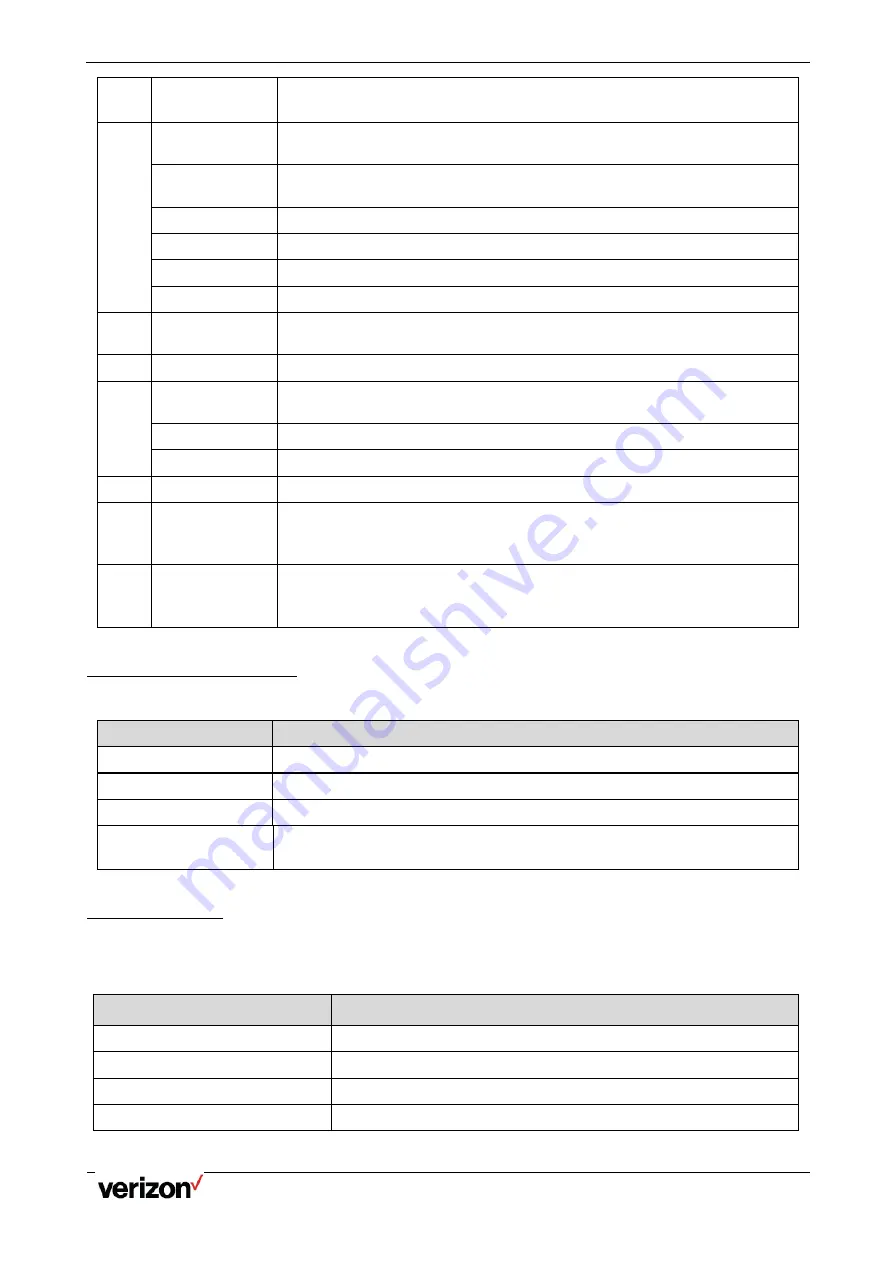
One Talk T5W Series Phones - User Guide
Network details & coverage maps at vzw.com. © 2021 Verizon.
Page 7
5
Keypad Keys
Allow you to enter numbers, letters, and special characters. If a menu item has an
index number, you can use the keypad keys to select the item.
6
HEADSET Key
Toggles the headset mode on or off. The LED indicator glows green when the
headset mode is activated.
MUTE Key
Toggles the microphone on or off. The LED indicator glows green when the mute
feature is activated.
MESSAGE Key
Accesses your voice messages.
HOLD Key
Places a call on hold or resumes a held call.
REDIAL Key
Redials a previously dialed number.
TRANSFER Key
Transfers a call.
7
Speakerphone Key Toggles the speakerphone (hands-free) mode or not. The LED indicator glows
green when the speakerphone is activated.
8
Volume Key
Adjusts the volume of the handset, headset and speaker.
9
Navigation Keys
Scroll through information or options displayed on the screen. Access History and
Directory respectively.
OK Key
Confirms actions or answers incoming calls.
Cancel Key
Cancels actions or rejects incoming calls.
10
Speaker
Provides hands-free (speakerphone) audio output.
11
Reversible Tab
Secures the handset in the handset cradle when the phone is mounted vertically.
For more information on how to adjust the reversible tab, refer to Yealink Wall
Mount Quick Installation Guide for Yealink IP Phones.
12
Hook switch
Connects or disconnects the phone from the phone line. The hook switch is
automatically activated when a user lifts the handset from the cradle to get a dial
tone.
Power LED Indicator
The power LED indicator indicates the call, message and phone’s system status.
LED Status
Description
Solid red
The phone is initializing.
Fast-flashing red (0.3s)
The phone is ringing.
Slowly-flashing red (1s)
The phone receives a voice mail or text message.
Solid red for 0.5s and off
for 3s alternately
The phone enters the power-saving mode. It is only available on the
T57W/T54W phones.
Line Key LED
The line key LED indicators are associated with the status of phone lines and features. It is not available on T57W
phones.
Line key LED (associated with the phone line)
LED Status
Description
Solid green
The line is in conversation.
Fast-flashing green
The line receives an incoming call.
Slowly-flashing green
The call is placed on hold.
Off
The line is inactive.








































