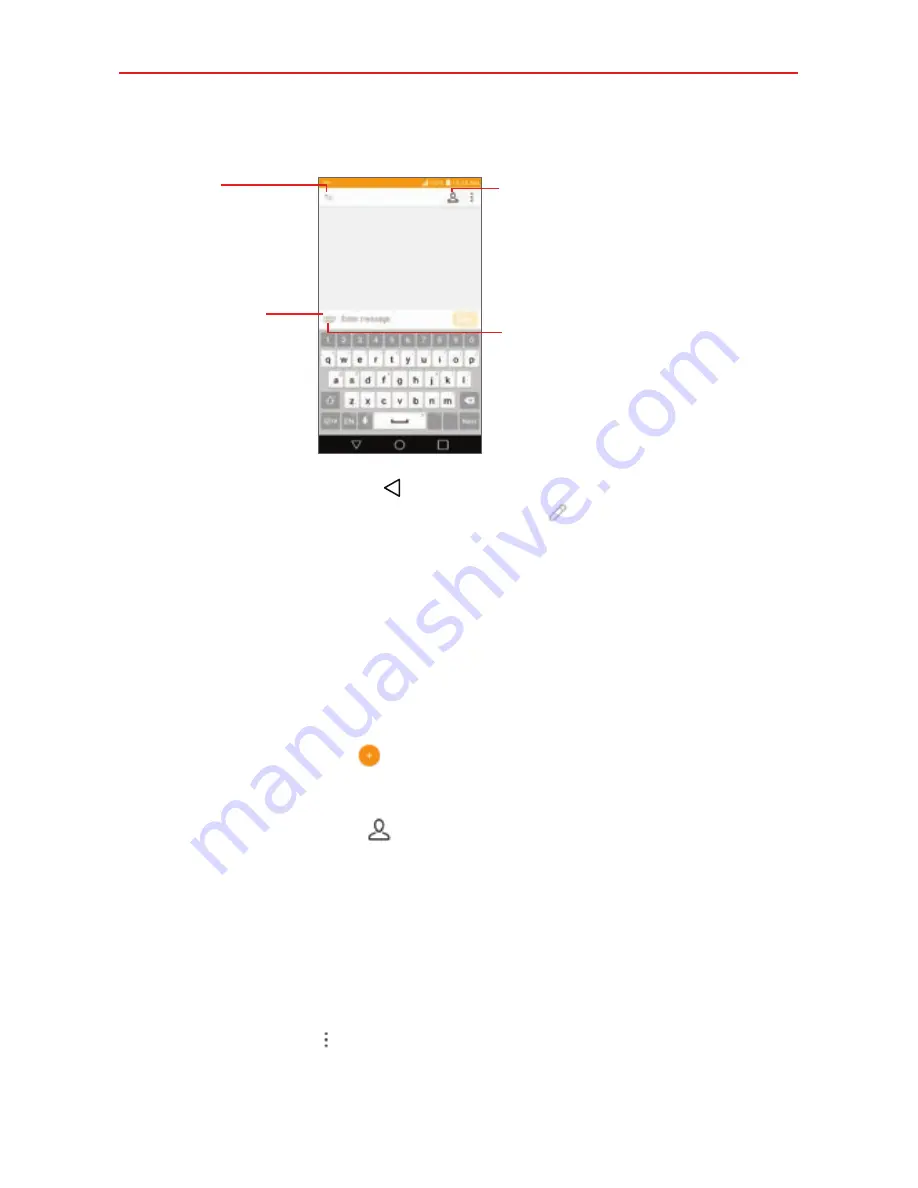
Communication
64
3. Tap the message box, then enter your message.
Contacts Icon
Tap here to enter the recipient(s) by
selecting from entries in your
Contacts list.
To Box
Tap here to enter the
recipient(s) manually.
Message Box
Tap here to enter your
message.
Attachment Icon
Tap here to add an attachment to
your message.
If you tap the
Back button
while composing a message, it’s
automatically saved as a draft. The
Draft
icon on the right side of the
message thread indicates a pending draft message to the recipient. Tap
the message thread to resume composing it.
4. Tap the
Send
button to send the message.
Your message is displayed and responses appear in the same window,
creating a message thread with that contact.
To create and send a multimedia message
1. Open the
Messaging
app (set it as your default, if necessary), then tap
the
New message
icon .
2. Enter the recipient(s) in the To box.
Tap the
Contacts
icon , select one or more entries from your
Contacts list, then tap
DONE
.
Enter a name (or a partial number or email address), then tap a
suggestion displayed from your Contacts list.
Enter a number or email address manually.
3. Tap the message box, then enter your message.
4. Tap the
Menu
icon >
Add subject
to add a message subject.
The subject text appears above the body text in bold letters.






























