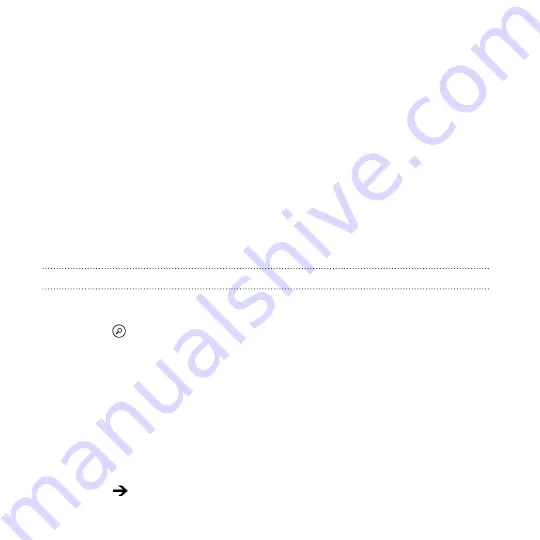
Moving around the map
You can navigate the map using finger gestures.
§
Drag your finger in any direction to pan.
§
Double-tap the map or slide two fingers apart over an area to zoom
in.
§
Slide two fingers together over an area to zoom out.
§
Press and hold an area with two fingers and then drag your fingers
in a circular motion to rotate the map.
§
Swipe down with two fingers to see a perspective view of the map.
Swipe up to return to aerial view.
Finding an address or place
1.
Open the Maps app.
2.
Tap
.
3.
In the search box, enter any of the following:
§
An address
§
A zip or postal code
§
A city
§
A business name or type
§
An intersection
§
A point of interest
4.
Tap
on the onscreen keyboard.
136
Maps and location
Содержание HTC Windows Phone 8X
Страница 1: ...User Guide ...
Страница 9: ...Installing an update 172 Factory reset 172 Trademarks and copyrights Index Contents 9 ...
Страница 83: ...You can also create a group to only see updates from contacts in that group People 83 ...
Страница 97: ...4 Choose if you want a signature to appear in your sent email 5 Tap Email 97 ...
Страница 152: ... To unsubscribe several channels tap unsubscribe 152 More apps ...
Страница 169: ...5 Tap All settings kid s corner 6 Tap the On Off switch to disable Kid s Corner Security 169 ...






























